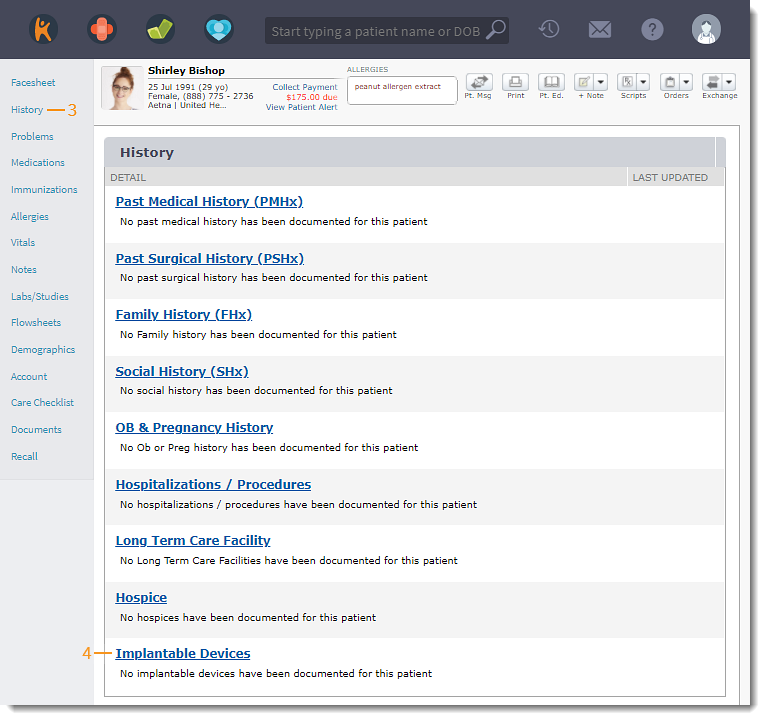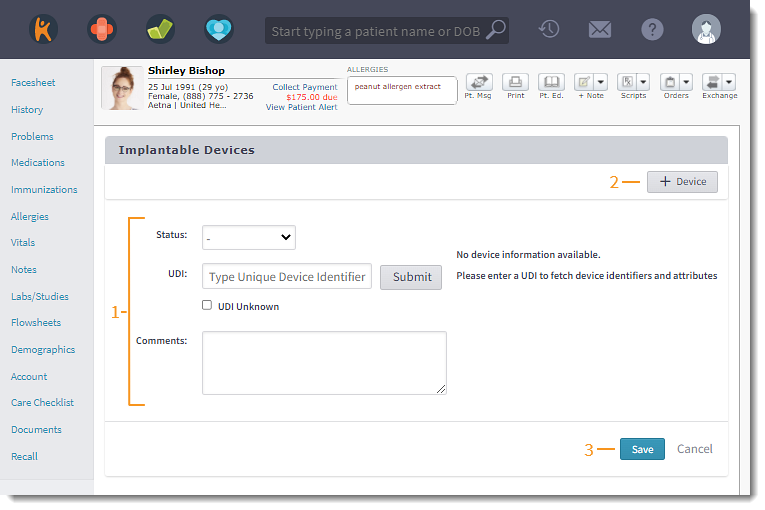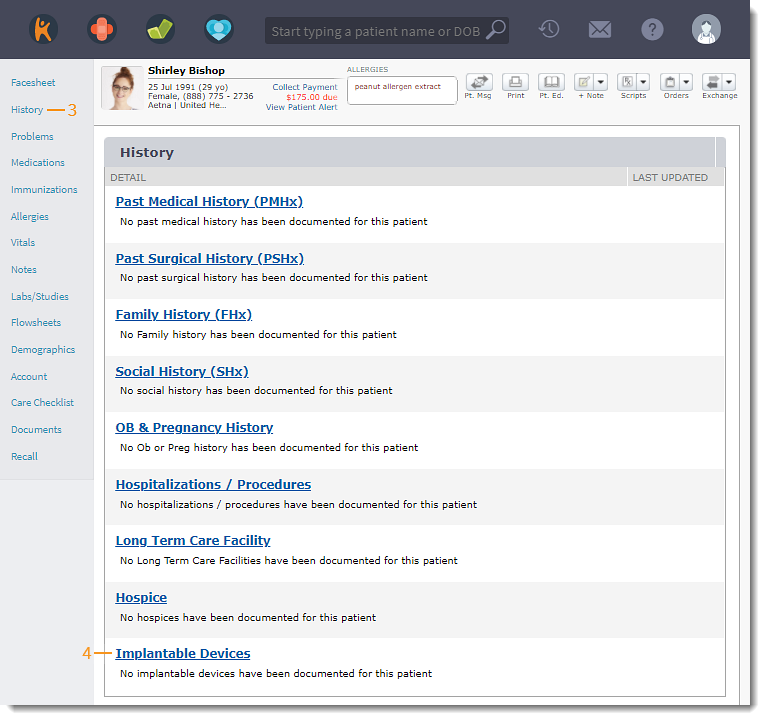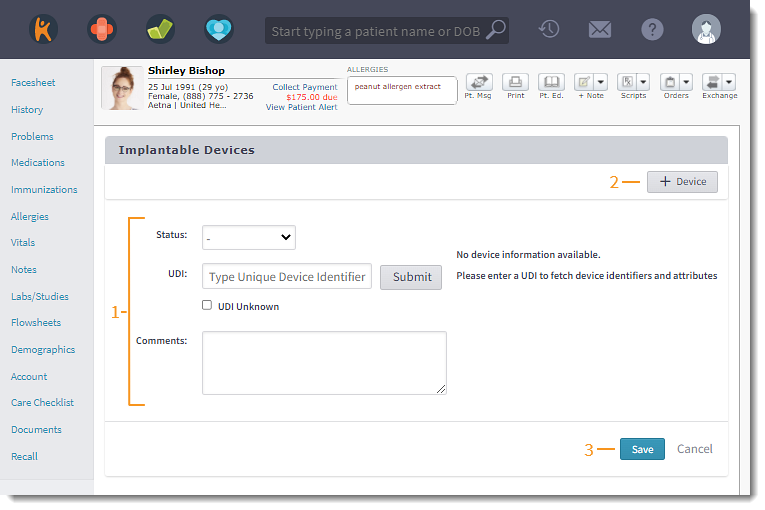Updated: 06/09/2023 | Views: 322
Document the patient's implantable devices history.
Access Implantable Devices
- Enter the first 2–3 letters of the patient's name or date of birth (mm/dd/yyyy) in the top navigation bar search box.
- Click to select the patient from the auto-populated results. The patient's Facesheet page opens.
- Click History. The History page opens.
- Click Implantable Devices. The Implantable Devices page opens.
|
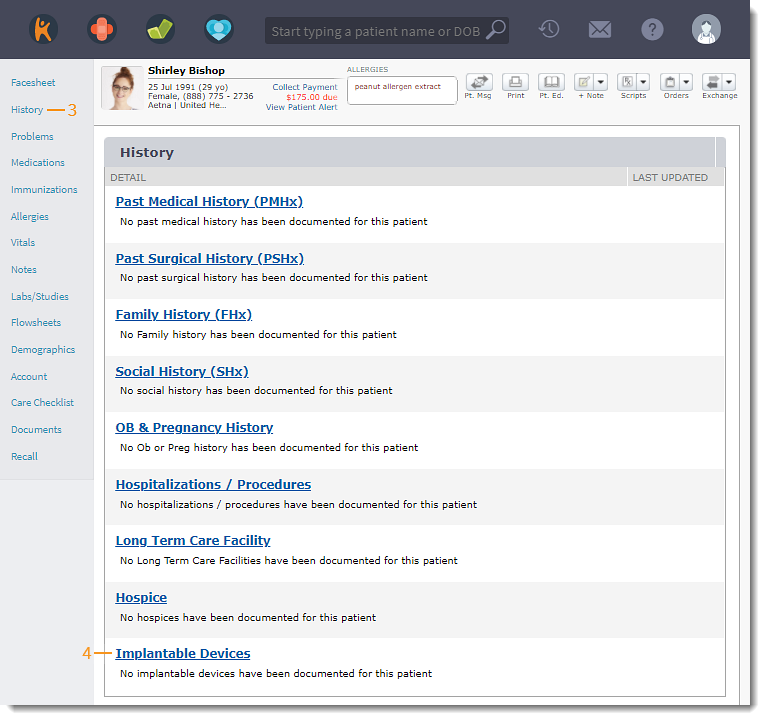 |
Add Implantable Devices
- Add Details:
- Select a Status. Available options: Active or Inactive.
- Enter the UDI (Unqiue Device Identifier). If unknown, click to select "UDI Unknown".
- Add Comments, if necessary.
- To add an implantable devices, click +Device. Then, document the implantable device. Repeat as necessary.
- Click Save when finished.
|
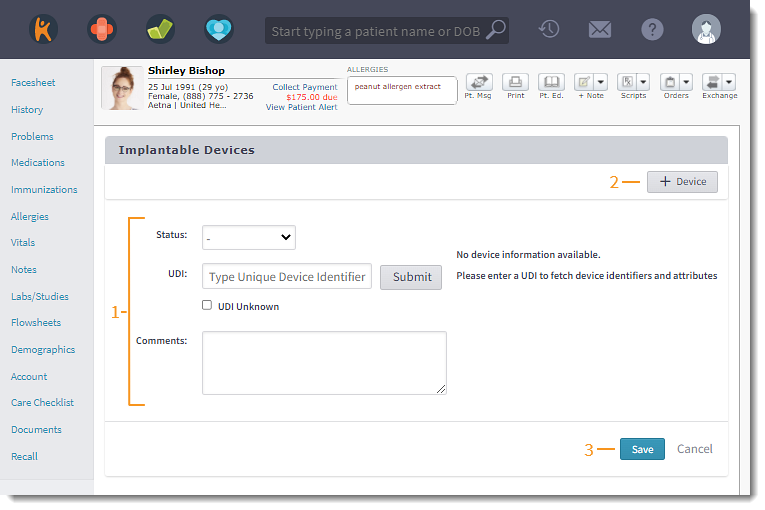 |