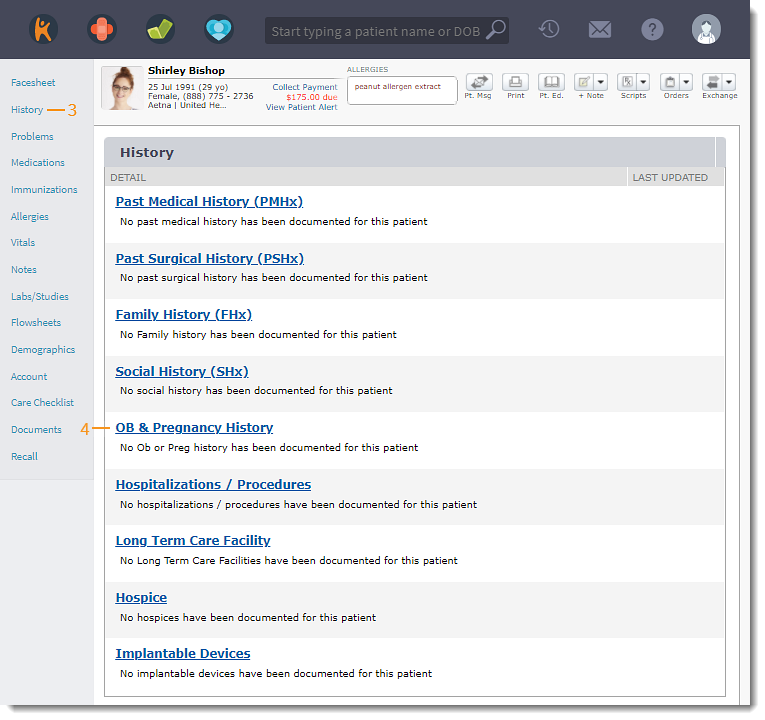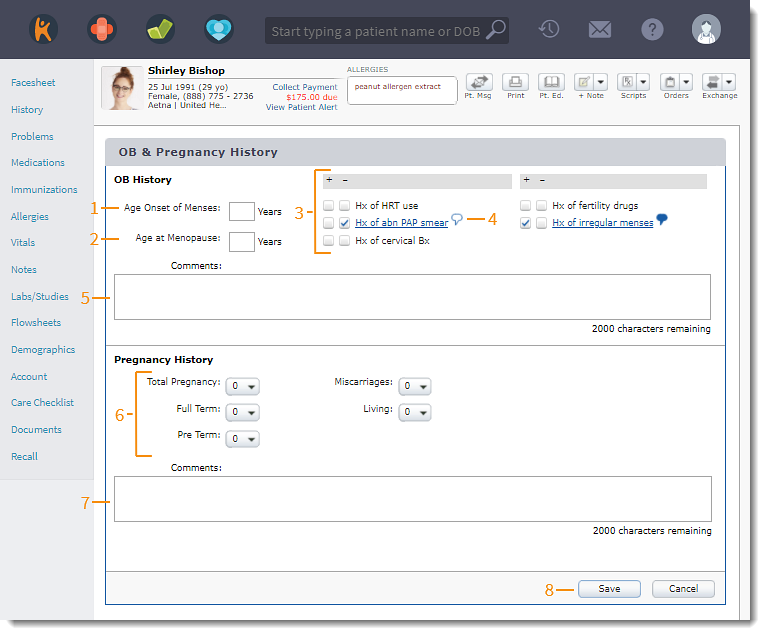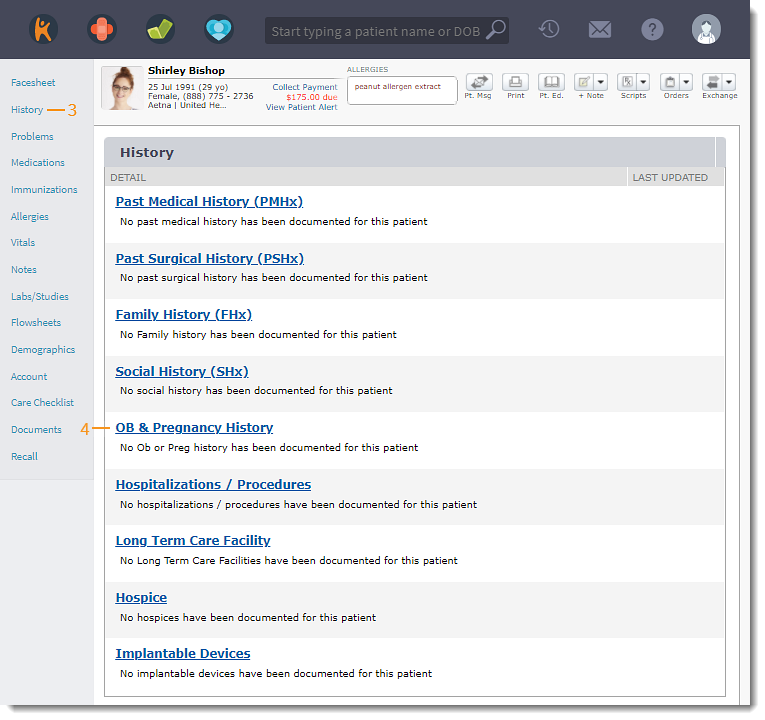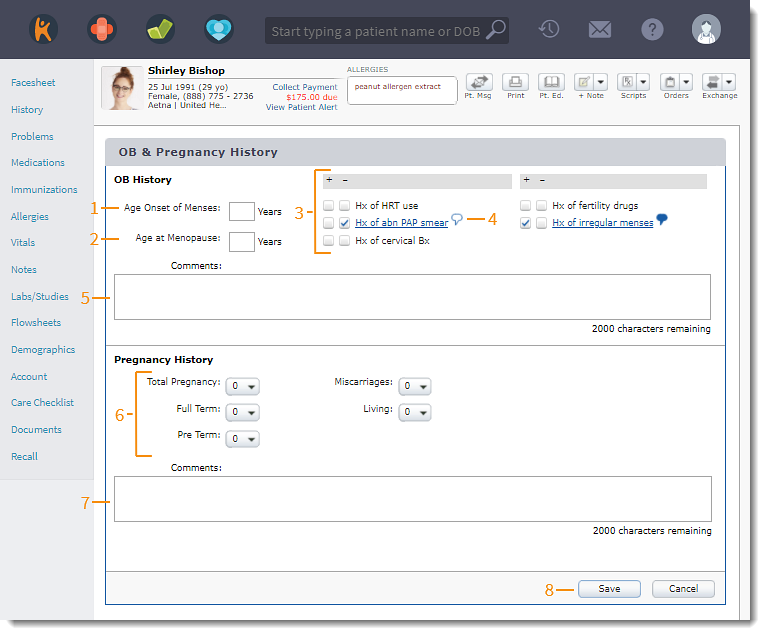Document OB and Pregnancy History
- Last updated
-
-
Save as PDF
Updated: 06/09/2023 | Views: 1255
Document female patients obstetric and pregnancy history under OB and Pregnancy History.
Access OB & Pregnancy History
- Enter the first 2–3 letters of the patient's name or date of birth (mm/dd/yyyy) in the top navigation bar search box.
- Click to select the patient from the auto-populated results. The patient's Facesheet page opens.
- Click History. The History page opens.
- Click OB & Pregnancy History. The OB & Pregnancy History page opens.
|
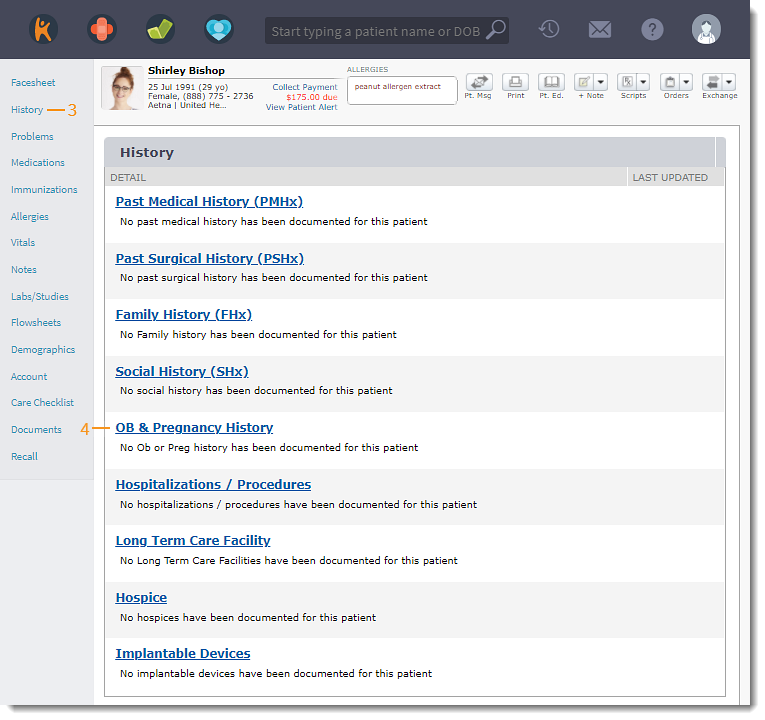 |
Add OB and Pregnancy History
- Enter the Age Onset of Menses, when applicable.
- Enter the Age at Menopause, when applicable.
- Click to indicate condition(s) pertaining to the patient's obstetric history. Plus (+) indicates the presence of a finding and minus (-) indicates the absence of a finding.
- A comment icon appears next to selected conditions.
- Click the comment icon to add comments. Click Ok when finished.
- Click the blue comment icon to view or edit comments.
- Add Comments, if necessary.
- If applicable, select the number of Total Pregnancy, Miscarriages, Full Term, Pre Term, or Living from the drop down.
- Add Comments, if necessary.
- Click Save when finished.
|
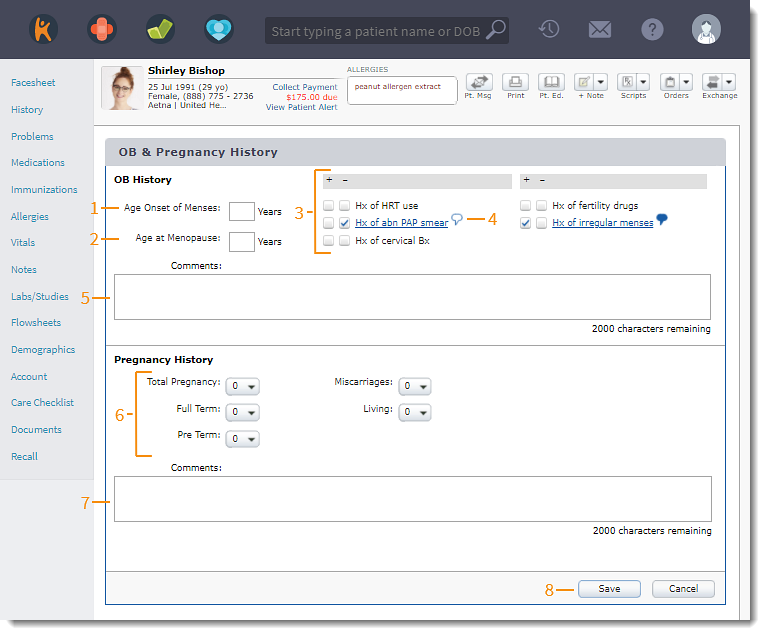 |