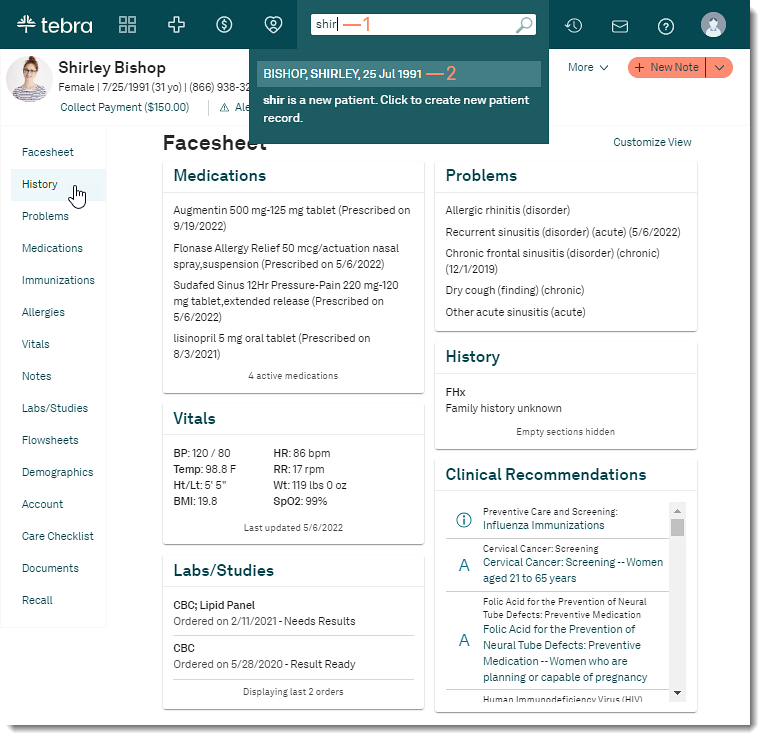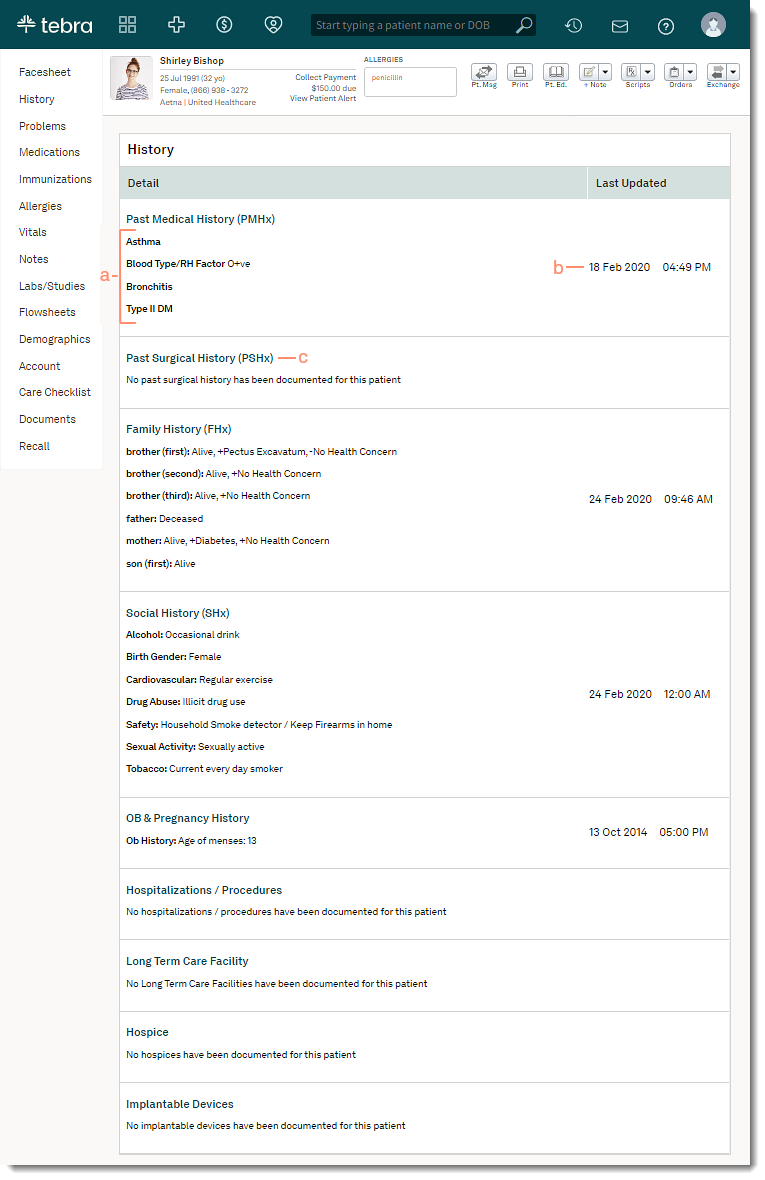Updated: 01/17/2024 | Views: 3968
A patient's history is easily recorded by selecting from a list of conditions, creating custom items, or adding comments. A patient's history is accessed from the History tab of the patient's chart.
Access Patient History
- Enter the first 2–3 letters of the patient's name or date of birth (mm/dd/yyyy) in the top navigation bar search box.
- Click to select the patient from the auto-populated results. The patient's Facesheet page opens.
- Click History. The History page opens.
|
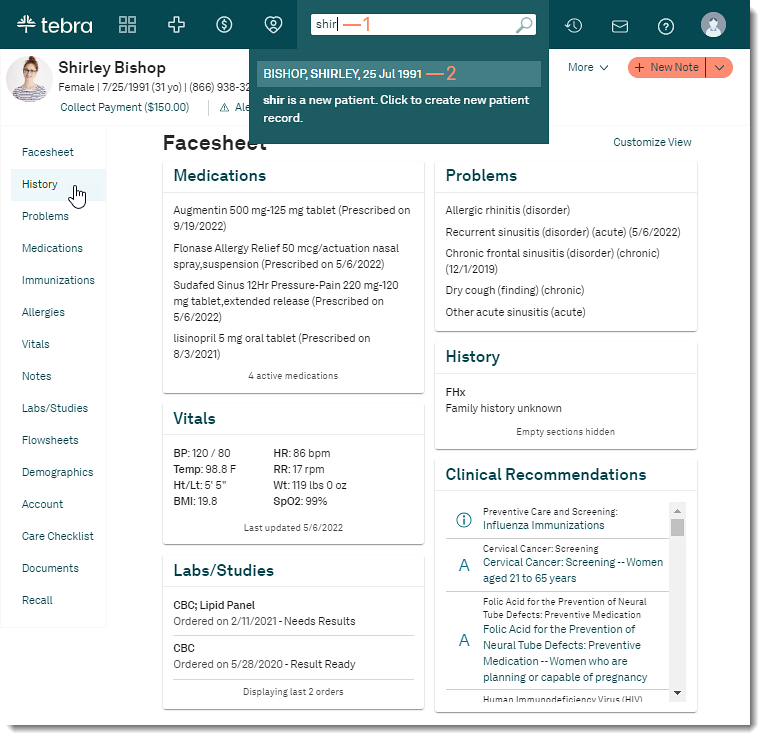 |
Navigate Patient History
- Details: Displays the recorded history details.
- Last Updated: Displays the date and time the history details was last updated.
- Add History: Click a section to add or update details:
|
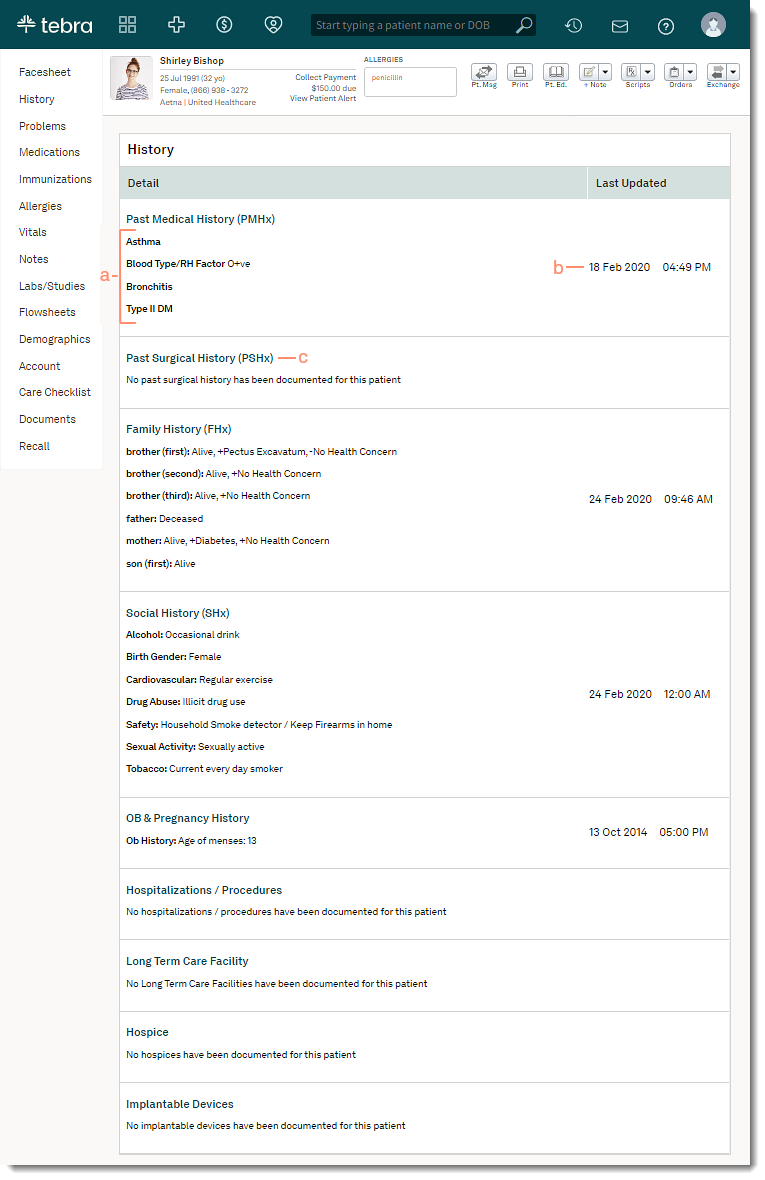 |