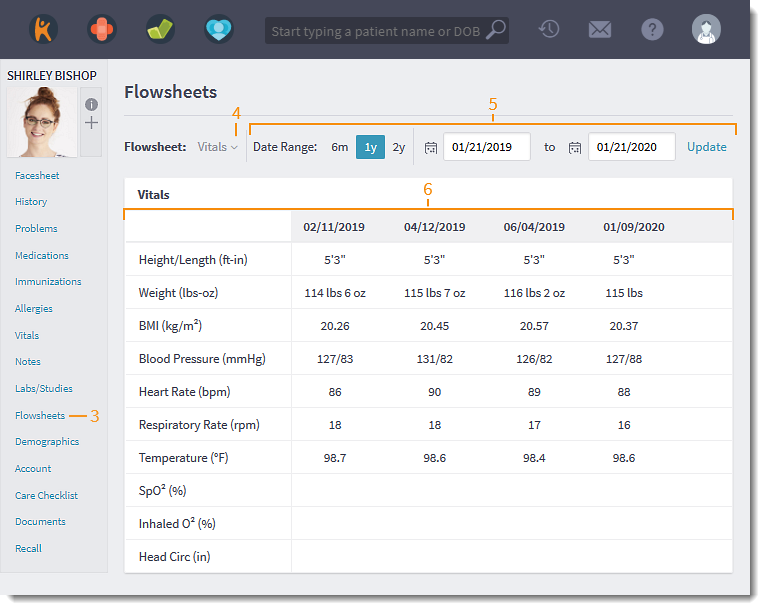Updated: 06/09/2023 | Views: 982
Assess a patient's health progress by reviewing historical observations and comparing them with the most recent values. This will provide providers the ability to quickly identify areas of concern and make necessary adjustments to the care plan.
Providers also has the flexibility of creating a flowsheet with the type of data and layout that makes sense for their practice.
Vitals Flowsheet
- Enter the first 2–3 letters of the patient's name or date of birth (mm/dd/yyyy) in the top navigation bar search box.
- Click to select the patient from the auto-populated results. The patient's Facesheet page opens.
- Click Flowsheets. The Flowsheet page opens.
- Select Vitals from the Flowsheet drop-down.
- By default, the date range is set to 1 year.
- To change the date range, select a different pre-set date range or set a custom date range. Then, click Update to refresh the data.
- Data and dates are populated from recorded vitals.
- If there are multiple values for the same day, the results will stack. It will be ordered from most recent on top to oldest on the bottom.
|
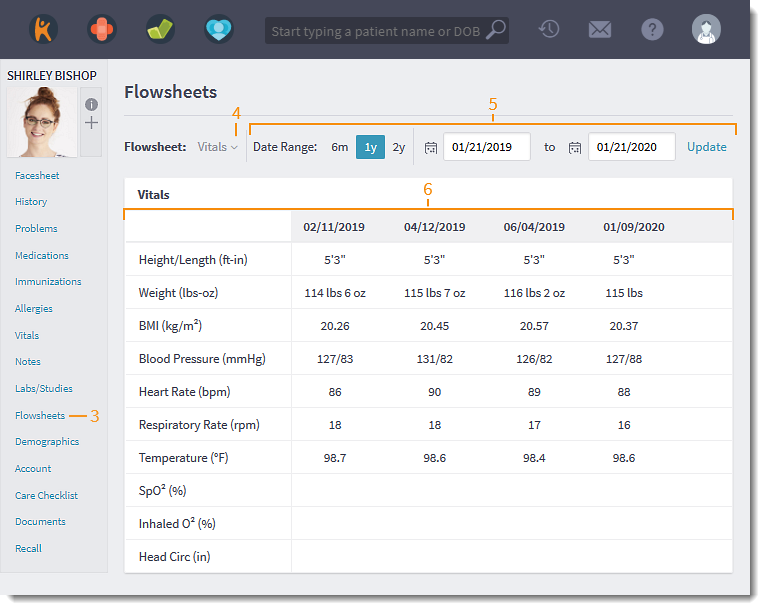 |