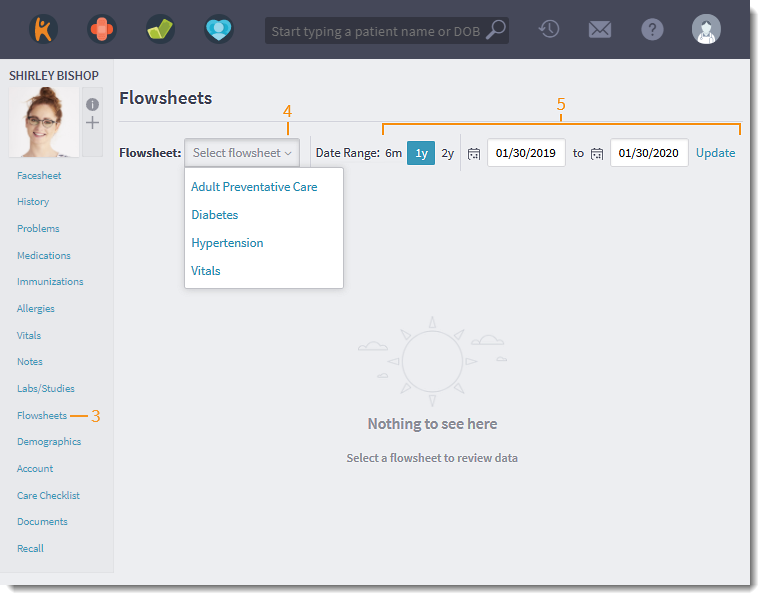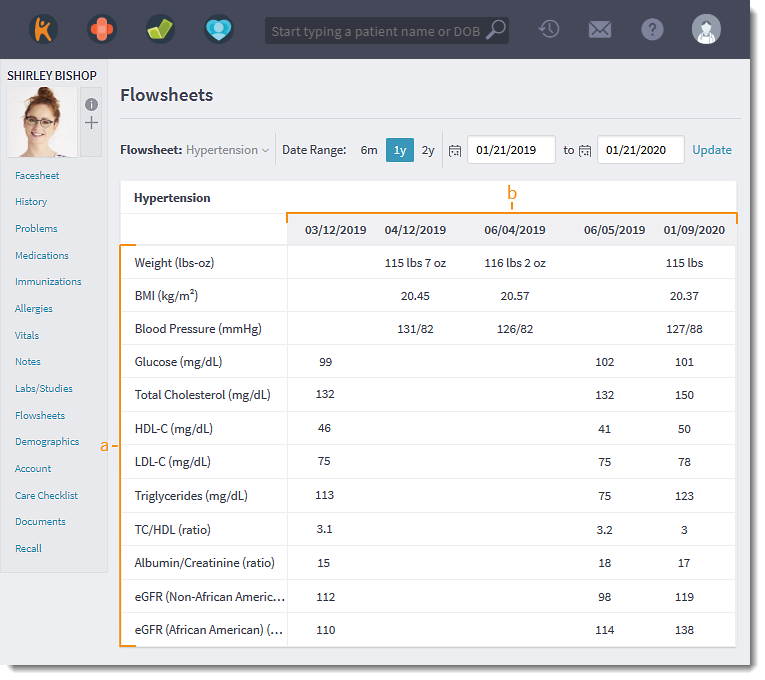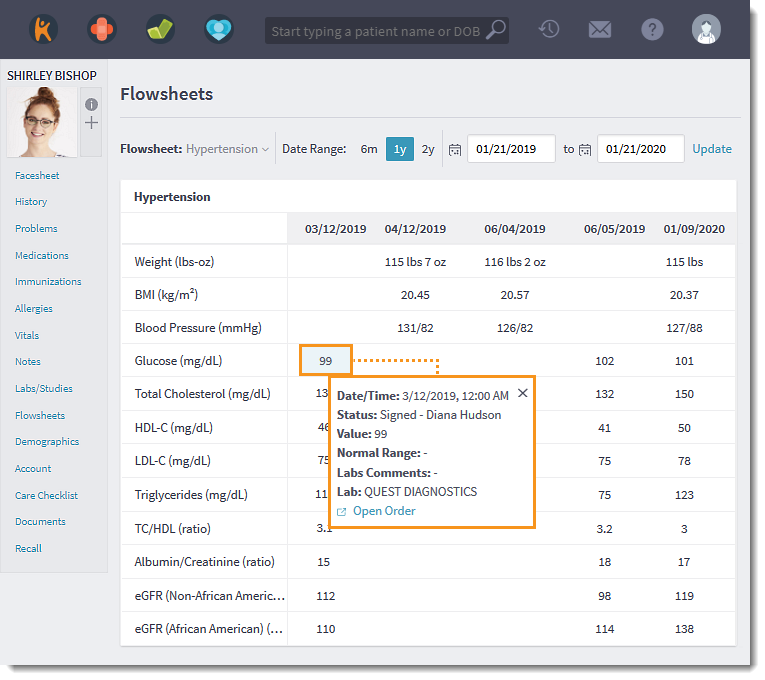Updated: 06/23/2023 | Views: 843
Assess a patient's health progress by reviewing historical observations and comparing them with the most recent values. This allows the provider to quickly identify any problems make necessary adjustments to the care plan.
Providers also has the flexibility of creating a flowsheet with the type of data and layout that makes sense for their practice.
Access Hypertension Flowsheet
- Enter the first 2–3 letters of the patient's name or date of birth (mm/dd/yyyy) in the top navigation bar search box.
- Click to select the patient from the auto-populated results. The patient's Facesheet page opens.
- Click Flowsheets. The Flowsheet page opens.
- Select Hypertension from the Flowsheet drop-down.
- By default, the date range is set to 1 year.
- To change the date range, select a different pre-set date range or set a custom date range. Then, click Update to refresh the data.
|
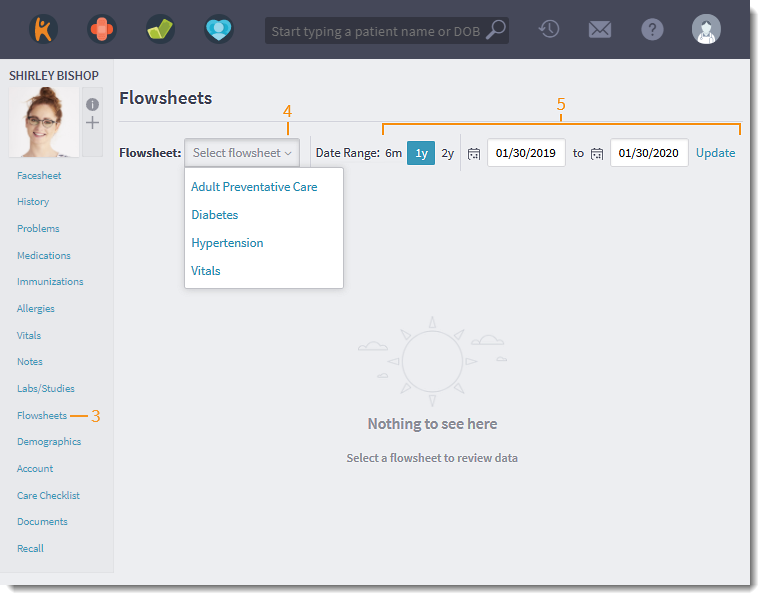 |
Populate Hypertension Flowsheet
Data in the flowsheet populates from recorded vitals, discrete paper lab results, or eLab results using specific LOINC codes. Canceled or Marked as Error lab test will not populate in the flowsheet.
If vitals or lab observations have multiple values for the same day, the results will stack with the most recent result on top and oldest on the bottom.
- How data populates:
- Weight, BMI, and Blood Pressure: Recorded vitals
- Glucose
- Paper lab: CMP or Glucose
- eLab: LOINC Code 2345-7
- Total Cholesterol
- Paper lab: Lipid Panel or Total Cholesterol
- eLab: LOINC Code 2093-3
- HDL-C
- Paper lab: Lipid Panel, Total Cholesterol, or HDL
- eLab: LOINC Code 2085-9
- LDL-C
- Paper lab: Lipid Panel, Total Cholesterol, or LDL
- eLab: LOINC Code 13457-7 or 18262-6
- Triglycerides
- Paper lab: Lipid Panel, Total Cholesterol, or Triglycerides
- eLab: LOINC Code 2571-8
- TC/HDL
- Paper lab: Lipid Panel
- eLab: LOINC Code 9830-1
- Albumin/Creatinine
- Paper lab: Albumin/Creatinine Ratio (Microalbumin)
- eLab: LOINC Code 9318-7
- eGFR (Non-African American)
- Paper lab: CMP
- eLab: LOINC Code 33914-3, 77147-7, 88294-4, or 48642-3
- eGFR (African American)
- Paper lab: CMP
- eLab: LOINC Code 48643-1 or 88293-6
- The dates correspond with the recorded vitals date, eLab results date, and paper lab created/performed dates.
Note: LOINC codes are used to map eLab results to the Flowsheets. These codes will not be visible in Tebra.
|
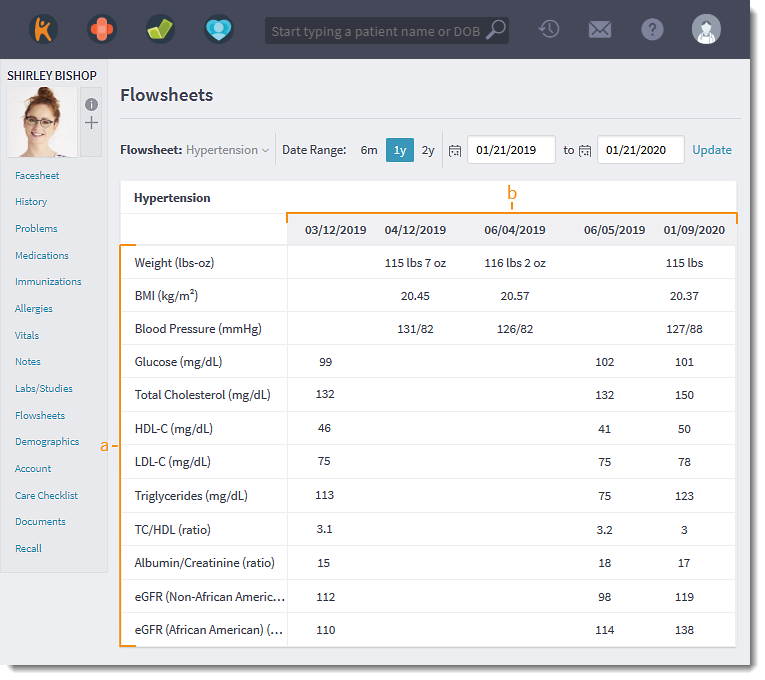 |
View Lab Details
Access supplementary lab details when reviewing a patient's lab results. This will provide additional context to make clinical decisions.
- Click on a lab result value. The lab details pop-up window opens.
- Available details pulled from the corresponding lab results: Date/Time, Status, Value, Normal Range, Lab Comments, and Lab.
- To view the lab order, click Open Order. A new browser tab opens to the associated lab order.
|
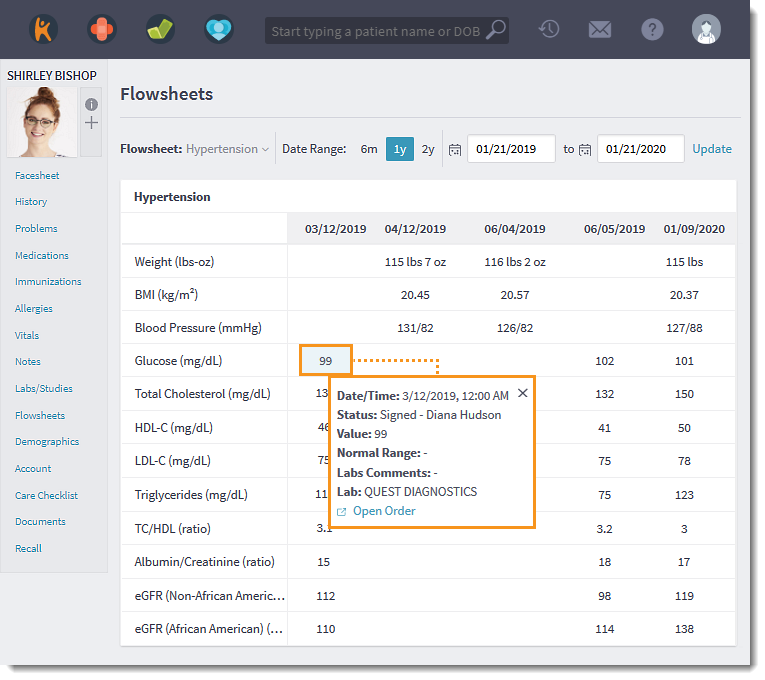 |