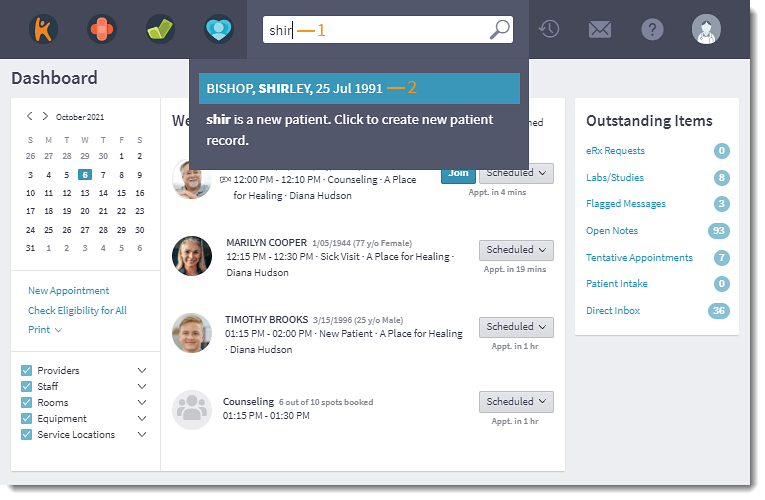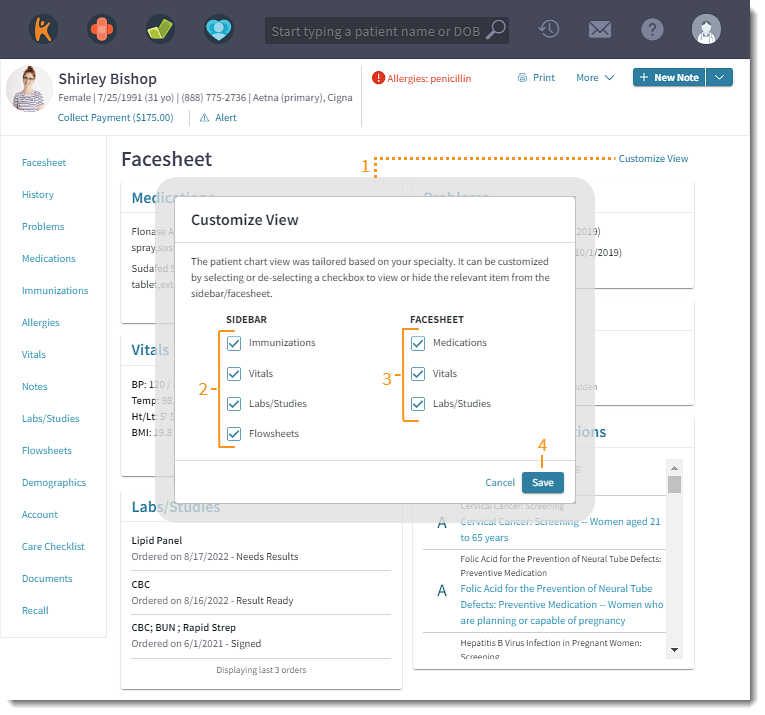Updated: 06/09/2023 | Views: 6408
Eliminate irrelevant information on the patient chart by tailoring the view specific to the user's preference. Users can customize the chart view by hiding sections of the patient facesheet and sidebar navigation to fit their needs. Chart view customization is user specific and applies to all patient charts.
System Admins can enable chart view customization to automatically hide sections of the patient facesheet and sidebar navigation for all clinical users. Review Chart View for the practice setting options.
Access Patient Facesheet
- Enter the first 2–3 letters of the patient's name or date of birth (mm/dd/yyyy) in the top navigation bar search box.
- Click to select the patient from the auto-populated results. The patient's Facesheet page opens.
|
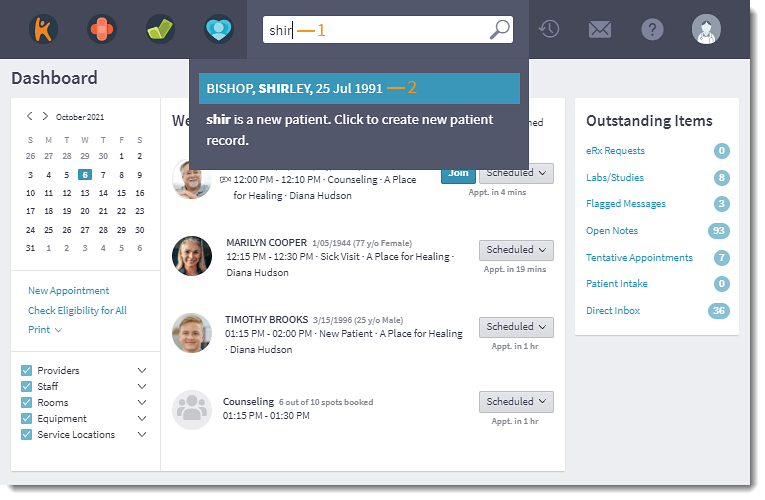 |
Customize View
- Click Customize View. The Customize Change View pop-up window opens.
- Click to clear the section(s) to hide or click to select the section(s) to display on the Sidebar. Available sidebar sections to customize:
- Immunizations
- Vitals
- Lab/Studies
- Flowsheets
- Click to clear the section(s) to hide or click to select the section(s) to display on the Facesheet. Available facesheet sections to customize:
- Medications
- Vitals
- Lab/Studies
- Click Save when finished. The Sidebar and Facesheet updates to display the user's customization.
Note: The user's customization will override the practice's Chart View settings.
|
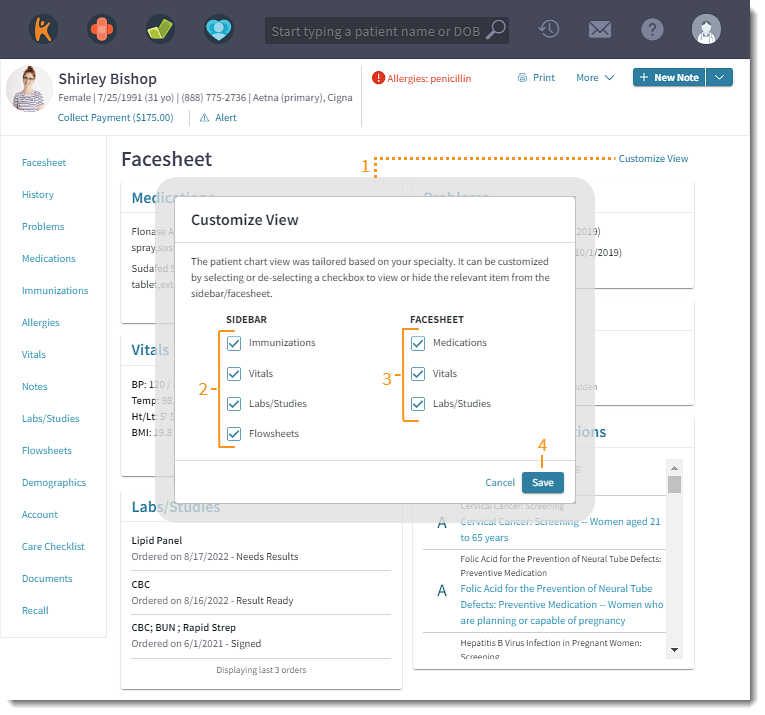 |