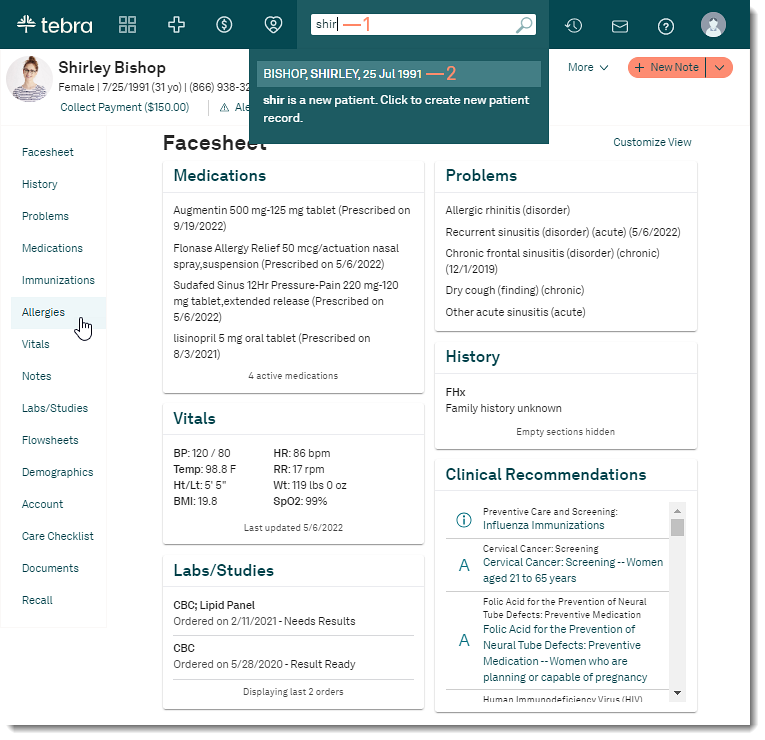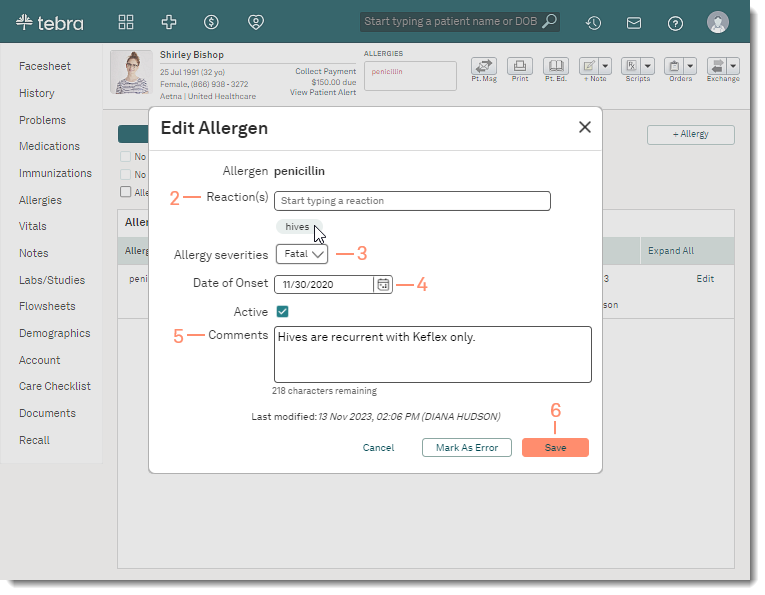Updated: 12/15/2023 | Views: 604
The patient's allergy is documented in the chart with their reaction and the level of severity. The allergy is also displayed on the patient's facesheet and is used to check for drug-allergy interactions when prescribing medications. If necessary, edit the patient's allergy details, deactivate the allergy, or mark the allergy as an error.
Access Patient Allergies
- Enter the first 2–3 letters of the patient's name or date of birth (mm/dd/yyyy) in the top navigation bar search box.
- Click to select the patient from the auto-populated results. The patient's Facesheet page opens.
- Click Allergies. The Allergies page opens.
|
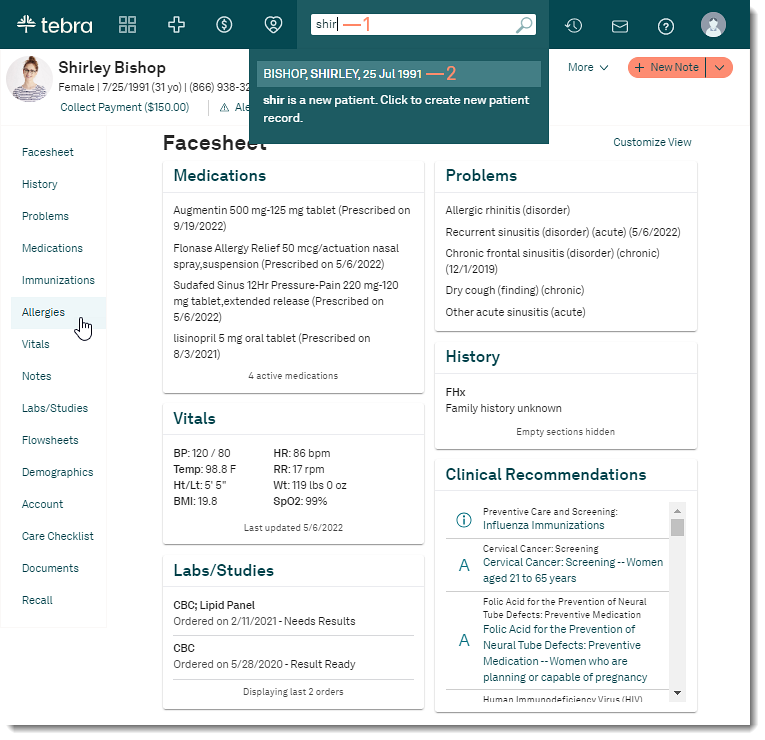 |
Edit Allergy
- Click Edit. The Edit Allergen pop-up window opens.
- Make necessary changes to the Reaction(s):
- To remove a reaction, hover of the reaction and click.
- To add additional reaction(s), enter the first 2–3 letters of the Reaction(s) the patient has to the allergy and select from the auto-populated results.
- If the desired reaction is not listed, enter the reaction and click Enter on the keyboard.
- If necessary, click the Allergy severities drop-down to select a different severity. Available options: Fatal, Severe, Moderate to severe, Moderate, Mild to Moderate, Mild, or Unknown.
- Make necessary changes to the Date of Onset:
- To add a date, click the calendar icon and select the Date of Onset when the allergy began.
- To change the date, click the calendar icon and select a new date.
- To remove the date, select the date and click Delete on the keyboard.
- Enter or edit applicable Comments.
- Click Save when finished.
|
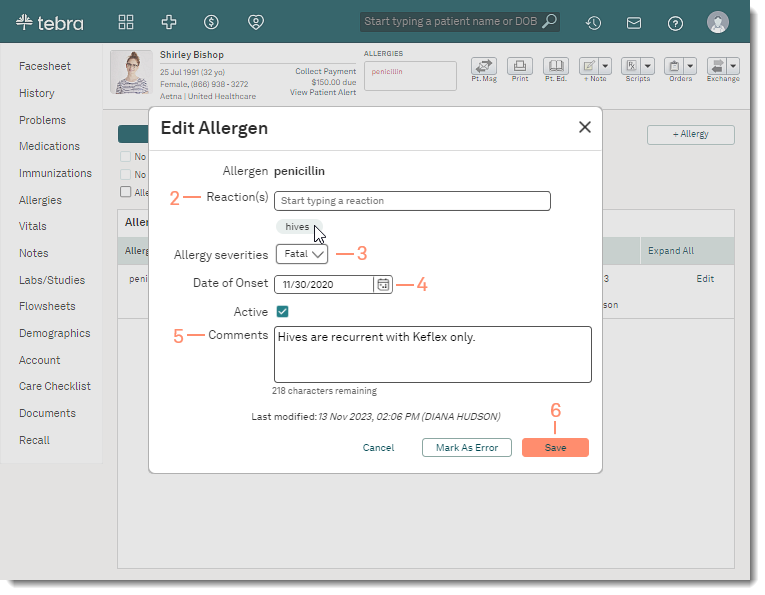 |