Create Text Shortcuts
If you have phrases that you frequently use when charting patient notes or a treatment plan, the Text Shortcut feature enables you to turn any block of text into a shortcut for future use. Text shortcuts are specific to each user who creates them and they can be applied to any note section or to specific fields of a treatment plan. Text shortcuts can be created in the Text Shortcuts page under My Settings, in a treatment plan, or from within a note.
Access Text Shortcut
|
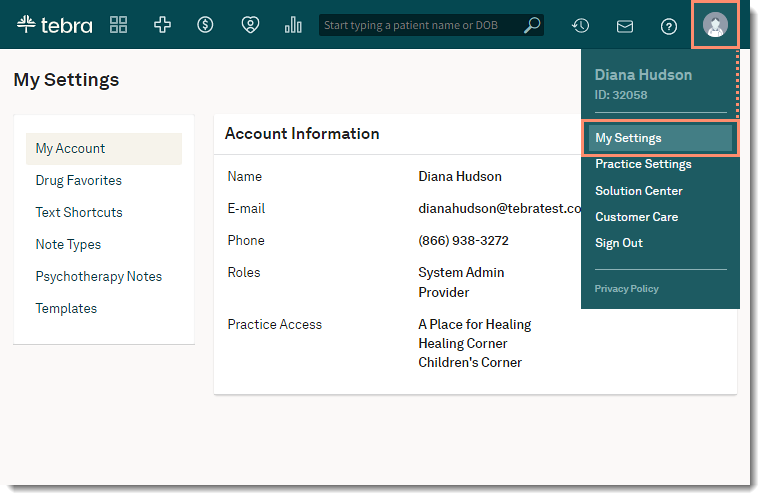 |
Create New Shortcut
|
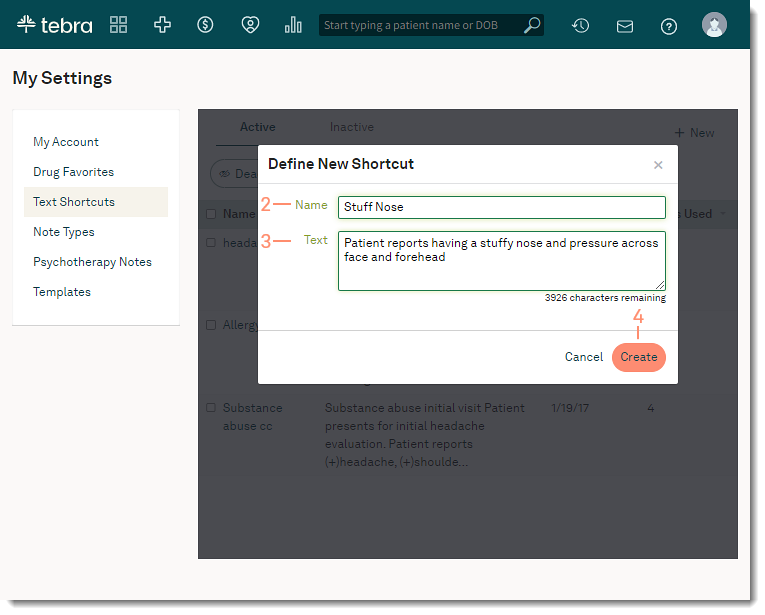 |