Share Template
Share a copy of your custom built template with another provider or clinical assistant in the practice.
Important Notes:
- A shared template is sent as a copy.
- Changes made to a shared template will not affect other user's copies.
- When a template is updated, follow the steps below to share a new copy the template. To avoid using an outdated copy, the user will need to deactivate the previously shared template.
Access Template
|
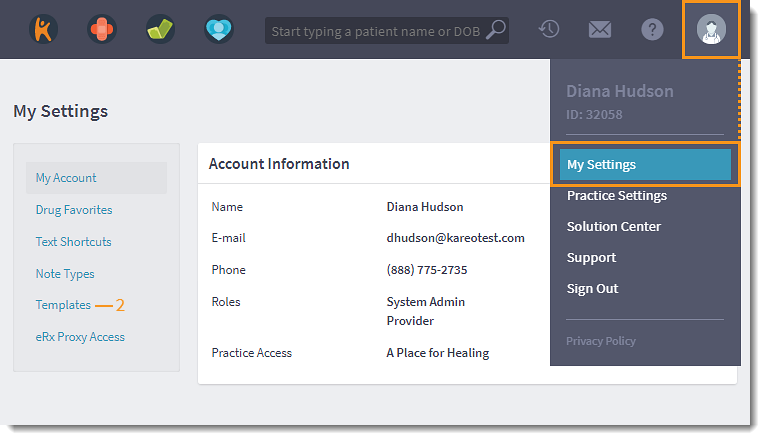 |
Share Template
A message is sent to the selected user(s) notifying them that a template has been shared. |
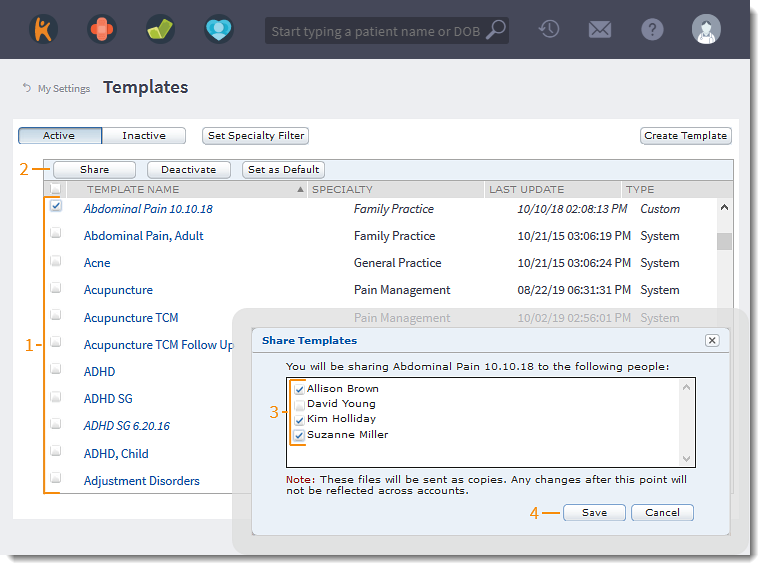 |