Edit Custom Note Type
Once a custom note type is created, it can be edited to meet the changing needs of the practice. Users with the System Admin role can edit a note type, regardless of who created it. Providers can edit note types they created.
Access Note Types
|
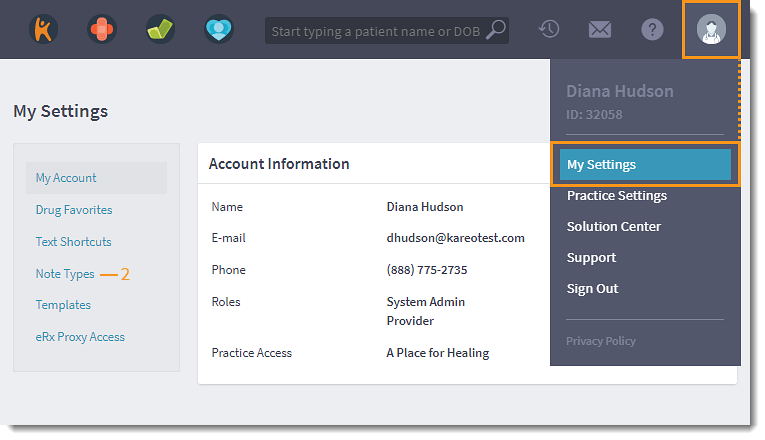 |
Edit Custom Note Type
|
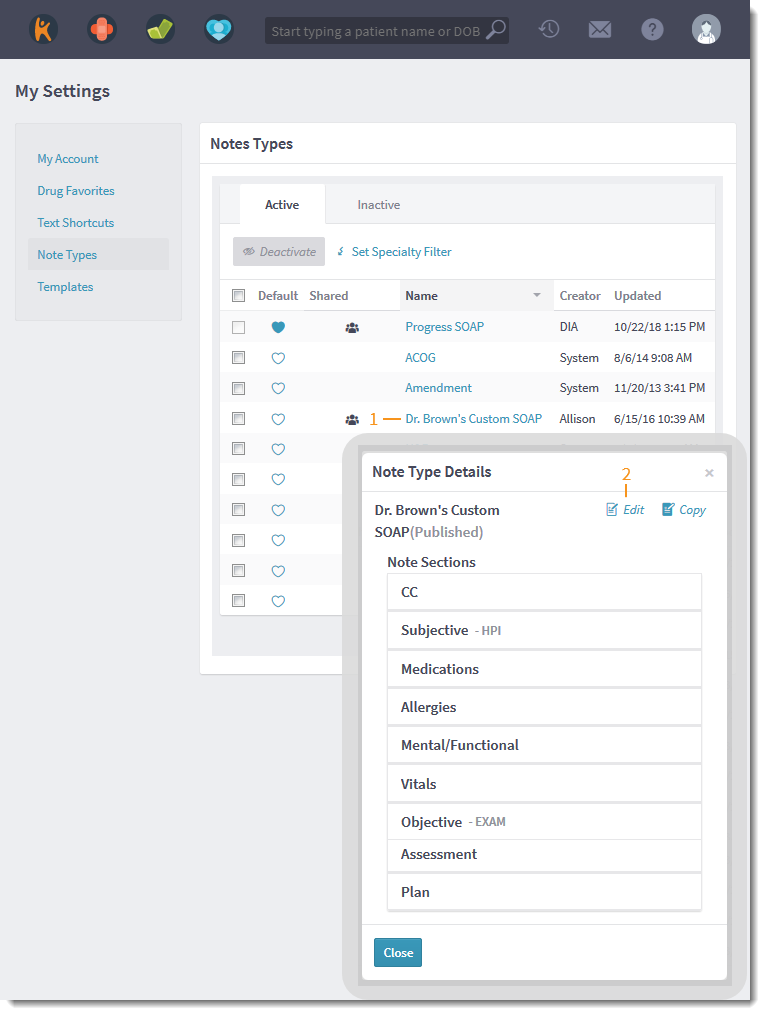 |
Updates made to a note that was previously saved but not published will be accessible to the note owner only. A previously published custom note type is re-published with the latest changes. |
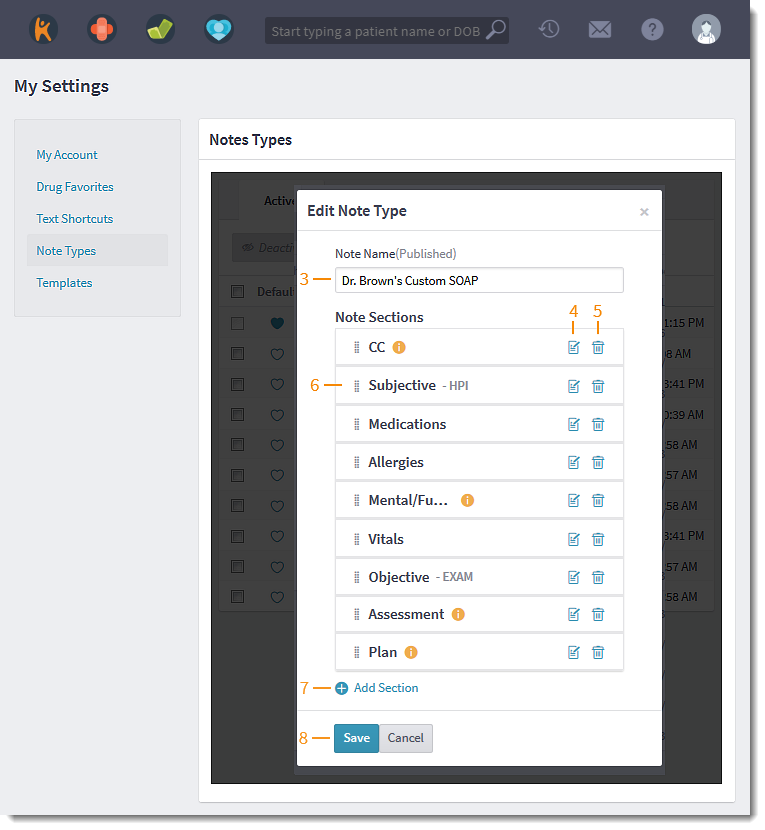 |