Customize List of Note Types
Tebra settings enable you to easily create a customized list of Note Types relevant to your practice. Choose to inactivate one or more Note Types to remove them from the available list, or use the Specialty Filter to automatically deactivate any Note Type that does not apply to your specialty.
Access Note Types
|
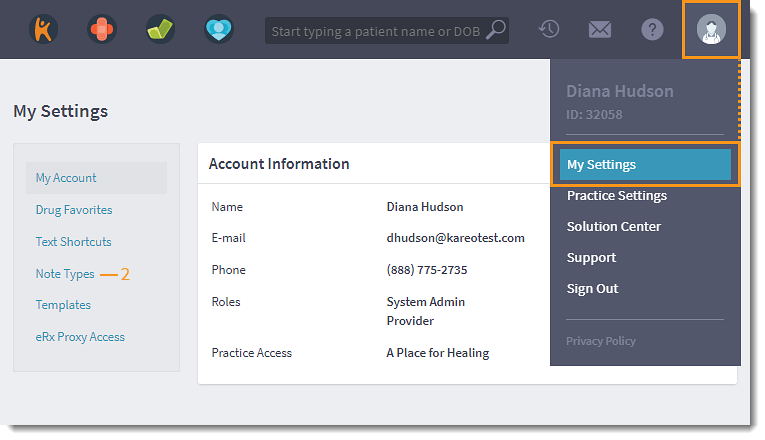 |
Select Your SpecialtyThe Specialty Filter quickly defaults to a set of Note Types appropriate for the selected specialty.
|
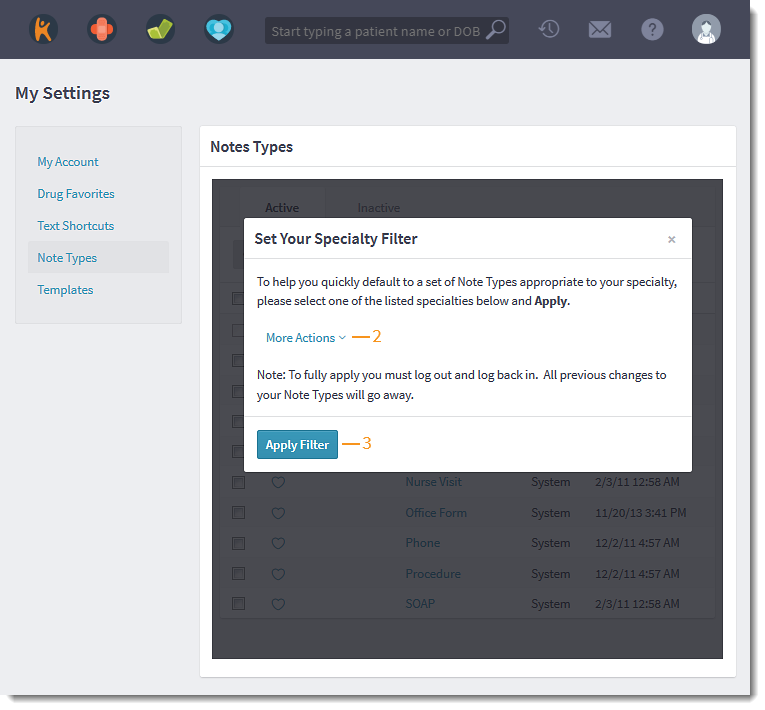 |
Deactivate Note TypesNote Types can be individually deactivated as needed by the practice. Deactivated notes are moved to the Inactive tab.
|
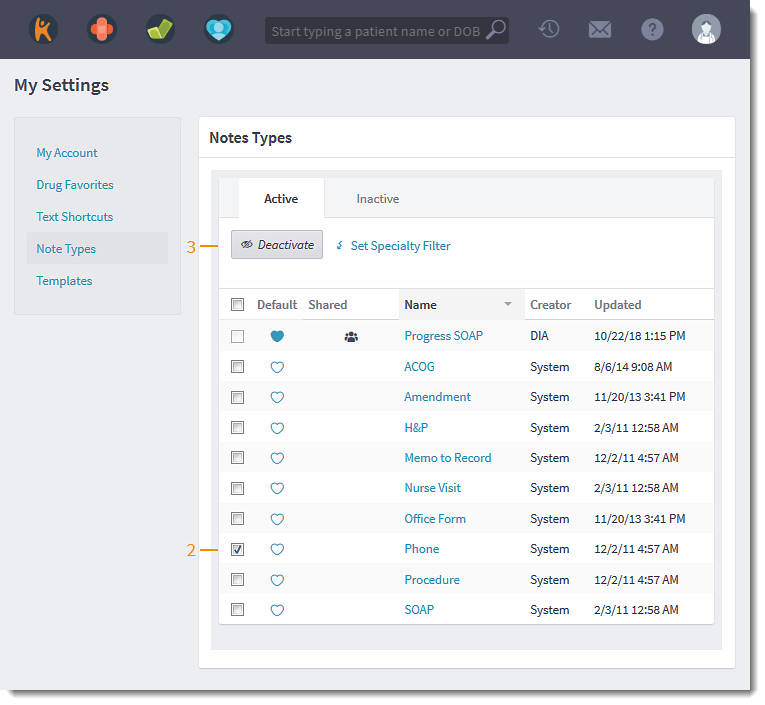 |
Reactivate Note TypeDeactivated Note Types are not deleted but remain in the Inactive list until reactivated.
|
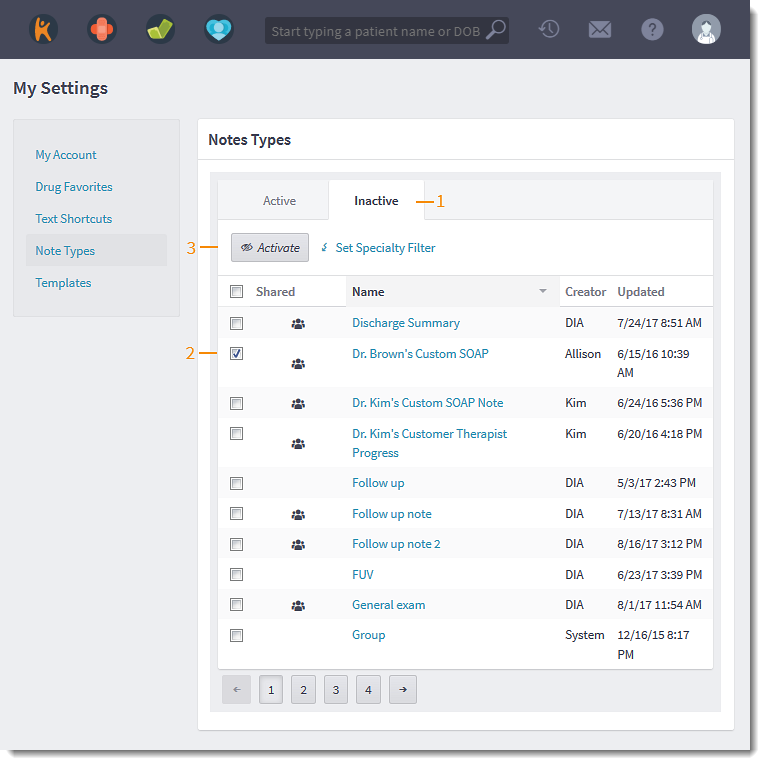 |