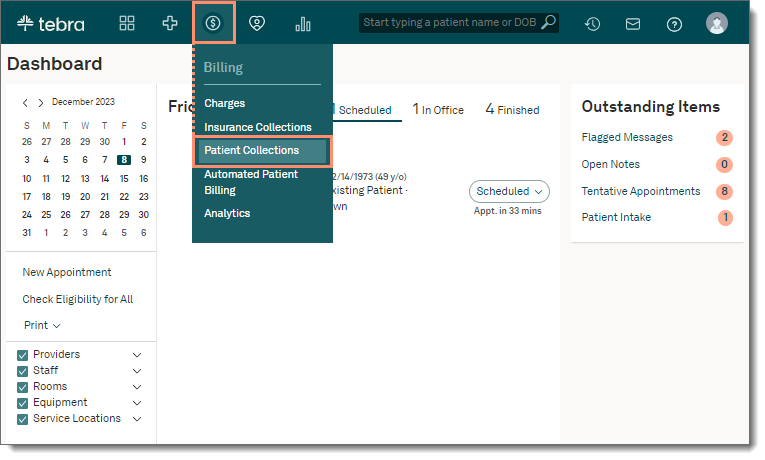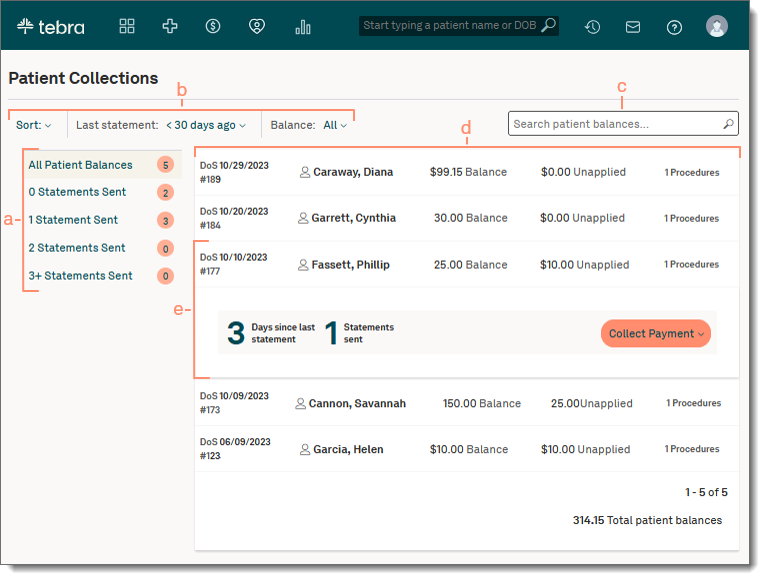Updated: 12/11/2023 | Views: 8324
Users with the System Administrator and/or Biller web role(s) can access Patient Collections that allow you to view patient balances, track the practice's collection activity, take payments, and access the patient's account history.
Access Patient Collections
- Hover over the Billing icon on the top menu and click Patient Collections. The Patient Collections page opens and patients with an account balance displays.
|
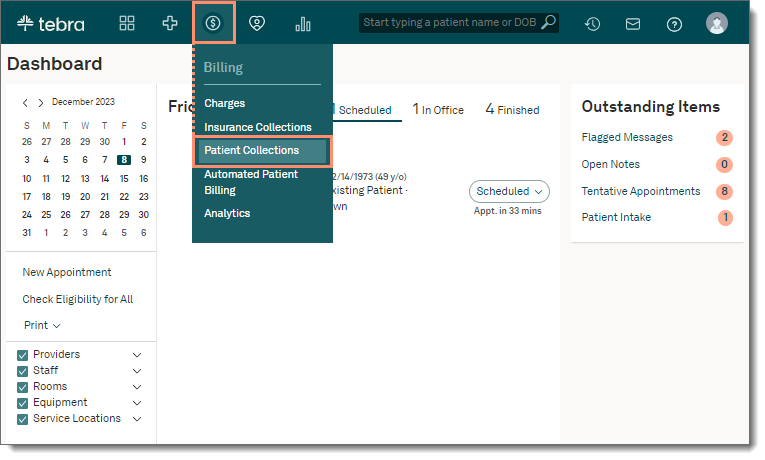 |
Navigate Patient Collections
- Categories: Click a category on the left menu to view patient balances by status.
- Filters: Use the drop-down menu options to filter patient balances within a status.
- Sort: Defaults to Patient Name. Click to select Patient Balance, Date of Service, or Date of Last Statement.
- Last Statement: Defaults to <30 days ago. Click to select a different time period.
- Balance: Defaults to All. Click to select a different dollar amount.
- Search: Find a patient balance by patient name or encounter ID.
- Patient Balance Details: Displays the date of service (DoS), encounter ID number, patient, balance amount, unapplied dollar amount, and number of procedures.
- Click the patient balance to view the number of days since last statement and the number of statements sent to the patient.
|
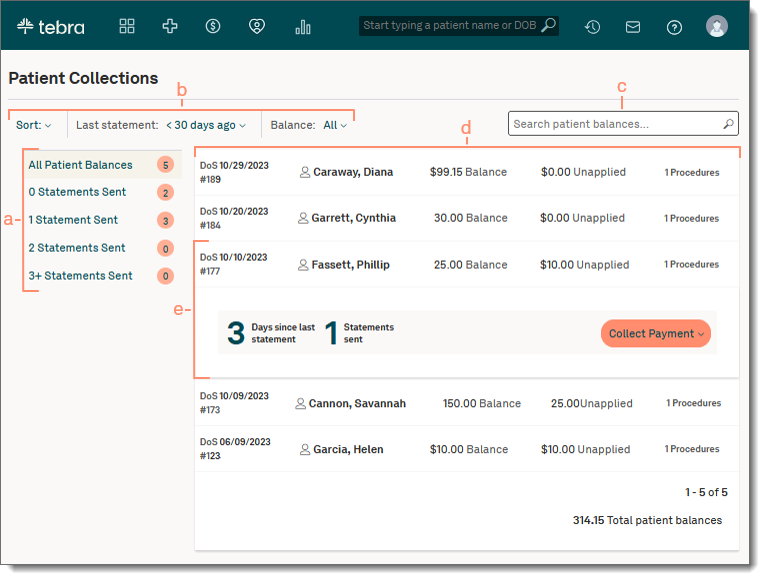 |