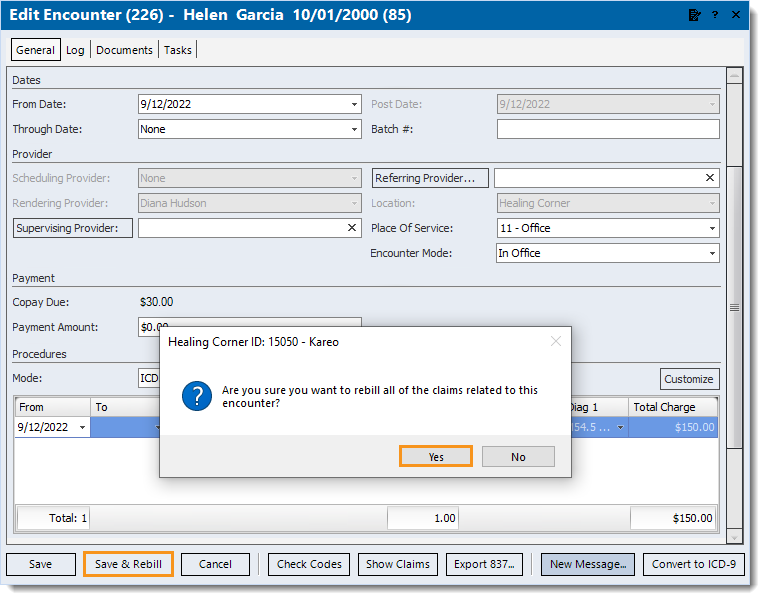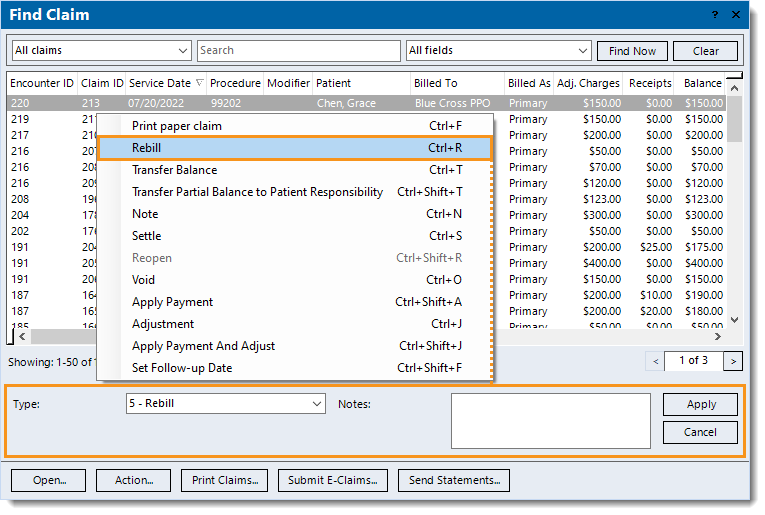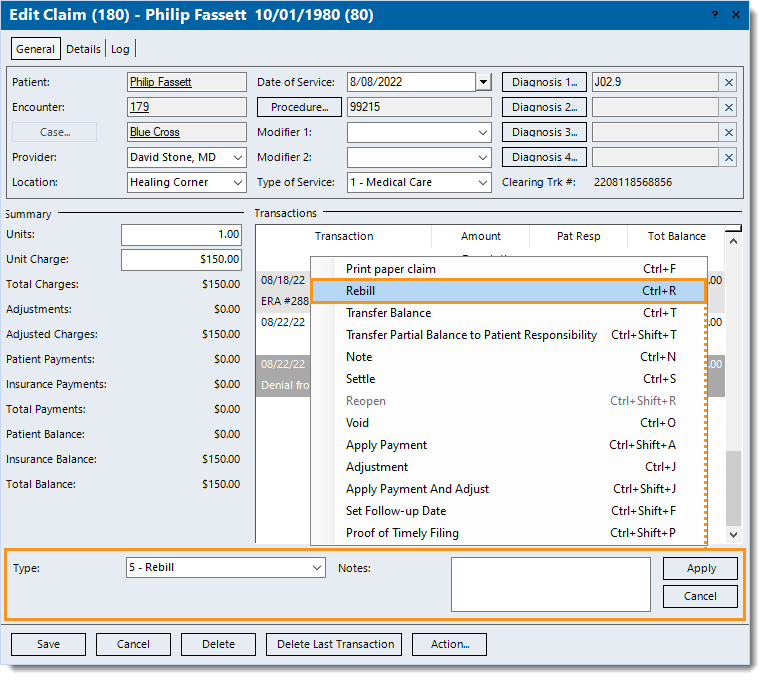Updated: 09/30/2022
Views: 12304
There are three windows in the Desktop Application (PM) where you can rebill claims: the Edit Encounter, Find Claim, or Edit Claim window. Rebilling claims updates the status to Ready to send claims so they can be submitted electronically or printed.
Rebill Claim on Edit Encounter Window
Follow the steps below to rebill the claim(s) from the associated Encounter record.
- Find the encounter (associated with the claim(s) that needs to be rebilled) then double click to open. The Edit Encounter window opens.
- Make any necessary changes.
- Click Save & Rebill. The confirmation pop-up appears.
- Click Yes to rebill all of the claims related to the encounter. The Edit Encounter window closes and the claim(s) status(es) updates to Ready to send claims.
Note: It is recommended to find the claim(s) related to the encounter. Then, select and use the Action menu to add a note detailing the actions taken to rebill the claim(s).
Then, submit or print the claim(s) when ready.
|
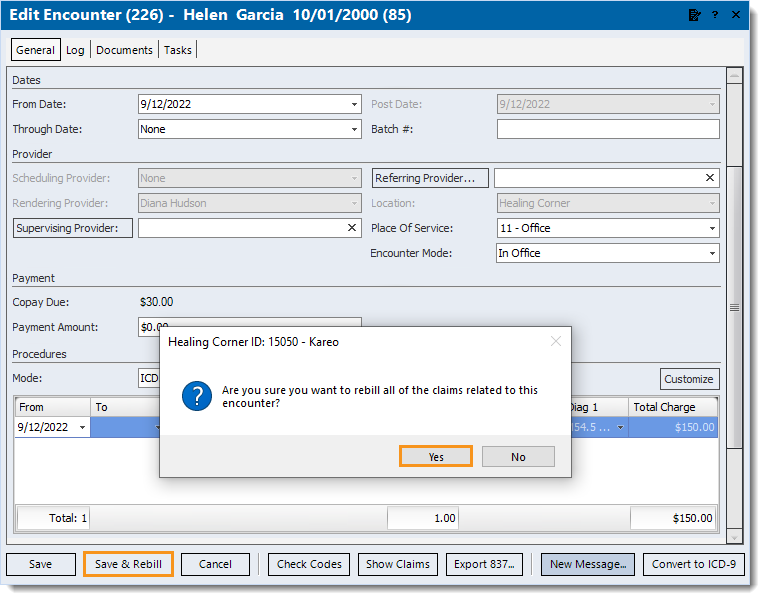 |
Rebill Claim on Find Claim Window
Follow the appropriate steps below to rebill a single claim or rebill multiple claims in bulk on the Find Claim window.
- Find the claim and click once to select it.
- To rebill claims in bulk, click and drag to select the claims.
- For a large range, click to select the first claim in the range, hold down the Shift key on the keyboard and click to select the last claim in the range. The first, last and all claims in between are selected.
- To select one claim at a time for claims that are not in a consecutive order, hold down the Ctrl key on the keyboard and click to select each individual claim.
- Right click (or click Action) > Rebill. The Transaction panel opens.
- Enter the information:
- Type: Auto-populates with 5 - Rebill.
- Notes: Internal notes related to rebilling the claim(s) that will display when viewing transaction line details.
- Click Apply. The claim(s) status(es) updates to Ready to send claims.
- If multiple claims are associated with the encounter(s) selected, the Would you like to rebill all claims associated with these Encounters? pop-up appears.
- To rebill all claims associated with the encounters selected, click Yes.
- To only rebill the selected claims, click No.
Then, submit or print the claim(s) when ready.
|
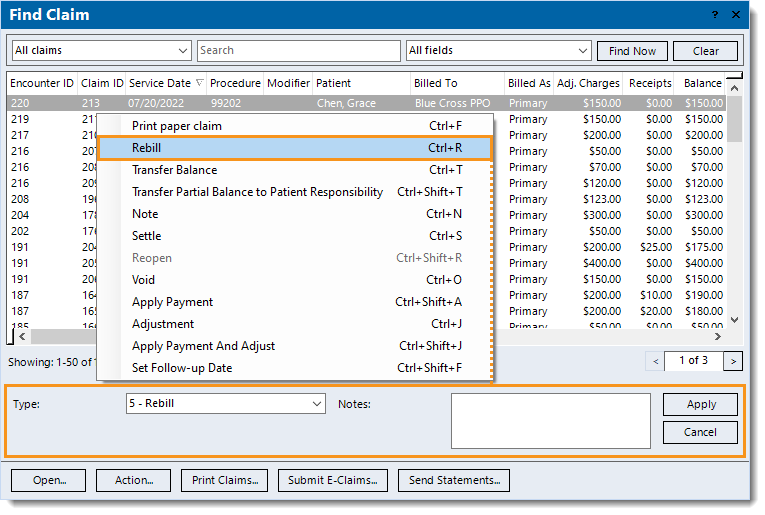 |
Rebill Claim on Edit Claim Window
Follow the steps below to rebill the claim(s) on the Claim record.
- Find the claim and double click to open. The Edit Claim window opens.
- Click Action > Rebill. The Transaction panel opens.
- Enter the information:
- Type: Auto-populates with 5 - Rebill.
- Notes: Internal notes related to rebilling the claim(s) that will display when viewing transaction line details.
- Click Apply. The Re-Billed transaction line is added and the claim status updates to Ready to send claims.
- If multiple claims are associated with the encounter, the Would you like to rebill all claims associated with these Encounters? pop-up appears.
- To rebill all claims associated with the encounter, click Yes.
- To only rebill this claim, click No.
Then, submit or print the claim(s) when ready.
|
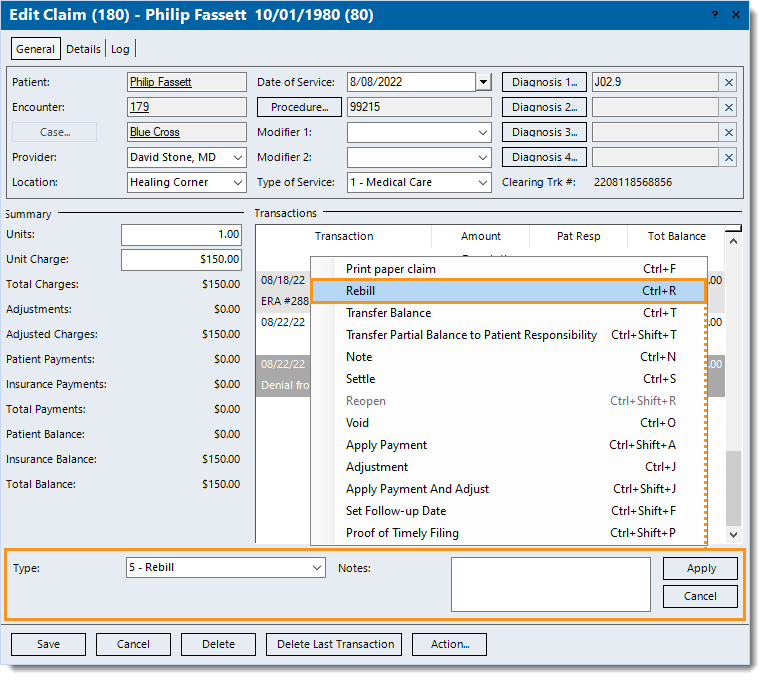 |