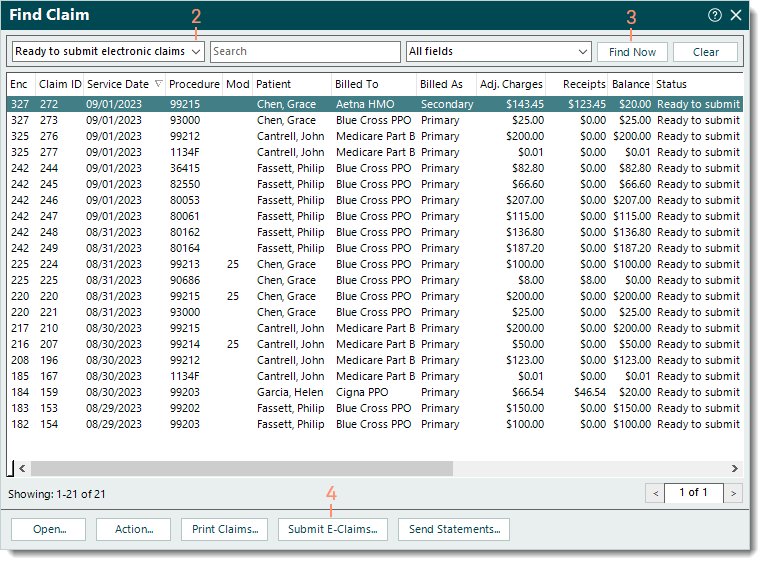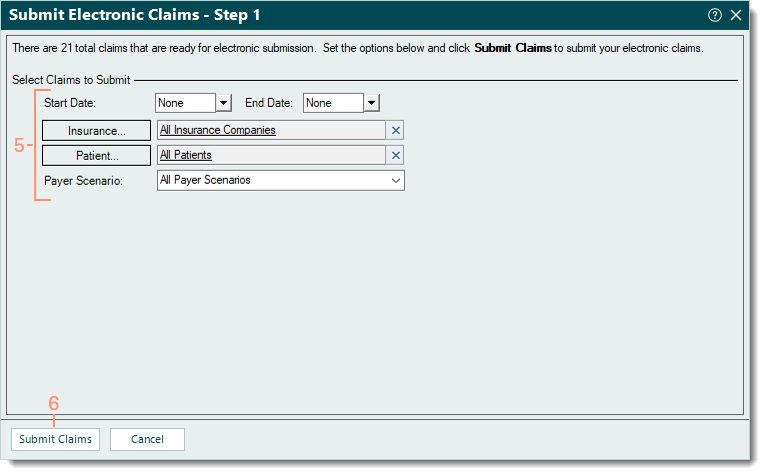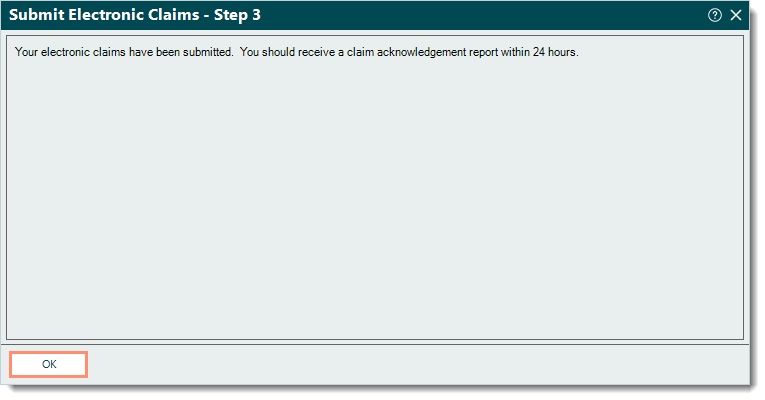Updated: 09/28/2023 | Views: 23494
Electronic claims (e-claims) can be submitted at any time. To ensure your practice is set up and ready to send e-claims successfully, review the Electronic Claim Submission Checklist.
Submit Electronic Claims (E-Claims)
- Click Encounters > Track Claim Status. The Find Claim window opens.
 Tip: For faster navigation, press Ctrl+Shift+C on the keyboard. Tip: For faster navigation, press Ctrl+Shift+C on the keyboard.
- Click the top left drop-down arrow and select Ready to submit electronic claims.
- Click Find Now. The list of claims ready to be sent electronically display.
- Review the list of claims then click Submit E-Claims. The Submit Electronic Claims - Step 1 window opens.
|
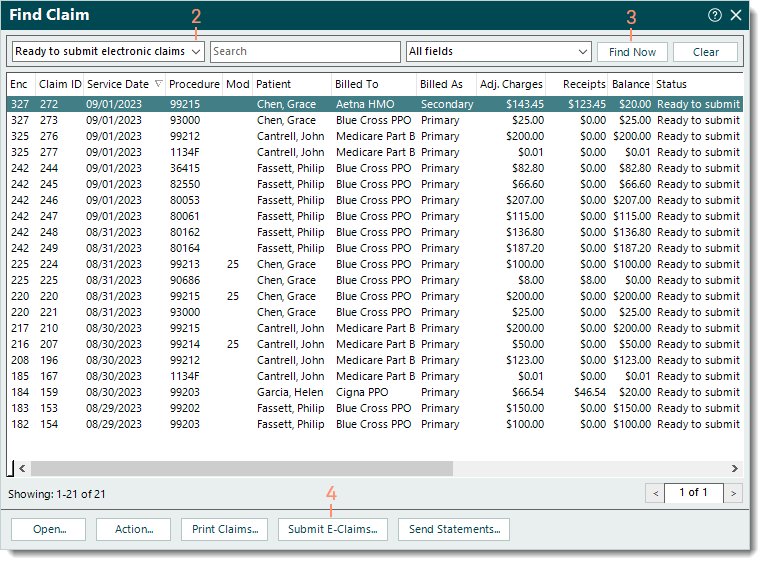 |
- If necessary, enter the following information to select specific claims to submit electronically.
- Start and End Date: To submit claims within a specific service date range, enter the dates.
- Insurance: To submit claims for a specific payer, click Insurance to search and select the payer.
- Patient: To submit claims for a specific patient, click Patient to search and select the patient.
- Payer Scenario: To submit claims for a specific payer scenario, click the drop-down arrow and select the payer scenario.
- When ready, click Submit Claims. The Submit Electronic Claims - Step 2 window opens indicating the claims are being analyzed. Then, the Submit Electronic Claims - Step 3 window opens to confirm the claims have been submitted.
|
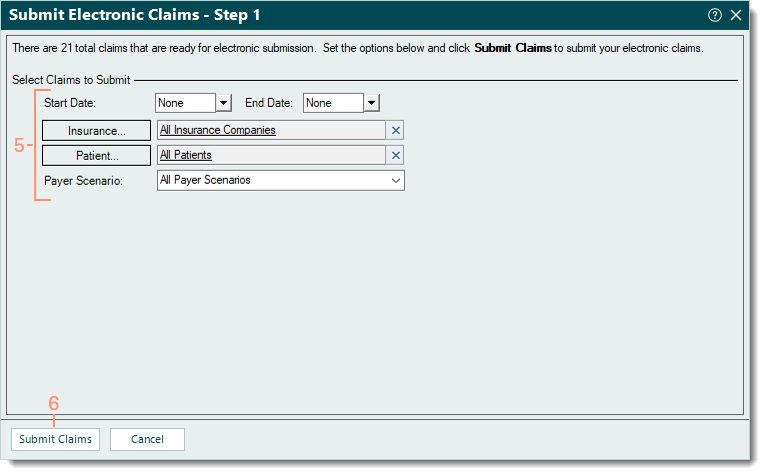 |
- Click OK. Once e-claims are submitted, the status of the claims update to Pending insurance on the Find Claim window until a response (e.g., rejection, payment) is received or a claim action is taken.
|
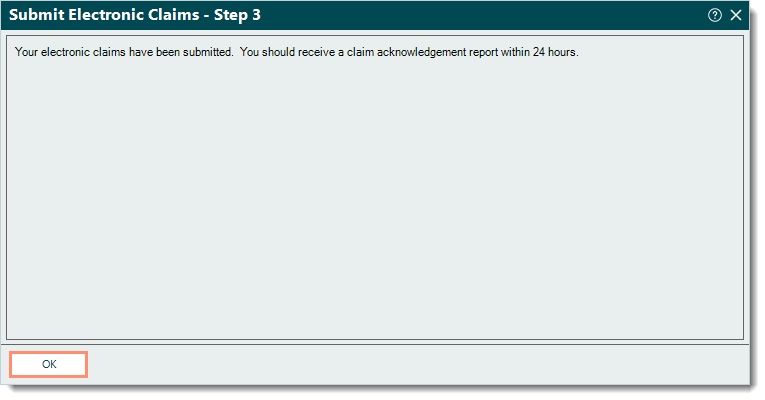 |