Refunds
Views: 6896
After creating new refunds, you can find, edit, or delete them as necessary to help accurately track refund statuses and manage payments associated with them.
You will always begin with finding the refund before editing or deleting a refund.
Find Refund
|
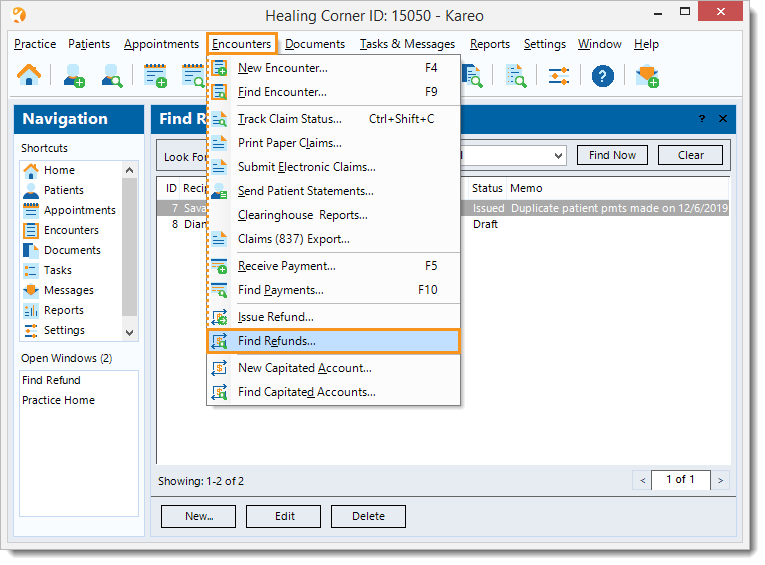 |
Edit Refund
|
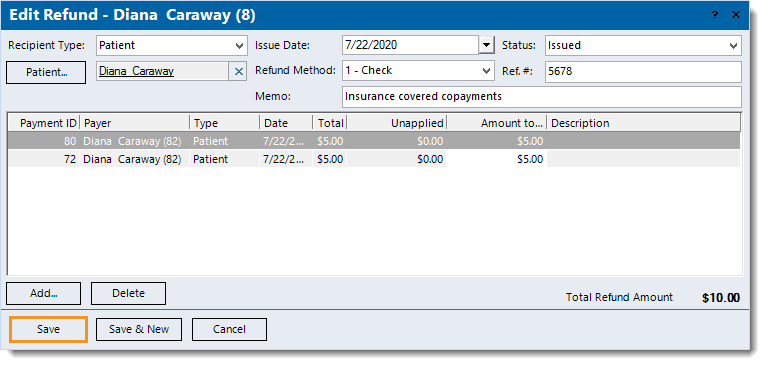 |
Delete Refund
|
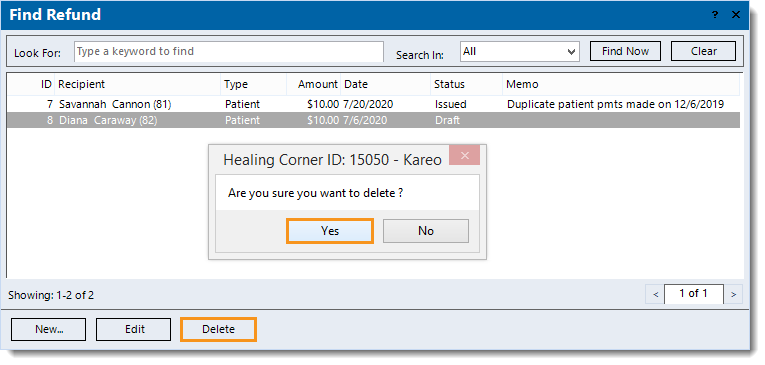 |