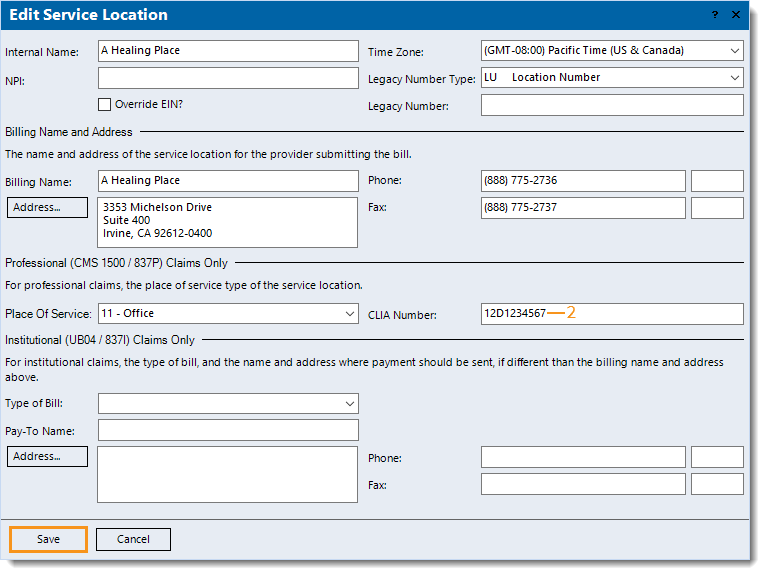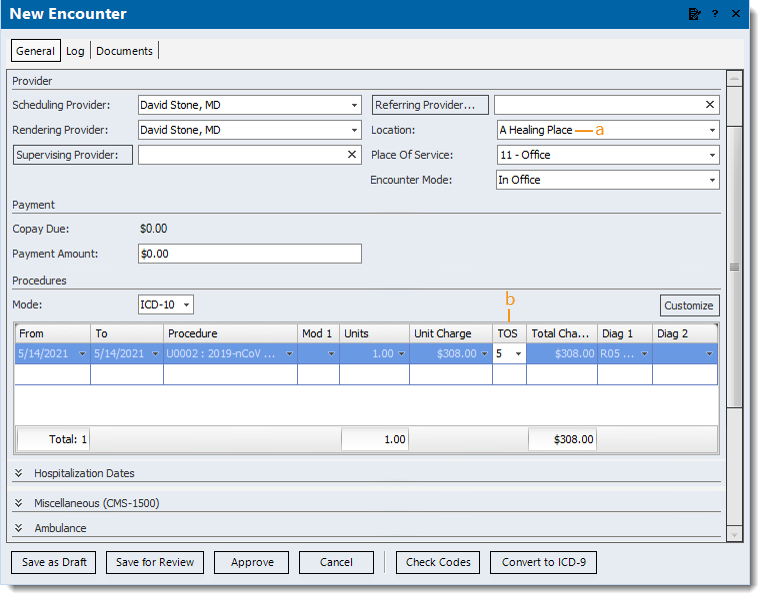Updated: 08/20/2021
Views: 11766
Follow the steps below to help prevent CLIA number rejections or denials for laboratory services.
Enter CLIA Number
The CLIA number is entered in the Service Location record.
- Find the service location that needs the CLIA number, then double click to open it. The Edit Service Location window opens.
- Enter the CLIA Number in the following 10-digit format: 12D1234567.
- Click Save.
Repeat for all service locations that require a CLIA number.
|
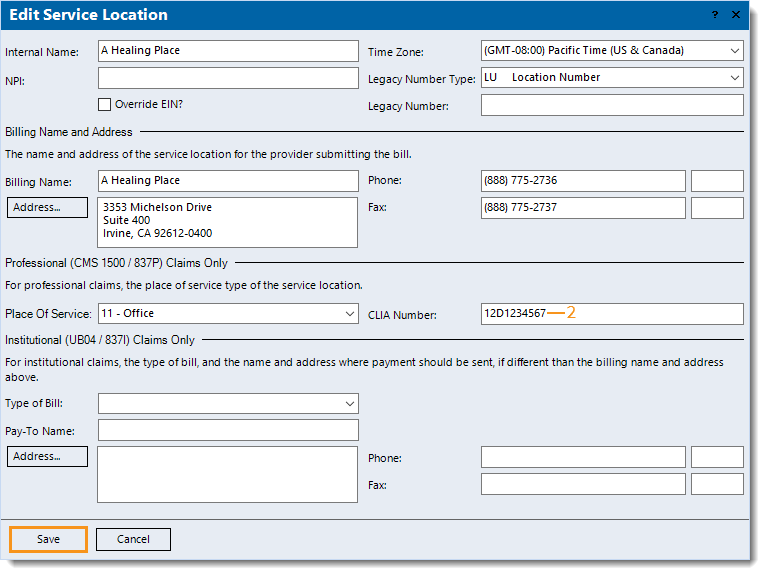 |
New Encounter
- Create a new encounter. The New Encounter window opens.
- Enter the information as needed with the following in order to populate the CLIA number on the claim:
Note: For paper claims, only payers with an Insurance Program of MB - Medicare Part B or MC - Medicaid print the CLIA number in Box 23 of the CMS-1500 claim form.
- Location: Click to select the appropriate service location that has a CLIA number.
- TOS: Verify the type of service 5-Diagnostic Laboratory is populated for a procedure code entered. If necessary, click to select the TOS.
- If the TOS column is not displayed, customize the Procedures section to add the TOS column.
- When finished, do the following as necessary.
- To perform a code check to validate the claim data against such coding rules dictated by Medicare, Medicaid, National Correct Coding Initiative Edits and other standard coding rules, click Check Codes.
Note: This feature can also be enabled to automatically perform a code check upon encounter approval under the Encounter Options.
- To place the encounter under the Draft status (to be completed), click Save as Draft.
- To place the encounter under the Review status, click Save for Review.
- To place the encounter under the Approved status and create claims associated with the encounter, click Approve.
|
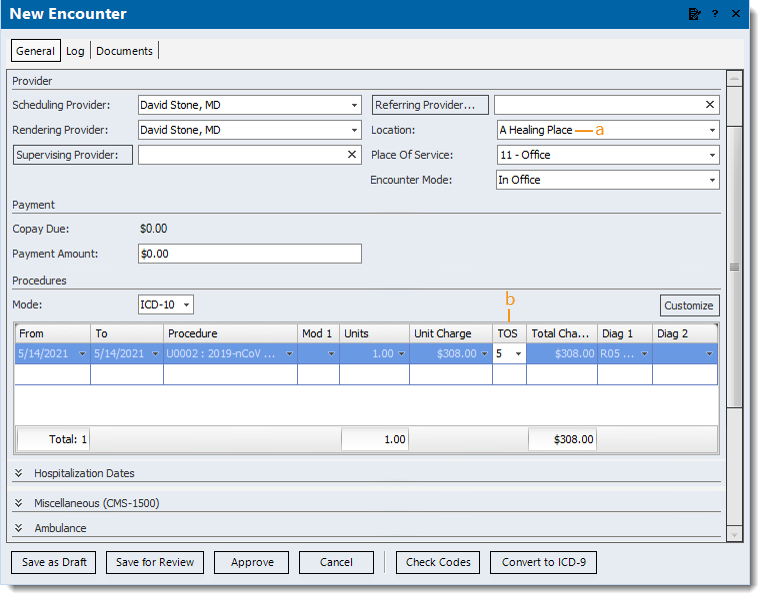 |