Modifier 2 cannot be the same as Modifier 3 or 4
|
Rejection Message Modifier 2 cannot be the same as Modifier 3 or 4 |
|
|
Rejection Details This rejection has three possible causes:
If the modifier is not available in Kareo, create a new procedure modifier code, then follow the instructions below. |
|
|
Resolution Resolution steps will vary depending on the cause: |
|
|
If the modifier is invalid or a duplicate, follow the instructions below to edit the modifiers included on an encounter:
Then, resubmit all affected claims. |
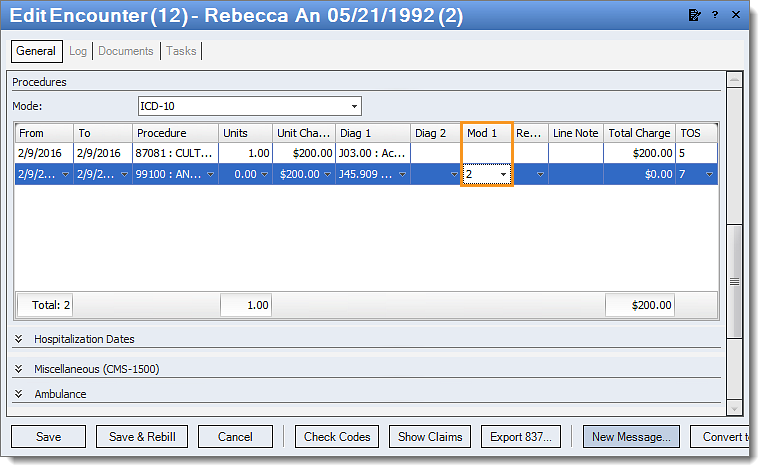 |
|
If the procedure code is incorrect, follow the instructions below to change the procedure code listed on a claim:
Then, resubmit all affected claims. |
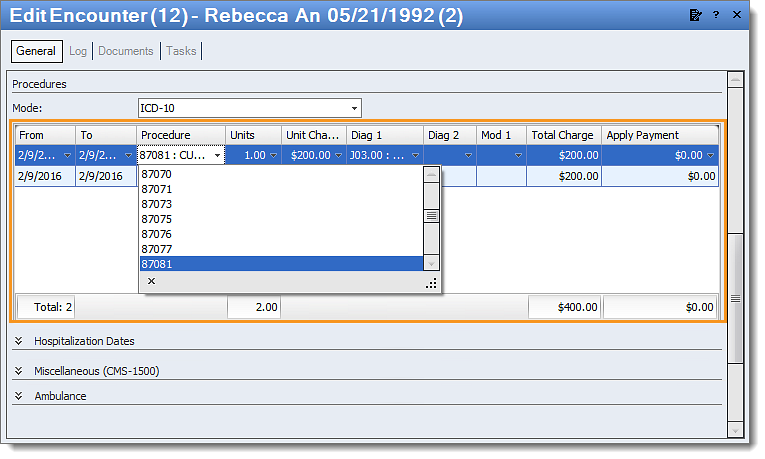 |
|
If the procedure code needs to be removed, follow the instructions below if the procedure code needs to be removed from the claim:
Then, rebill and resubmit all affected claims. |
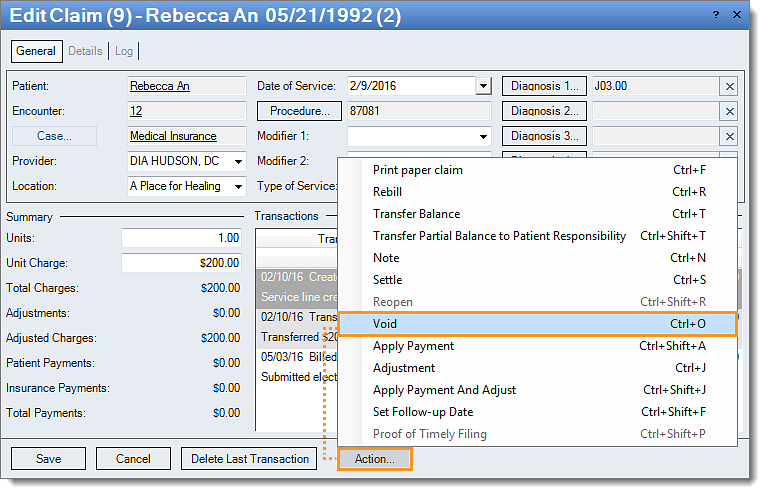 |
|
Tip: Most subscription levels include access to a free code scrubbing tool on the Encounter. Utilizing this feature for all encounters can help prevent code rejections. Note: Kareo Support cannot provide coding assistance. Please contact your biller/coder with any CPT or ICD code questions. |
|