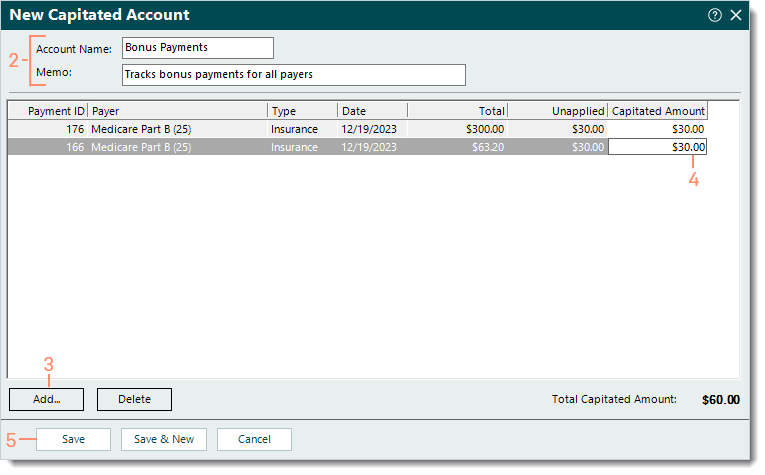Updated: 12/19/2023 | Views: 2876
You can apply a bonus payment amount by creating a capitated account. This capitated account can be used to apply and track the additional money for a specific payer or all payers.
Before creating a new capitated account or applying bonus payment(s) to an existing capitated account, post the electronic remittance advice (ERA) or manually post the paper remittance advice (RA) and leave the bonus payment amount(s) as unapplied.
Enter Bonus Payment
- To prevent duplication, find the capitated account for the bonus payment and verify it is not already in the system. Then, click New at the bottom. The New Capitated Account window opens.
- If the capitated account for the bonus payment was already created, double click to open. The Edit Capitated Account window opens. Then, proceed to step 3.
- Enter the information.
- Name: The name for the bonus payment capitated account.
- Memo: Note or brief description related to the purpose of the bonus payment capitated account.
- Click Add. The Select Payment window opens. If applicable, select the All tab. Then, search and double click the appropriate payment with the unapplied bonus payment amount. The Capitated Account window returns with the payment listed. Repeat this step as necessary.
- Under the Capitated Amount column, enter the bonus payment amount(s) that need to be applied.
- When finished, click Save.
|
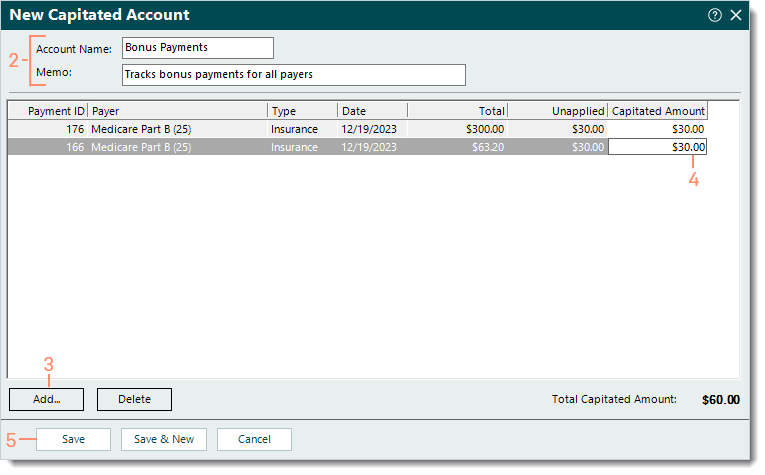 |