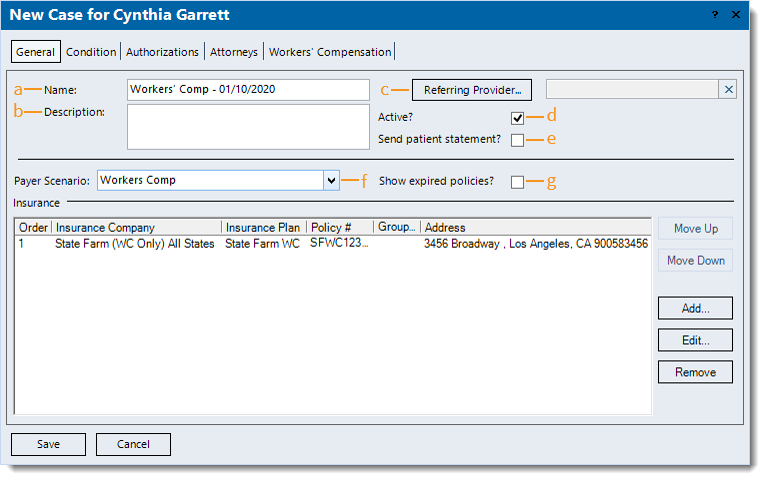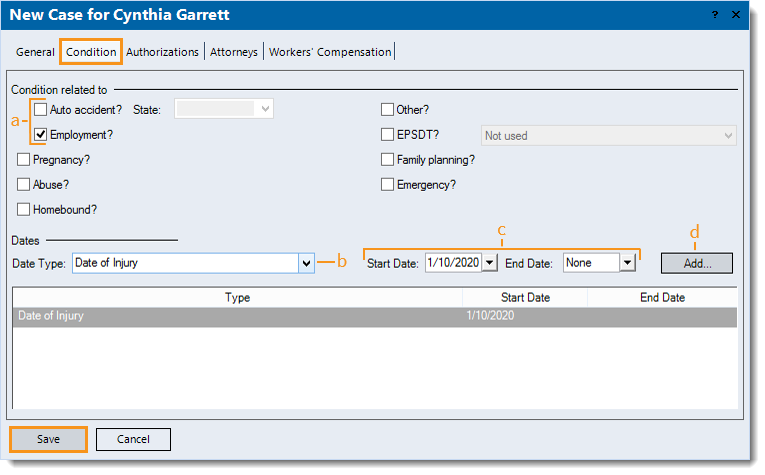Add Workers' Compensation or Auto Insurance Case
- Last updated
-
-
Save as PDF
Updated: 01/14/2020
Views: 3138
Once the Workers' Compensation or Auto insurance company and plan have been added, a Workers' Compensation or Auto insurance case can be created for a patient.
Add Workers' Compensation or Auto Insurance Case
- To prevent duplication, navigate to Cases and verify the case is not in the system then click Add on the right of the window. The New Case window opens.
- Enter the General information:
- The Name for the case that will help distinguish it from other cases (e.g., Workers' Comp - 01/10/2020, Auto - 01/10/2020).
- Description (Optional): Information that best describes the purpose or use of the case (e.g., the condition for which the patient is being seen).
- Referring Provider (Optional): Automatically populates from the Patient record.
- If blank, click Referring Provider to search and select the provider.
- If the provider is not listed, click New at the bottom of the Select Referring Physician window.
- "Active?" is selected by default. To change the case to inactive at any time, click to clear the selection.
- "Send patient statement?" is selected by default and allows statements related to the case to be sent to the patient. To prevent patient statements from being sent, click to clear the selection.
- Click the drop-down arrow and select the appropriate Payer Scenario.
- For Workers' Compensation, select one of the Workers Comp options.
Note: After doing so, the Attorneys and Workers' Compensation tabs appear.
- For Auto, select Auto Insurance.
- Click to select "Show expired policies?" to see expired insurance policies for this case.
- If applicable, remove the unrelated insurance policies that were added by default (when there is an existing primary case with policies in the patient's record).
- Add the Workers' Compensation or Auto insurance policy and enter the General information. Then, click Save at the bottom of the New Insurance Policy window. The New Case window returns.
|
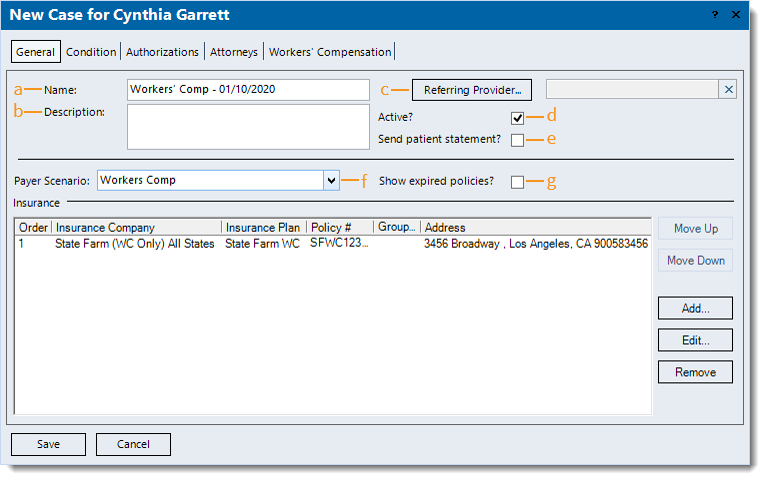 |
- Click the Condition tab.
- Enter the information:
- Click to select the Condition related to:
- For Workers' Compensation, select "Employment?".
- For Auto, select "Auto accident?" and enter the State.
- Under the Dates section, click the drop-down arrow and select the appropriate Date Type.
- For Workers' Compensation, select Date of Injury.
- For Auto, select Accident Date as the Date Type.
- Enter the Start Date, and if applicable, enter an End Date.
- Click Add. The Type and Start Date is listed in the table.
- If applicable, click the Attorneys and/or Workers' Compensation tabs to add the information.
- Click Save at the bottom of each window until it is no longer available.
|
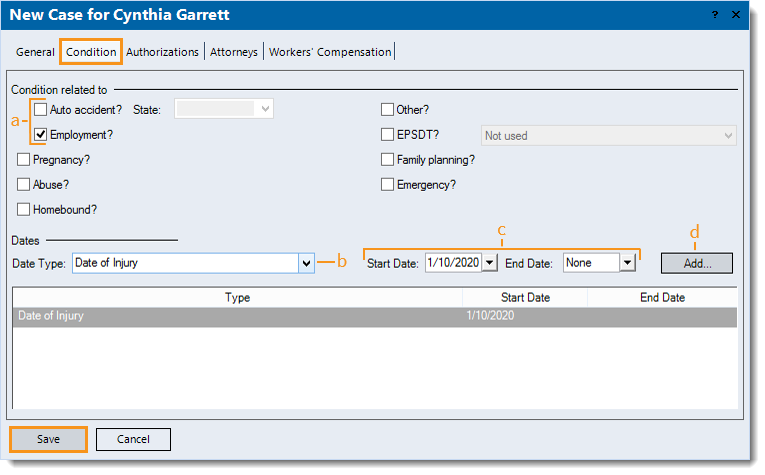 |