Patient Record Notes
Views: 5757
The Notes section (also known as the patient journal notes) on the General tab of the Patient record allows you to include information specific to that patient. Each note is captured as a separate entry and tracks who entered the note and when it was added. These notes are permanently added but can be hidden and later restored when necessary.
You always begin with finding the patient before adding a new note, hiding a note, or viewing and restoring hidden notes.
Add New Note
|
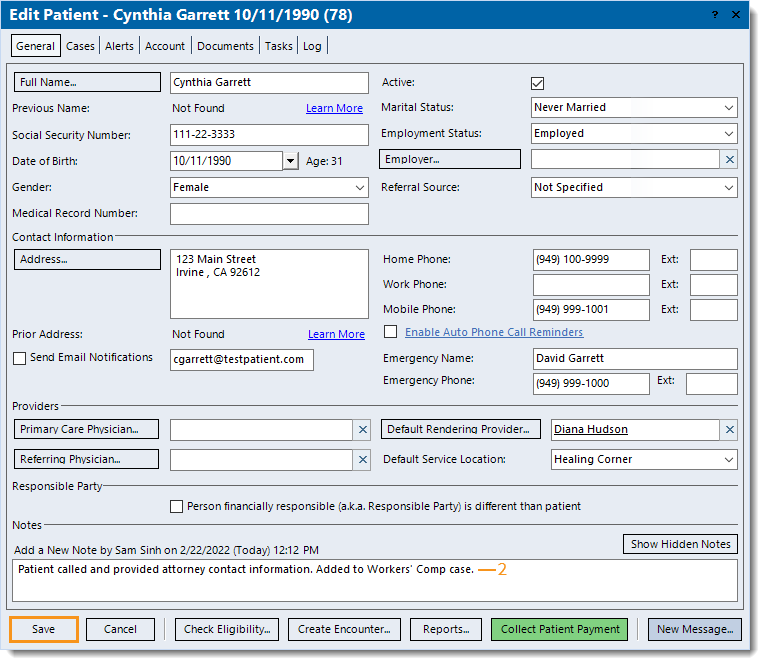 |
Hide Note
Note: Hidden notes do not appear on the Patient Details report. |
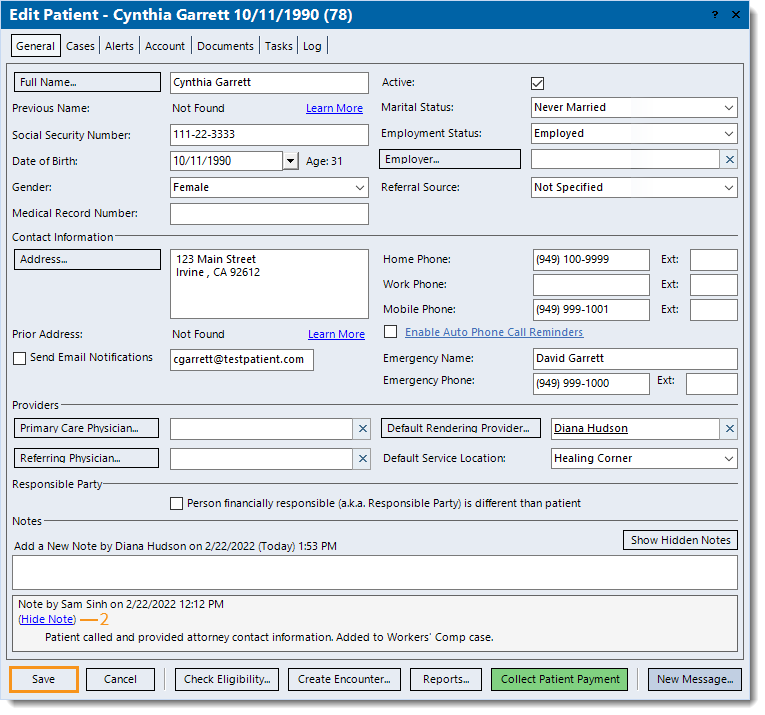 |
Show/Restore Hidden Note
|
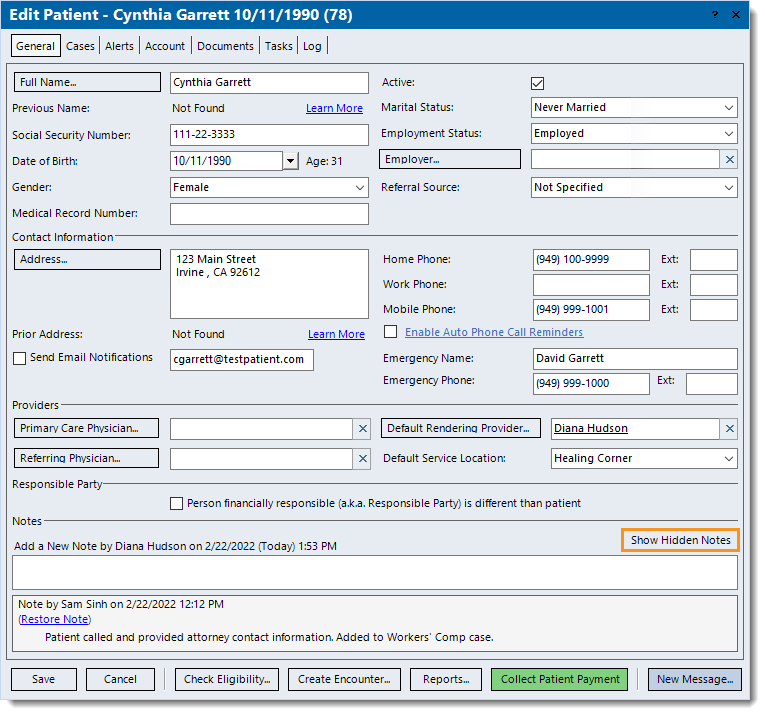 |