Patient Alerts
Views: 9102
Patient Alerts are messages entered in a Patient record to alert medical office and billing staff to situations related to the patient that require special attention. An alert message can be set to appear at the top of various records such as when viewing claim details or scheduling an appointment. Alerts can be edited or removed at any time. You can also create Collection Category alert messages.
You always begin with finding the patient before adding, editing or removing a patient alert.
Add Patient Alert
|
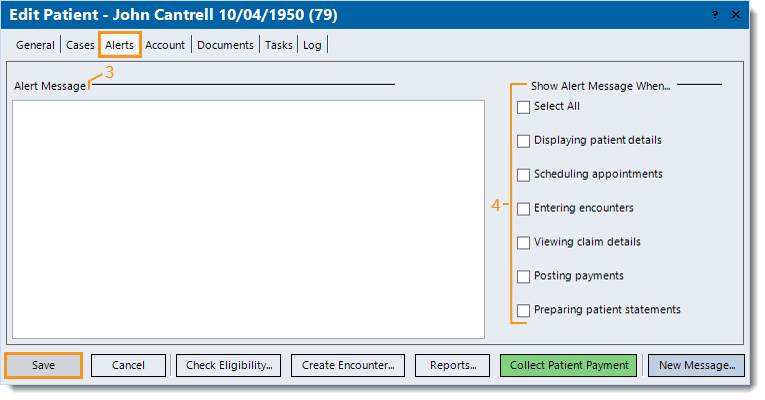 |
Edit/Remove Patient Alert
|
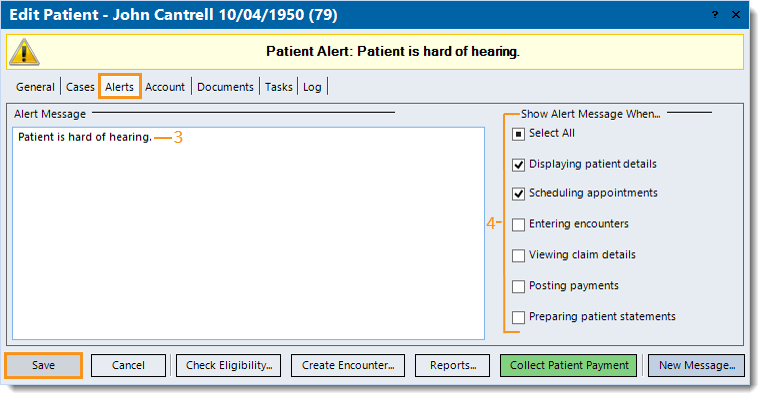 |