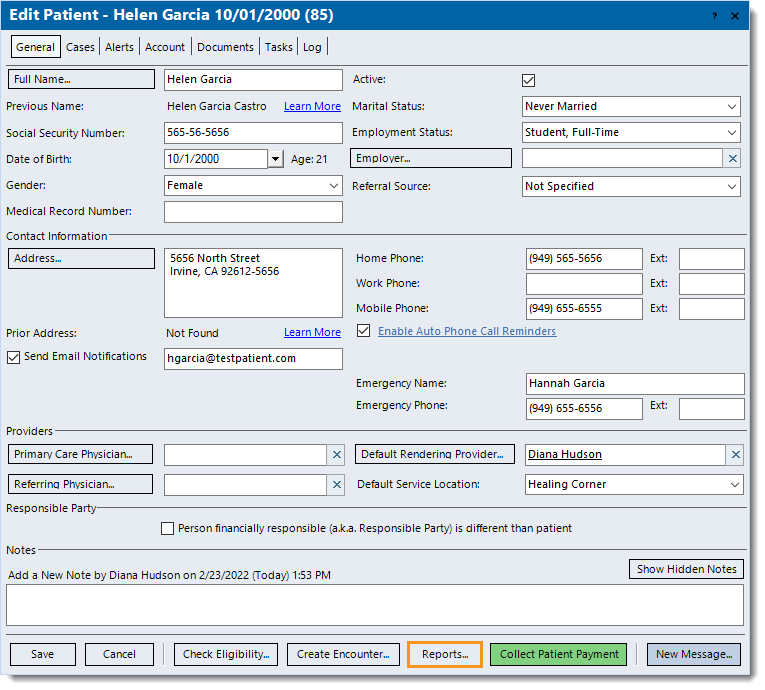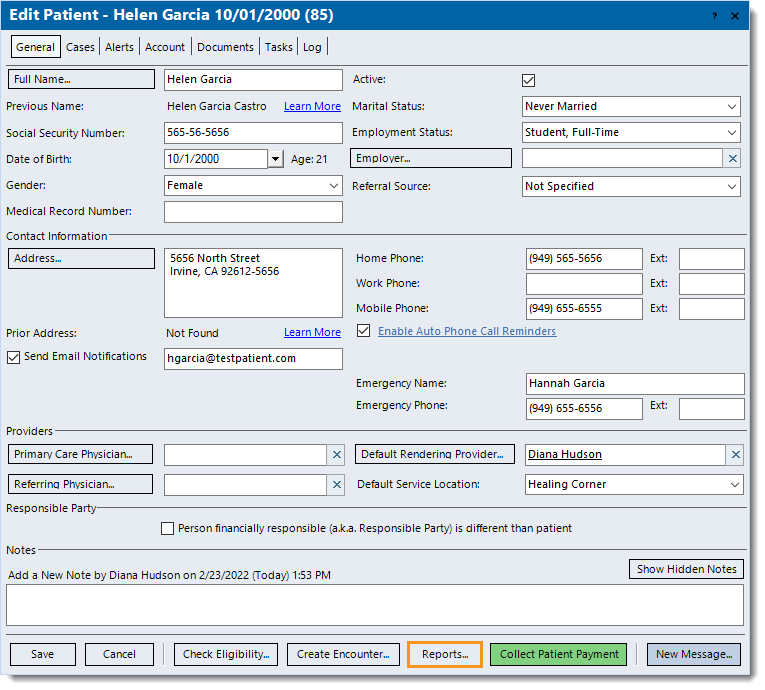Updated: 03/02/2022
Views: 7143
The Patient record offers quick links to several reports specific to the patient.
Patient Record Reports
- Find the patient then double click to open. The General tab of the Edit Patient window opens by default.
- Click Reports on the bottom of the window and select one of the following.
- Patient Transactions Detail: Shows detailed transactions including transaction type, posting date, service date, procedure, provider, service location and outstanding balances.
- Patient Balance Detail: Shows specific charges that make up the patient's outstanding balance.
- Patient Statement: Displays the patient's current on-demand patient statement.
Note: Generating and printing/saving the patient statement report does not update the status of the claims associated with the patient balance.
- Patient Financial History: Provides a history of the patient’s financial activity including charges, unapplied payments, and applied payments and adjustments.
- Patient Detail: Displays general demographic and policy (if applicable) information for the patient including Notes.
- Itemization of Charges: Provides practice information, the patient's policy information, and charge details including applied payments and adjustments.
- Once the report loads, customize it by using the available options if necessary.
- If customizations were made:
- Click Refresh on the top right of the window to view the report based on those customizations.
- To create a Saved Report with those customizations, click Save Report > enter the details > Save.
- Once the report has generated, do the following as necessary.
- Click Print to print the report.
- Click Excel or PDF to save the report as a file.
- Click Find to search for a keyword within the report.
|
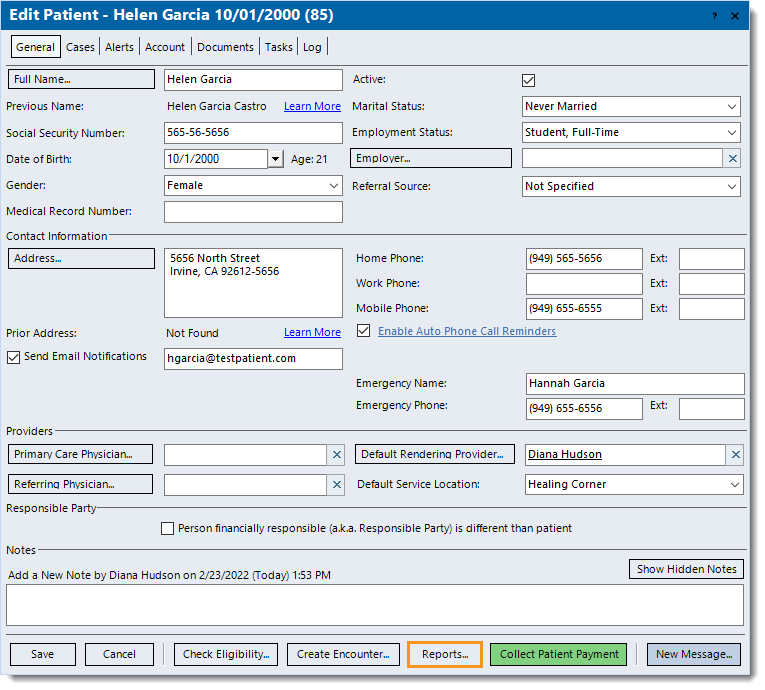 |