Adjustment Codes
Views: 5920
Adjustment codes can be used to identify specific types of adjustments made for payments received from insurance companies and patients. You can create custom adjustment codes, however, be sure to include the HIPAA standardized adjustment reason as required by secondary payers.
Important Note: Adjustment codes are not practice specific and are shared across all practices within the Kareo account. Any additions, modifications, or deletions will affect the entire Kareo account and all practices associated with it.
You always begin with finding the adjustment code before creating, editing, or deleting an adjustment code.
Find Adjustment Code
|
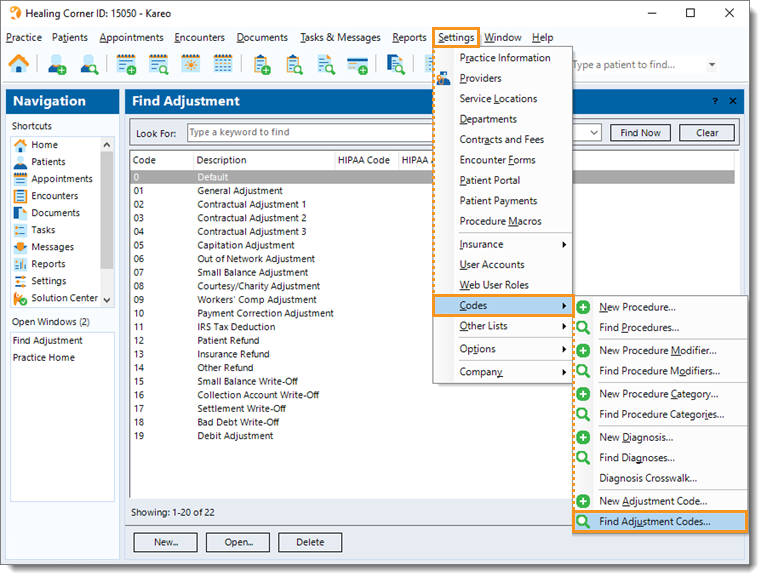 |
New Adjustment Code
|
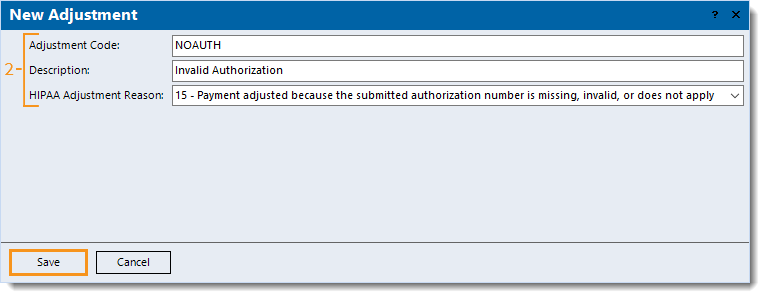 |
Edit Adjustment Code
|
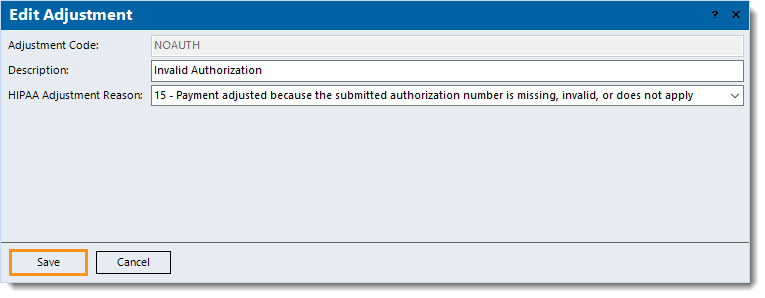 |
Delete Adjustment CodeNote: The default adjustment code 0 cannot be deleted.
|
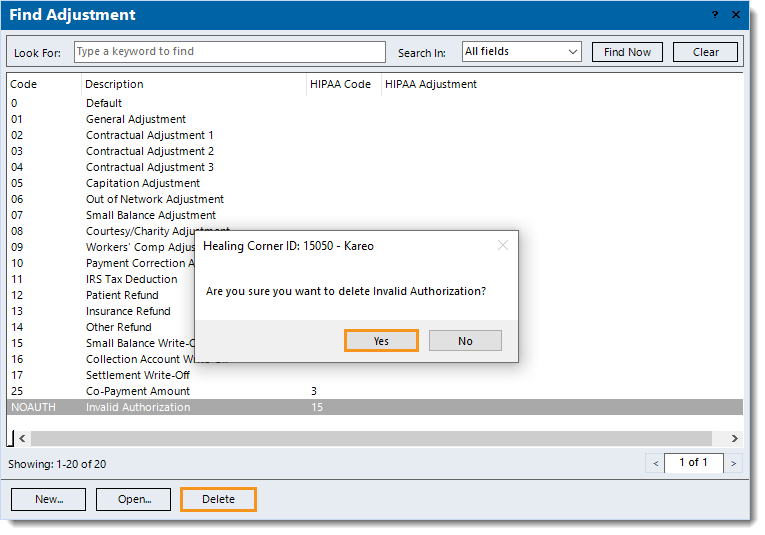 |