Procedure Modifier Codes
Views: 3890
Procedure modifiers are used within the healthcare industry to identify specific modifiers to medical procedures or other services provided to patients. These codes correspond with the Current Procedural Terminology (CPT) and Healthcare Common Procedure Coding System (HCPCS) codes. You can edit the existing procedure modifier name or create new custom codes for any unlisted ones.
Important Note: Procedure modifiers are not practice specific and are shared across all practices within the Kareo account. Any additions or modifications will affect the entire Kareo account and all practices associated with it.
You always begin with finding the procedure modifier before creating or editing a procedure modifier.
Find Procedure Modifier
|
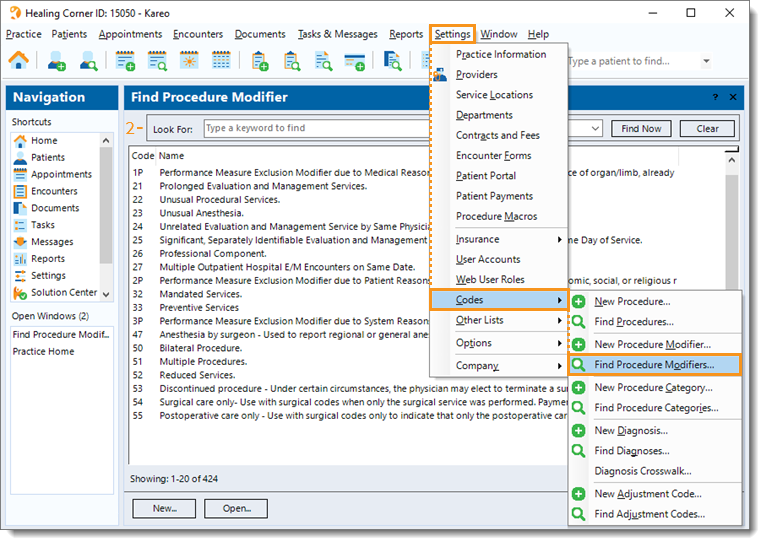 |
New Procedure ModifierNote: Once a new procedure modifier is created, it cannot be deleted and only the name can be edited.
|
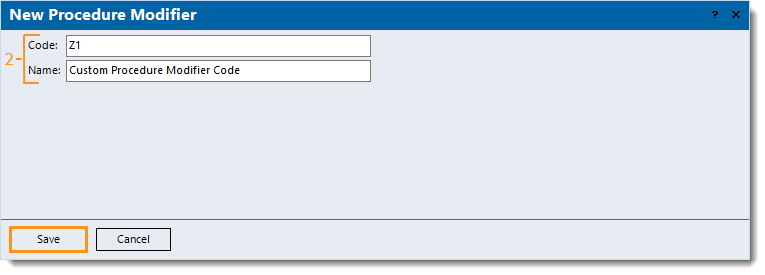 |
Edit Procedure Modifier
|
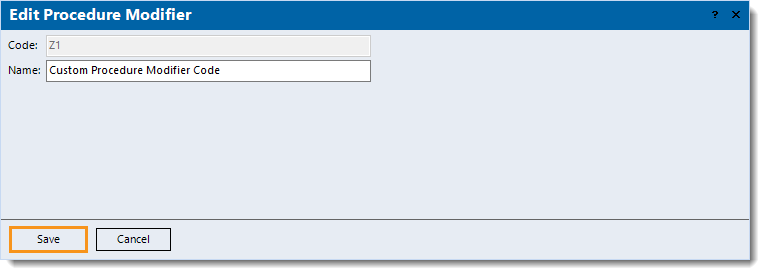 |