Apply for Tebra Payments
Tebra Payments gives practices the ability to collect patient balances faster and reduce time in accounts receivable. Unlike traditional payment options, Tebra Payments offers a robust messaging and payment solution that leverages text, email and mailed statements to ensure patients are communicated to in the right way, at the right time.
Benefits include:
- Unlimited text and email statements
- Secure credit card payments processed directly through Tebra
- Automatic payment deposits into the practice's bank account
- Enables patients to make online payments
- QR code and pay online payment options on mailed statements
- Automated Patient Billing feature
For more information, review Tebra Payments FAQs.
Get Started with Patient CollectSystem Administrators of the practice can request to get started with the Tebra Payments sign up process through the Patient Payments settings.
|
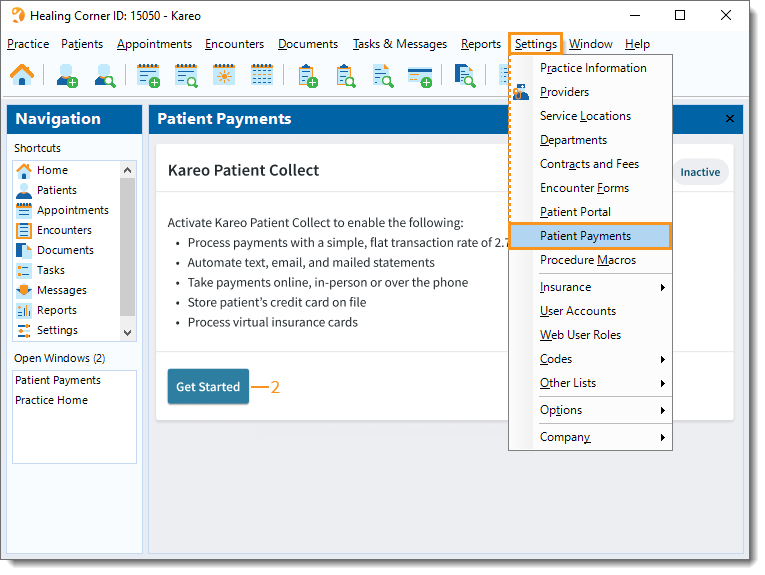 |
In 5-7 business days, the Patient Pay Application will be sent to the email address associated with the individual designated as the primary contact of the account. |
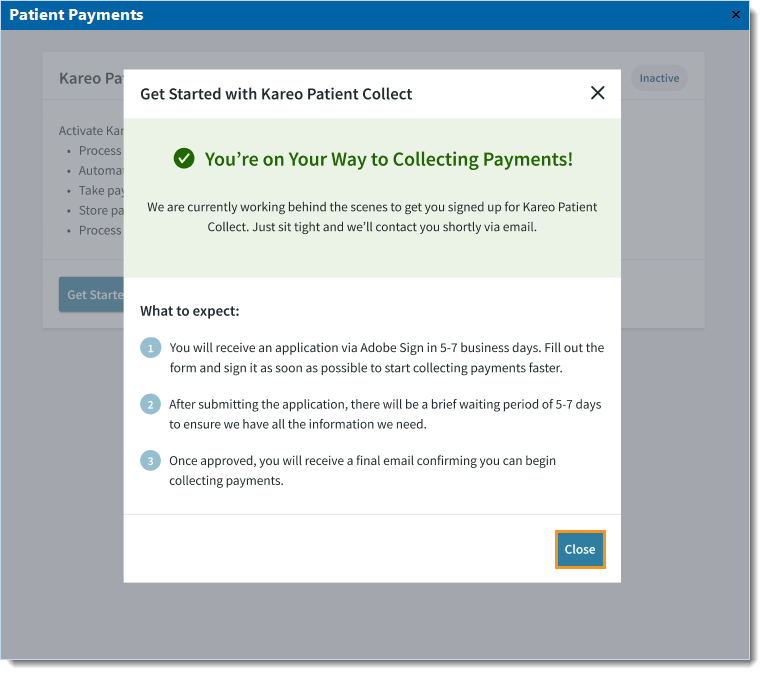 |
Complete the Patient Pay ApplicationTebra Payment Processing provides the infrastructure necessary to accept and process electronic payments via a credit card. This allows practices to collect payments electronically from their patients when they have an outstanding balance due. In order to collect electronic payments using the Patient Collect feature, you must complete the Patient Pay application and be approved through Tebra Payment Processing. To complete the application, have the following information ready:
Important Note: There are specific categories such as online pharmacies, prescription-only products including card-not-present pharmaceuticals, cannabis related practices/consultations, and products and services with varying legal status on a state-by-state basis that may be restricted. For further questions, contact Customer Care. When ready, follow the steps to complete each section of the Patient Pay Application. |
|
Business Information
|
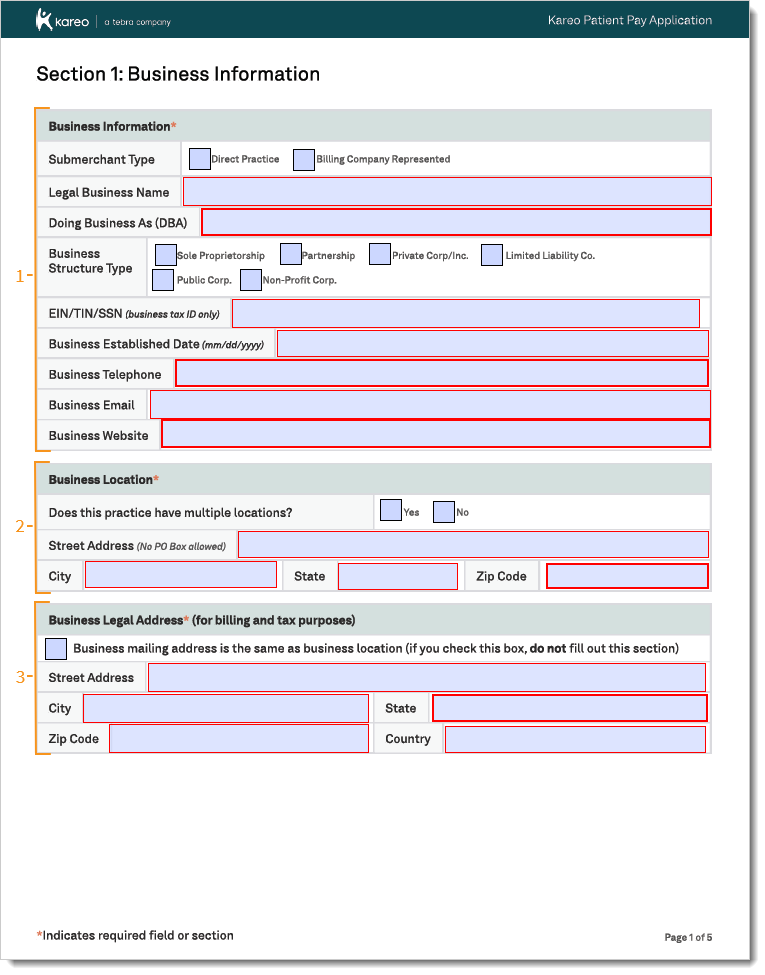 |
|
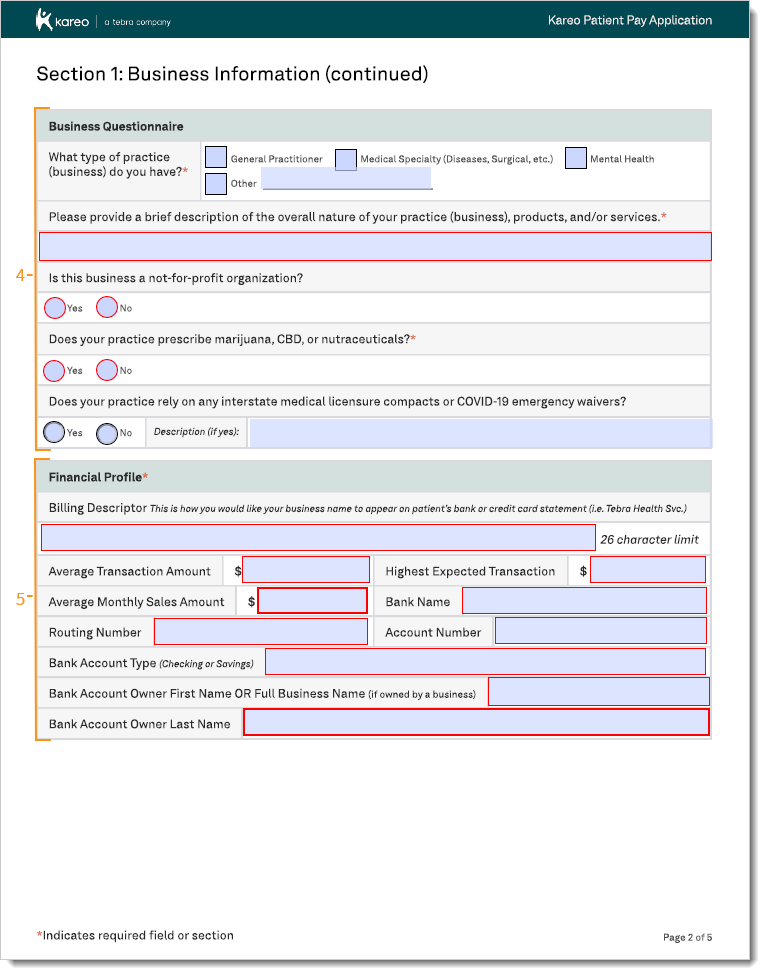 |
Owner & Controller Information
|
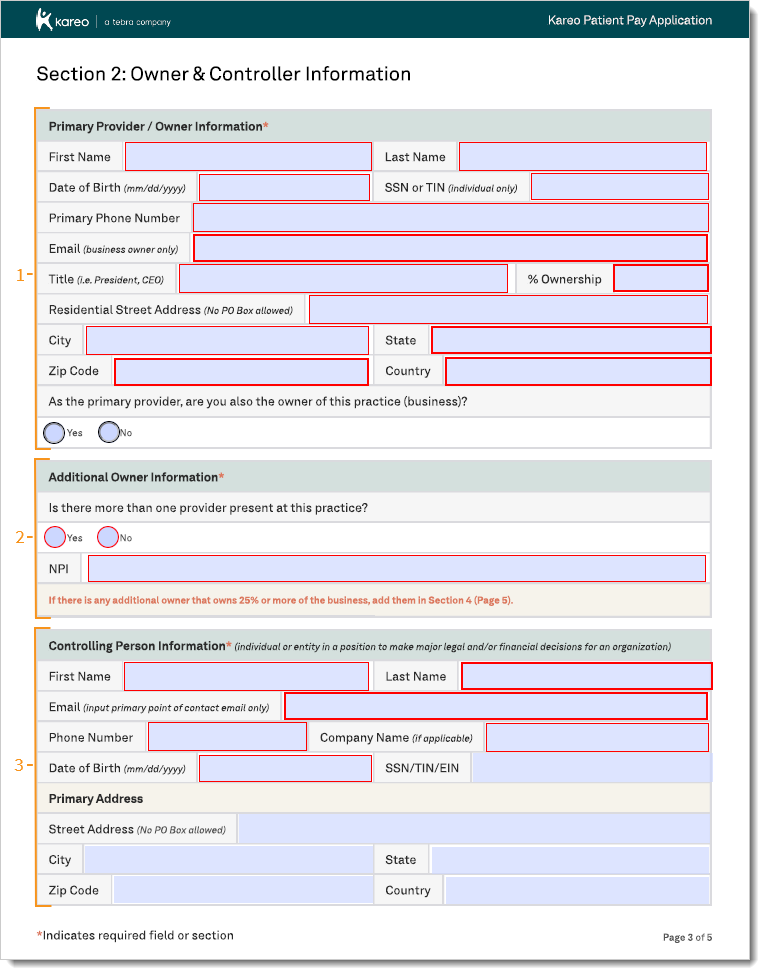 |
Additional Owners
|
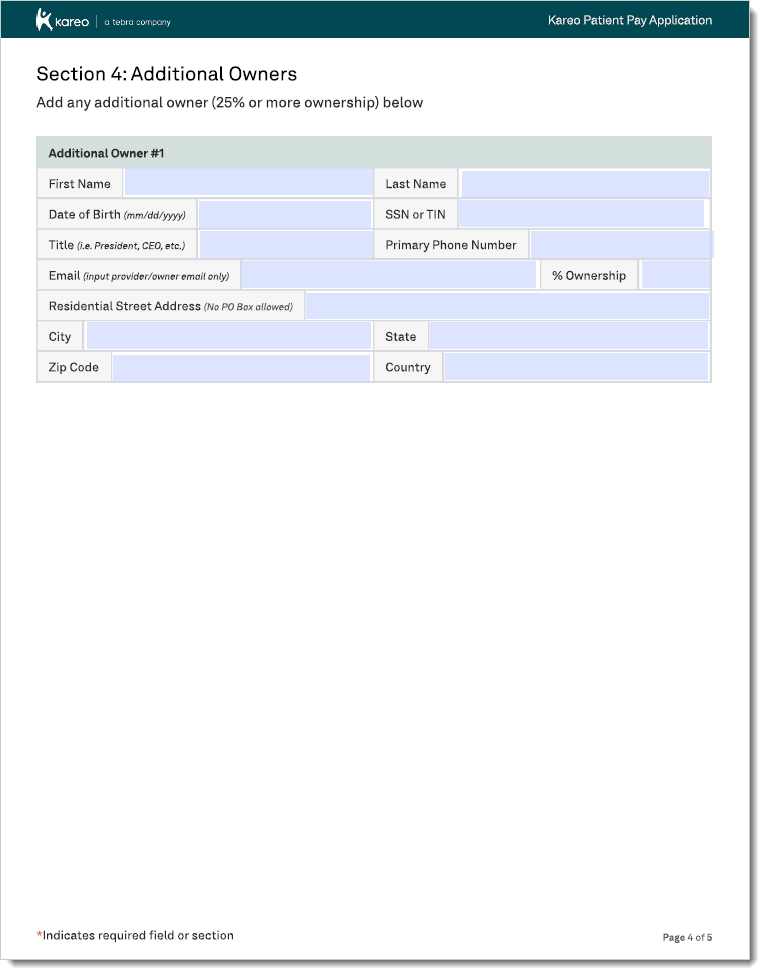 |
Agree & SignThe Agree & Sign section must be completed by the individual that is entered under the Primary Provider/Owner Information.
After the application is submitted, the process typically takes 5-7 business days to complete. An email with the status of the application will be sent to the email address indicated under the Primary Provider/Owner Information. |
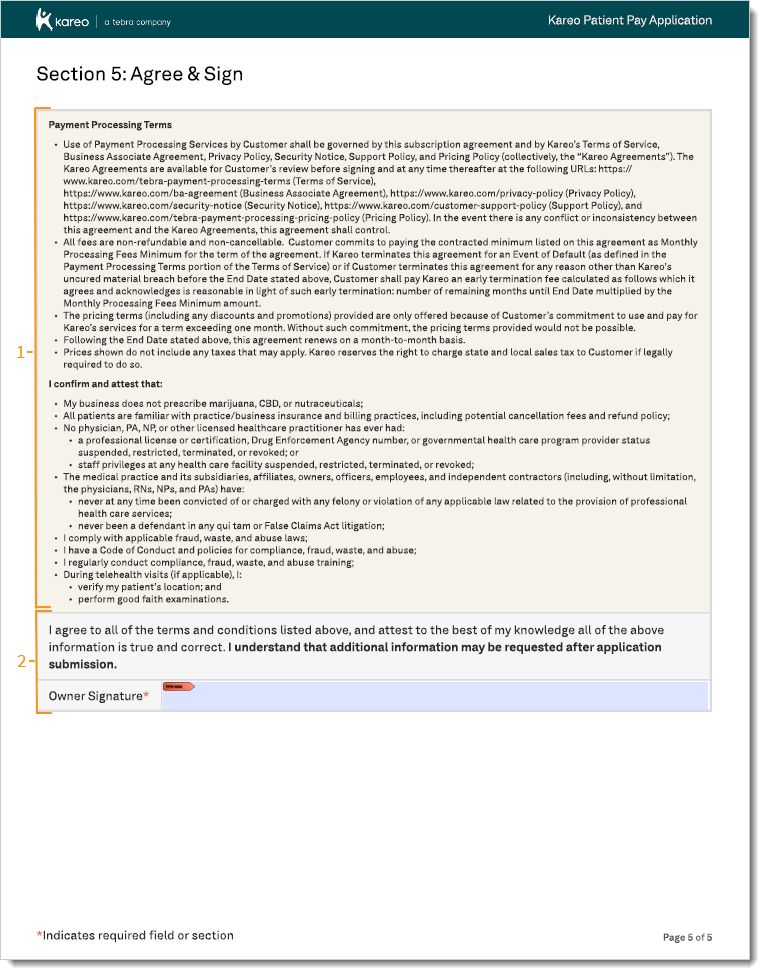 |