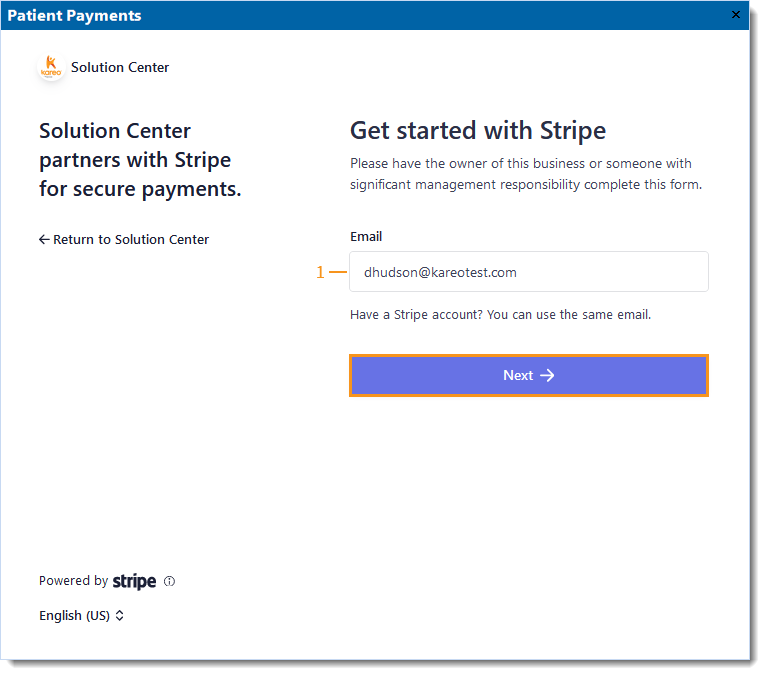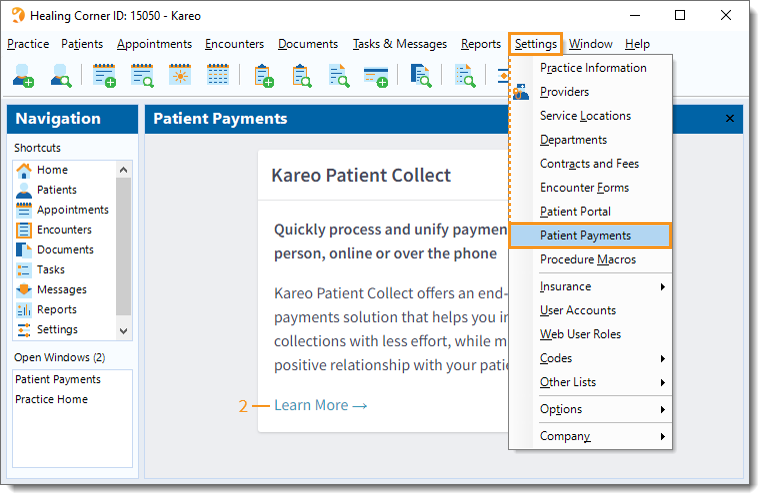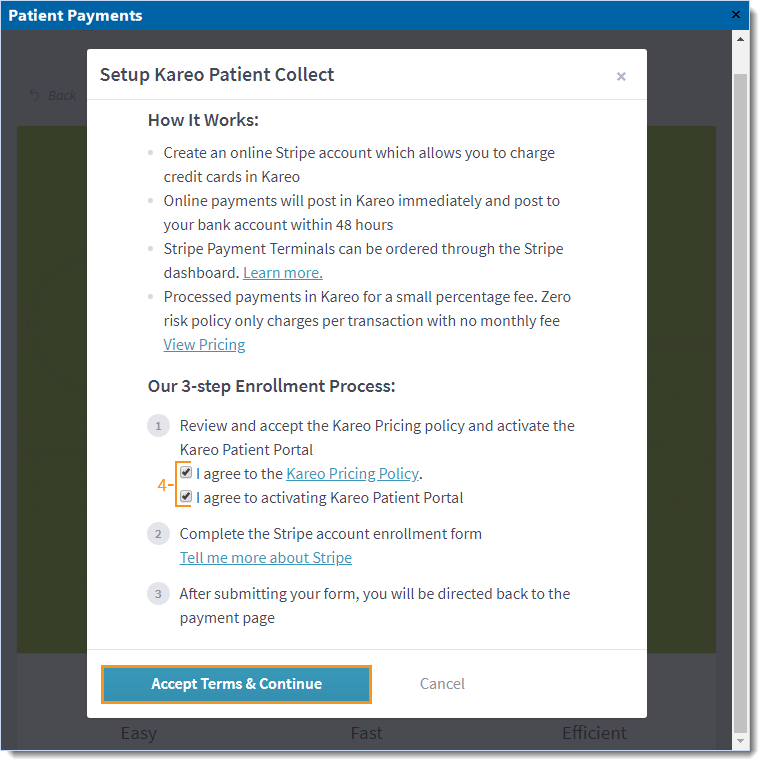Activate Patient Collect (Stripe)
- Last updated
-
-
Save as PDF
Updated: 06/29/2023 | Views: 16948
Patient Collect (Stripe) gives practices the ability to collect patient balances faster and reduce time in accounts receivable. Unlike traditional payment options, Patient Collect (Stripe) offers a robust messaging and payment solution that leverages text, email and mailed statements to ensure patients are communicated to in the right way, at the right time.
Benefits include:
- Unlimited text and email statements
- Securely take credit card payments and process directly through Tebra
- Automatic payment deposits into the practice's bank account
- Enables patients to make online payments
- QR code and pay online payment options on mailed statements
- Automated Patient Billing feature
Note: Patient Collect (Stripe) is only available for activation prior to March 23, 2023. Practices can now apply for Tebra Payments to collect patient balances.
Activate Patient Collect
- Click Settings > Patient Payments. The Patient Payments window opens.
- Click Learn More. The Module Details window for Patient Collect opens.
|
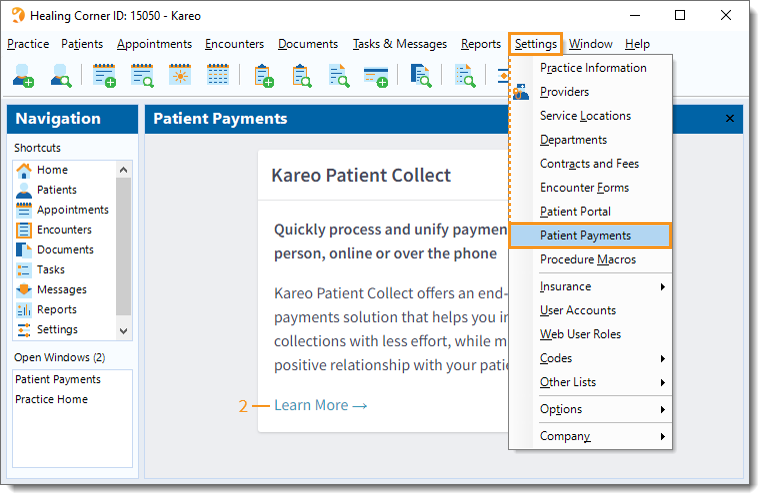
|
- Click Activate. The Setup Patient Collect pop-up window opens.
- To learn more about Patient Collect from an expert, click Get In Touch.
|
 |
- Review the information then click to select and agree to:
- The Pricing Policy.
- Activating the Patient Portal.
Note: Activating the patient portal enables patients to access their statements and securely make payments online. If the patient portal has already been activated, this option does not display.
- Click Accept Terms & Continue. The Get Started with Stripe page opens.
|
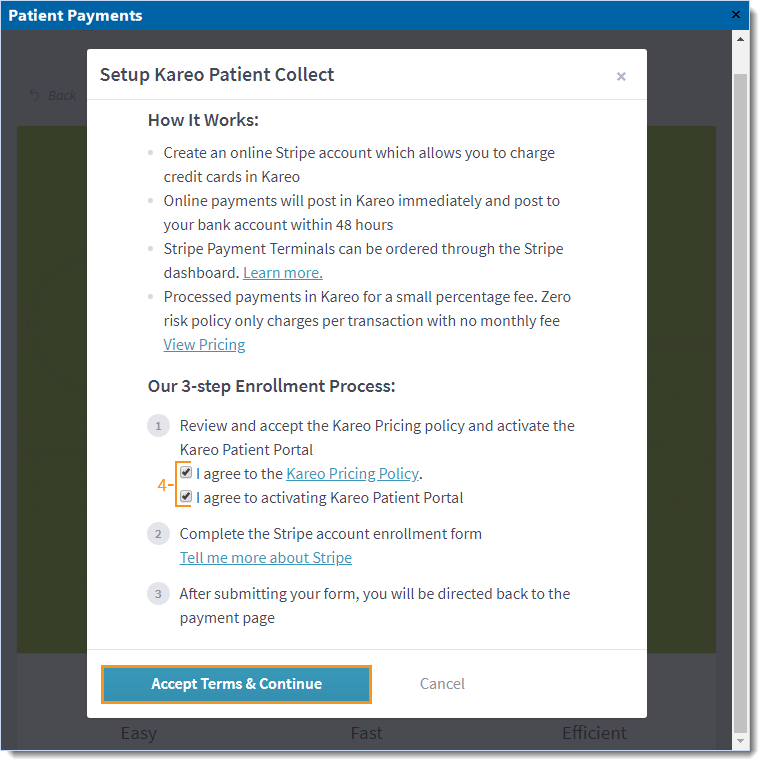
|
Get Started with Stripe
Tebra is partnered with Stripe, a third-party vendor for secure business commerce that allows you to accept and process credit card payments online. In order for you to collect electronic payments using our Patient Payments feature, you must have a Stripe account.
Important Notes:
- If you have multiple practices that should not be associated with the same Stripe account, completely log out of all other practice's Desktop Application (PM) sessions and Stripe dashboards (if applicable) before setting up the additional Stripe account.
- There are specific categories such as online pharmacies, prescription-only products including card-not-present pharmaceuticals, cannabis related practices/consultations, and products and services with varying legal status on a state-by-state basis that may be restricted. Review Stripe Restricted Businesses for more details and for further questions, contact Stripe Support.
- Enter the Email address.
- If you do not have a Stripe account, enter an email address to create an account.
- If you want to associate an existing Stripe account, enter the same email address used for the account.
- If you do not want to associate an existing Stripe account to the practice, enter an email address to create a new account.
- Click Next and follow the prompts to complete the Stripe account enrollment form. For any questions or assistance, contact Stripe Support.
Once the Stripe account is activated, purchase a WisePOS E card reader to use with the Stripe terminal (optional), begin collecting patient payments, and access the Stripe Dashboard.
Note: Payments can still be collected without a card reader.
|
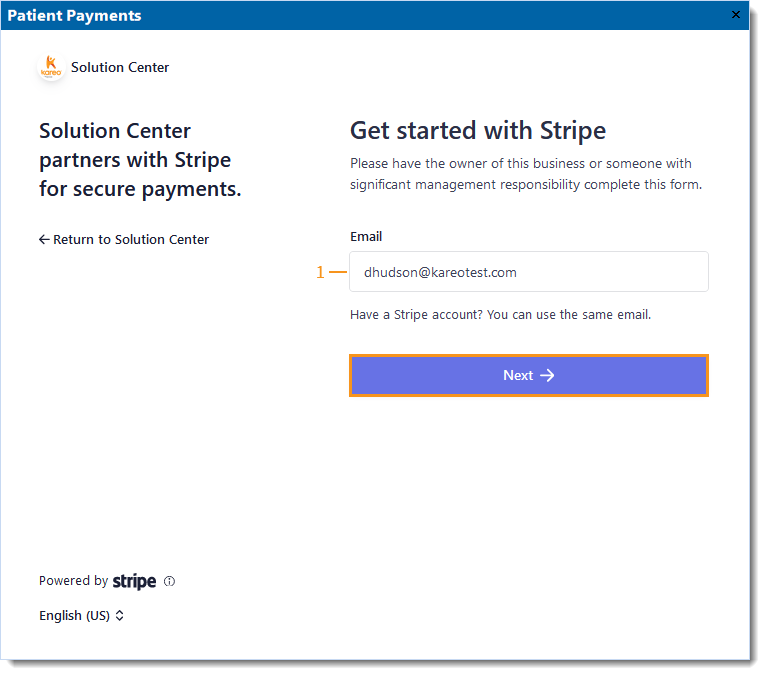 |