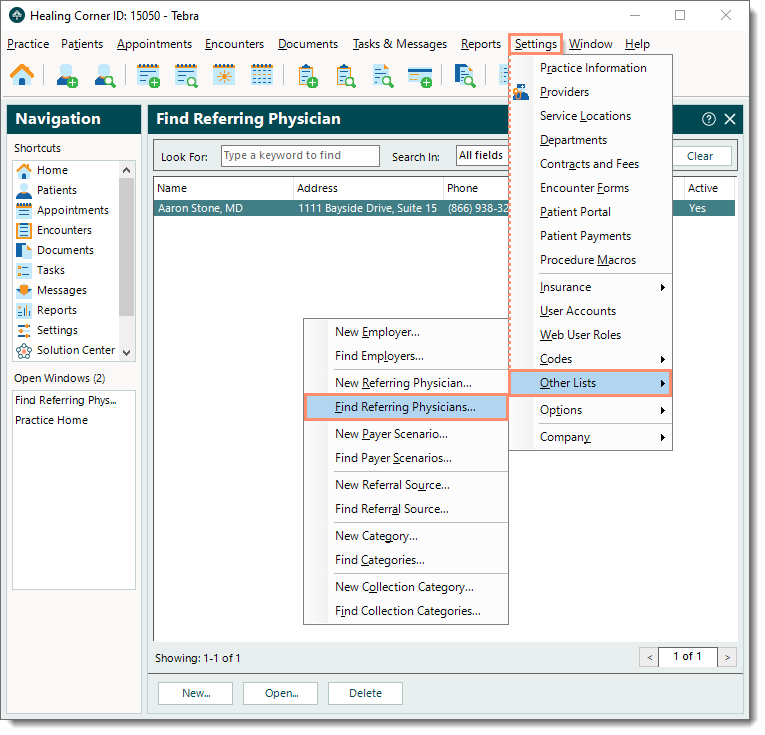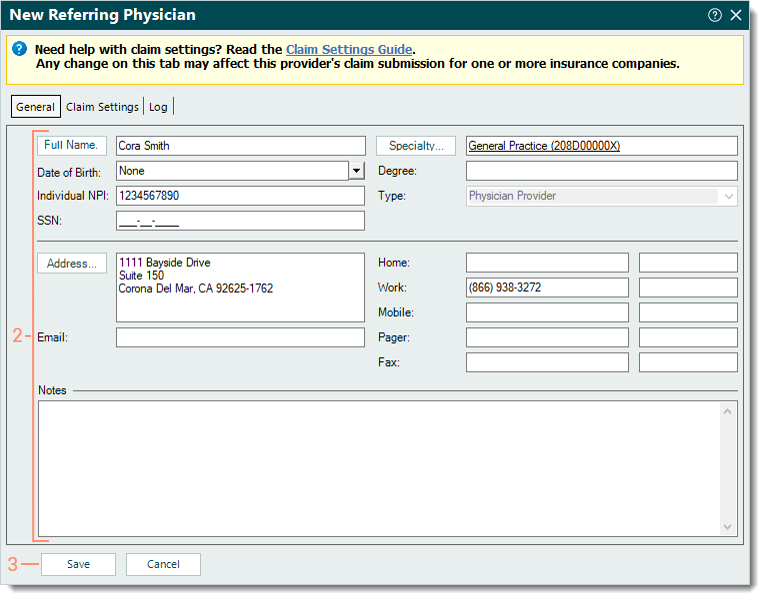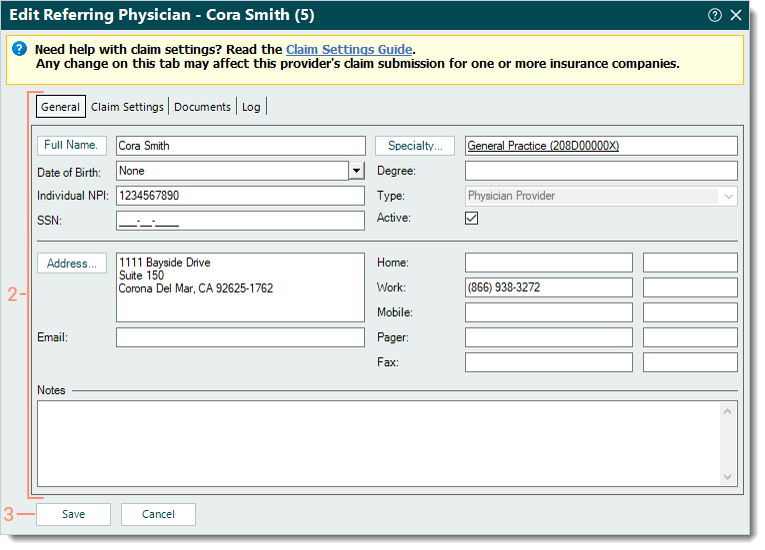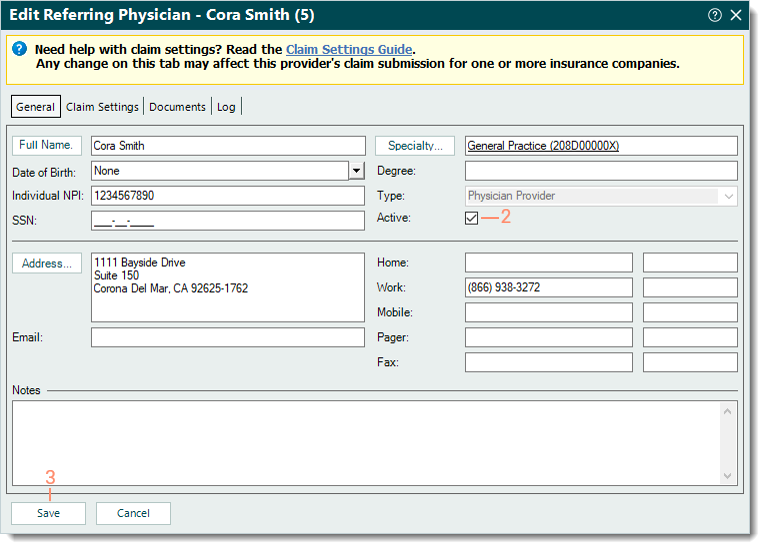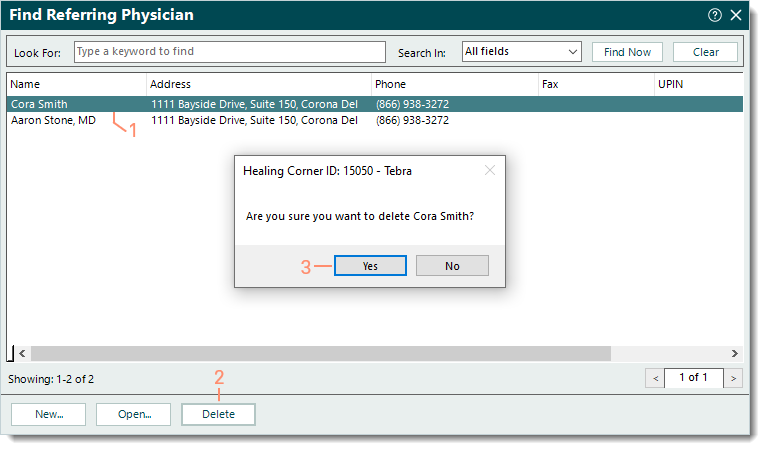Updated: 12/07/2023 | Views: 3890
Referring physicians are generally third-party physicians who have referred patients to various providers within a practice. Maintaining a list of referring physicians is important for several reasons:
- Many insurance companies require information about referring physicians for proper reimbursement.
- Reports can be used to track the income generated from referrals.
- Referring physician records include information you may need in order to contact them.
You always begin with finding the referring physician before adding, editing, deactivating/reactivating or deleting a referring physician.
Find Referring Physician
- Click Settings > Other Lists > Find Referring Physicians. The Find Referring Physicians window opens.
 Tip: When there are numerous referring physicians, use the Look For search bar to enter all or part of a keyword for the physician. Then, click Find Now. Tip: When there are numerous referring physicians, use the Look For search bar to enter all or part of a keyword for the physician. Then, click Find Now.
|
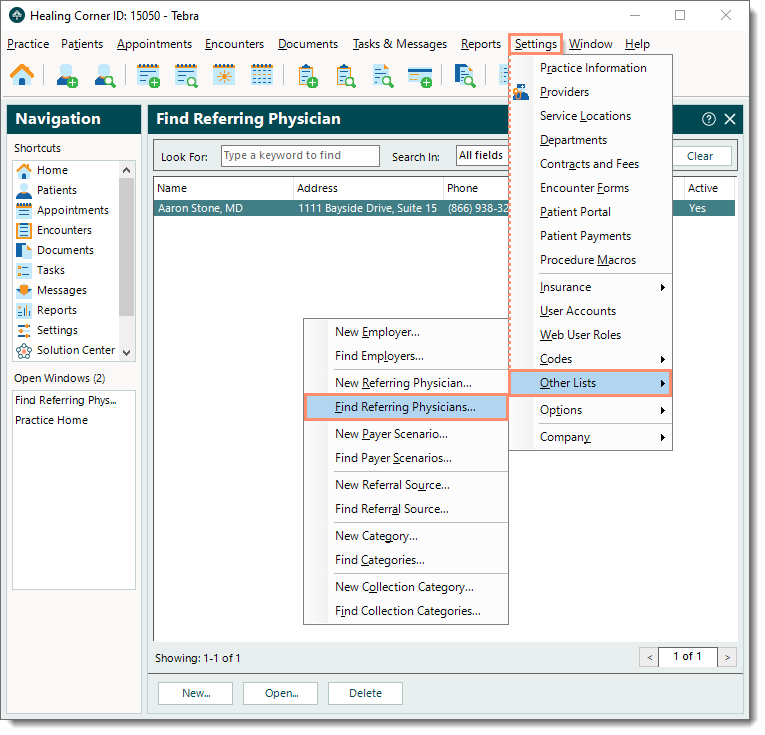 |
New Referring Physician
- Verify the referring physician is not in the system then click New
on the bottom. The New Referring Physician window opens at the General tab by default.
- Enter the information.
Note: At minimum, enter the referring physician's Full Name, Individual NPI, Specialty, Address, and one phone number.
- Full Name: The referring physician's full name.
- Date of Birth: The referring physician's date of birth using the format "MM/DD/YYYY" (e.g., 05/25/1960).
- Individual NPI: The individual National Provider Identifier assigned to the referring physician.
- SSN: The referring physician's 9-digit Social Security Number.
- Specialty: Click Specialty to search and select the referring physician's main specialty from the list of taxonomy codes.
- Degree: The referring physician's degree (e.g., DO, MD, PhD).
- Address: The referring physician's office address must be a physical location (not a PO Box) and include a 9-digit zip code.
- Email: The referring physician's email address.
- Home, Work, Mobile: Enter at least one phone number for the referring physician. If applicable, enter the Pager and/or Fax number(s).
- Notes: Internal notes related to the referring physician.
- Click Save. The Confirmation pop-up appears then click Yes to confirm.
- If necessary, click the Claim Settings tab to configure the referring physician's claim settings.
|
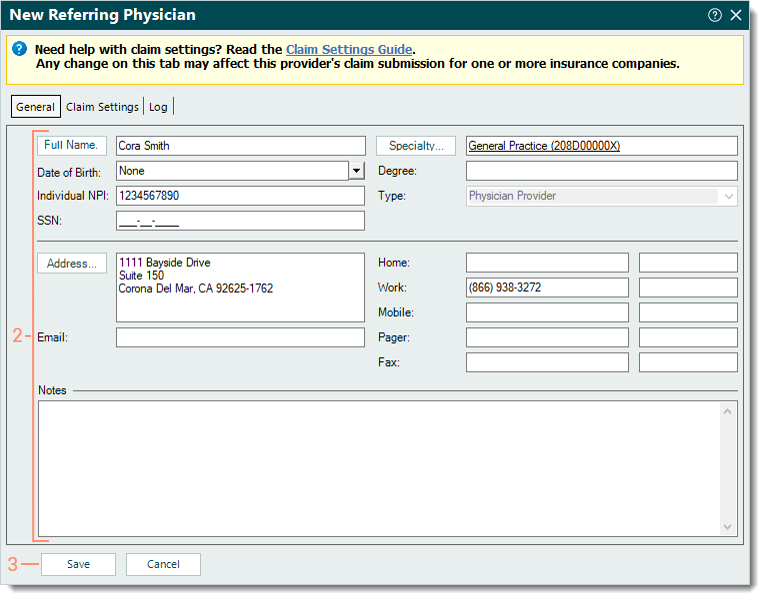 |
Edit Referring Physician
- Find the referring physician then double click to open. The Edit Referring Physician window opens.
- Make the necessary changes under the General and/or Claim Settings tab(s).
- Click Save. The Confirmation pop-up appears then click Yes to confirm.
|
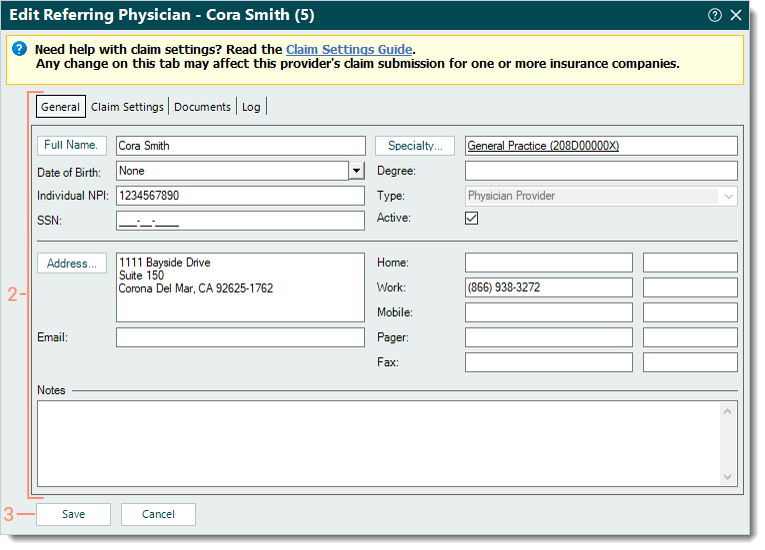 |
Deactivate/Reactivate Referring Physician
Deactivate a Referring Physician record so that it no longer appears when looking up referring physicians in such tasks as Encounter Details. Then, restore availability by reactivating the record when necessary.
- Find the referring physician then double click to open. The Edit Referring Physician window opens.
- Locate the "Active" option and deactivate or reactivate the referring physician.
- To deactivate, click to clear the selection.
- To reactivate, click to select.
- Click Save. The Confirmation pop-up appears then click Yes to confirm.
|
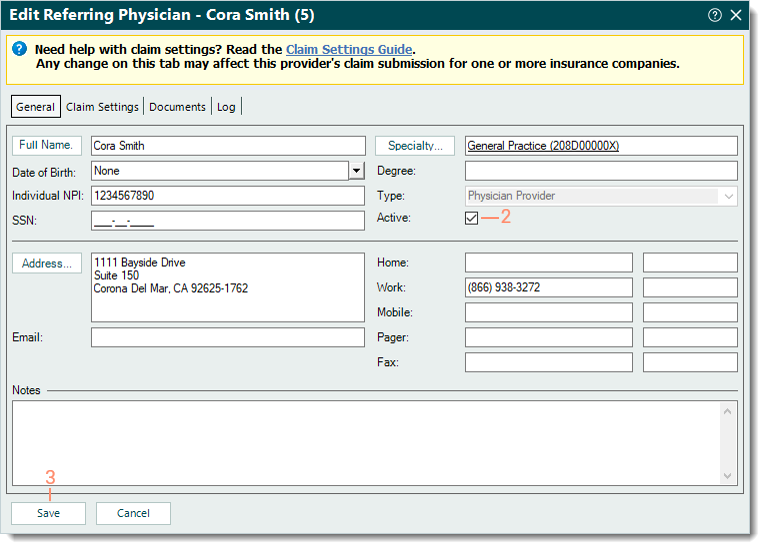 |
Delete Referring Physician
- Find the referring physician then click once to select it.
- Click Delete. The confirmation pop-up appears.
- Click Yes to confirm the deletion. The referring physician is deleted.
Note: Only referring physicians with no other records associated, such as an encounter, can be deleted. If a referring physician cannot be deleted, they can be deactivated.
|
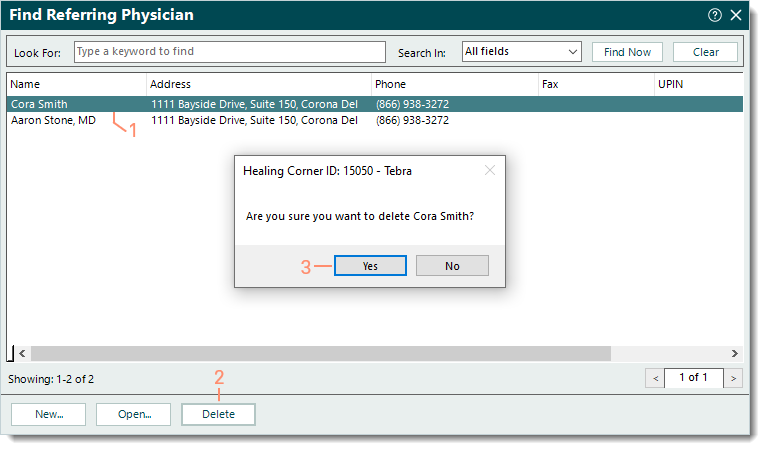 |