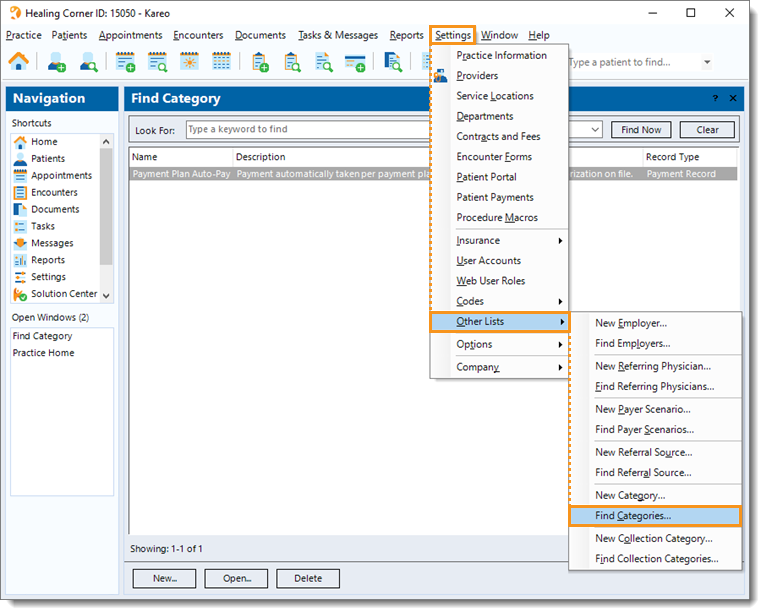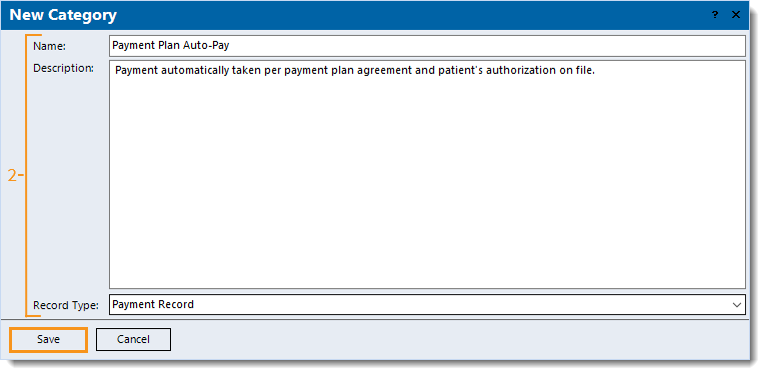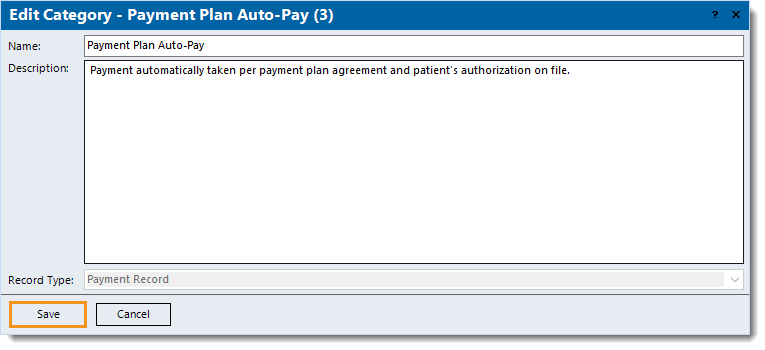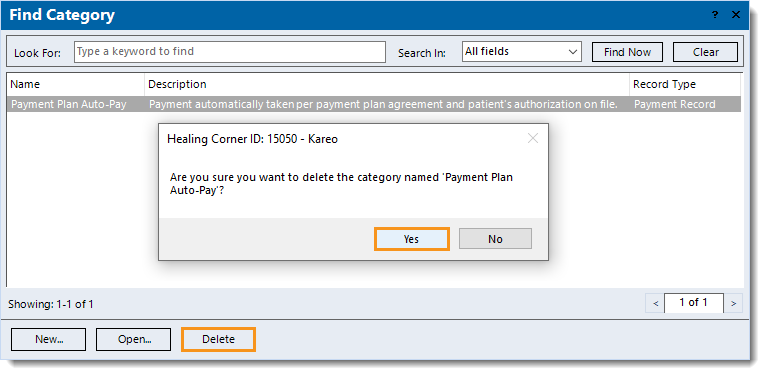Updated: 12/31/2021
Views: 1852
System Administrators can create custom categories that allow for some report-filtering and analysis related to payment records. When a category is created, it can be attached to a payment record. Then, certain payment reports (e.g., Payments Summary, Payments Detail, Payments Application Summary) can be filtered and grouped by those categories.
You always begin with finding the category before creating, editing, or deleting a category.
Find Category
- Click Settings > Other Lists > Find Categories. The Find Category window opens.
 Tip: When there are numerous categories listed, use the Look For search bar to enter all or part of a keyword for the collection category. Then, click Find Now. Tip: When there are numerous categories listed, use the Look For search bar to enter all or part of a keyword for the collection category. Then, click Find Now.
|
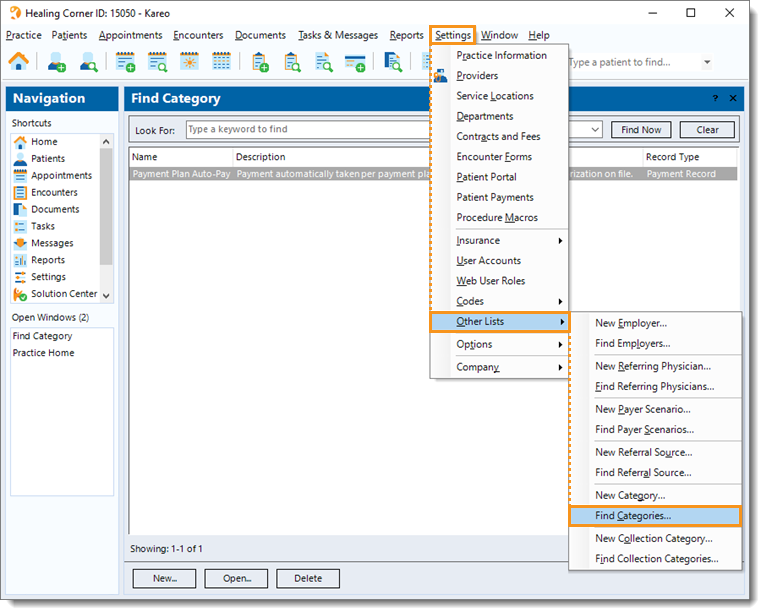 |
New Category
- To prevent duplication, verify the category is not in the system then click New at the bottom. The New Category window opens.
- Enter the information.
- Name: The name of the category.
- Description: A brief description to describe the purpose of the category.
- Record Type: Click the drop-down arrow and select Payment Record.
- Click Save.
|
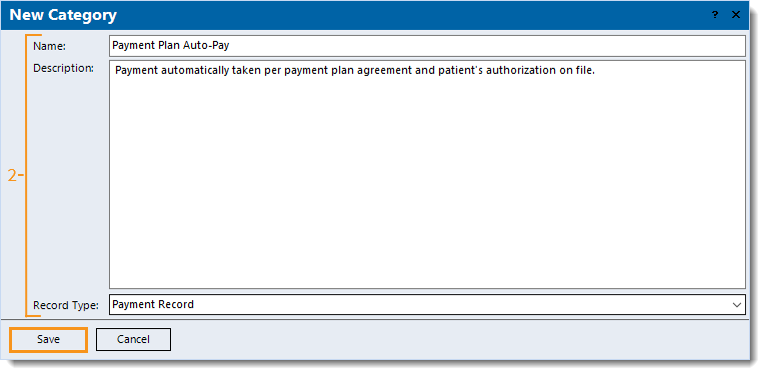 |
Edit Category
- Find the category then double click to open it. The Edit Category window opens.
- Make the necessary changes to the Name and/or Description.
- Click Save.
|
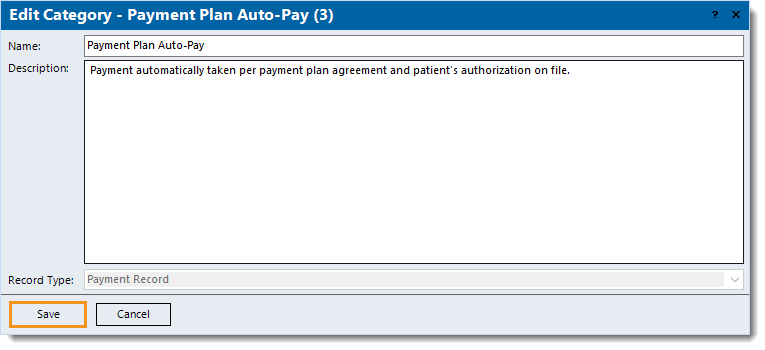 |
Delete Category
- Find the category then click once to select it > Delete. A confirmation pop-up appears.
- Click Yes to confirm the deletion. The category is deleted and removed from the associated payment records.
|
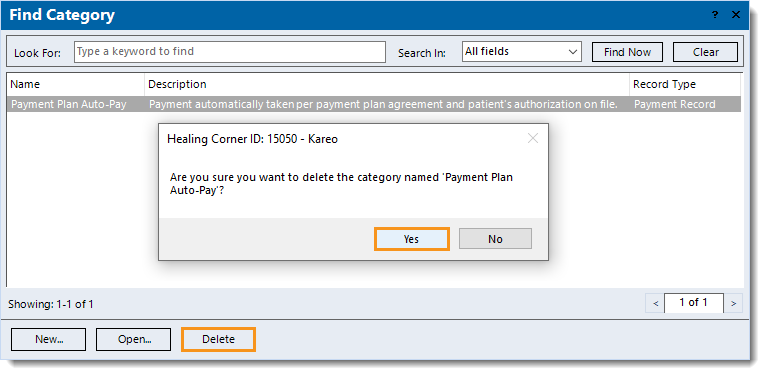 |