Employers
Views: 953
The list of employers available for selection when associating an Employer record to a Patient record can be managed by creating, editing, or deleting employers.
Important Note: Employer records are not practice specific and are shared across all practices within the Kareo account.
You always begin with finding the employer before creating, editing, or deleting an employer.
Find Employer
|
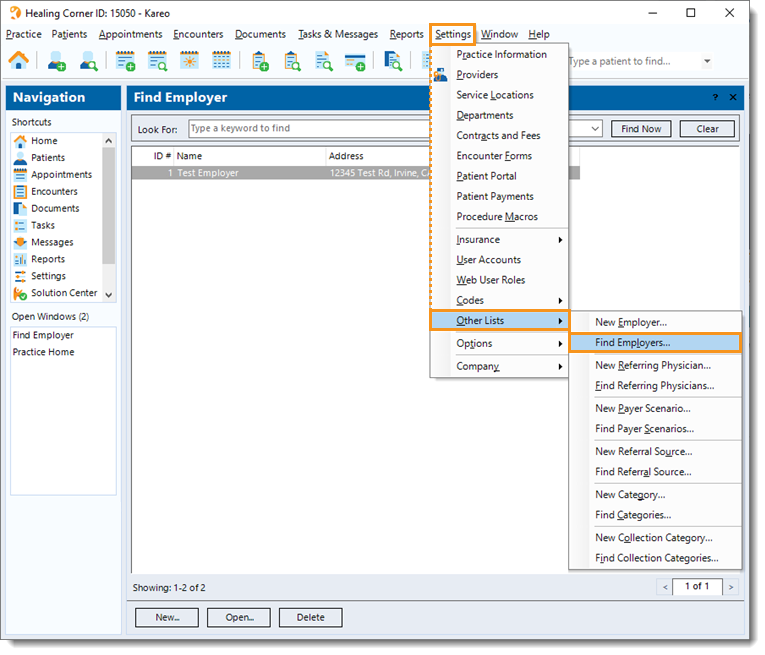 |
New Employer
|
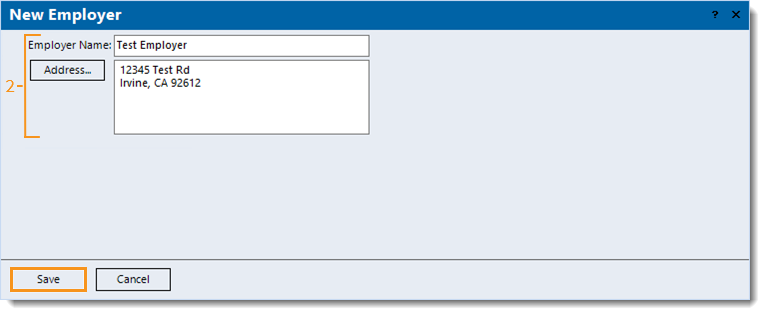 |
Edit Employer
|
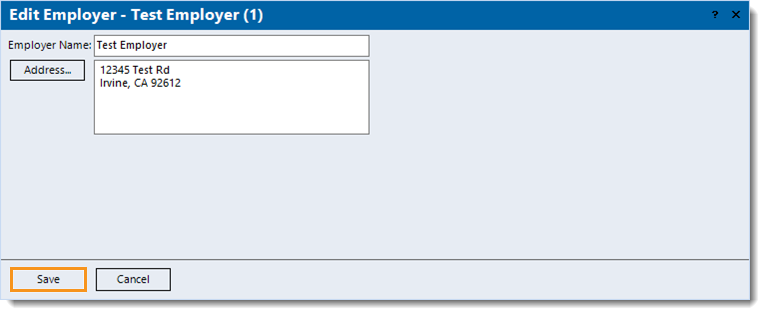 |
Delete Employer
Note: Only employers with no other records associated, such as a Patient record, can be deleted. |
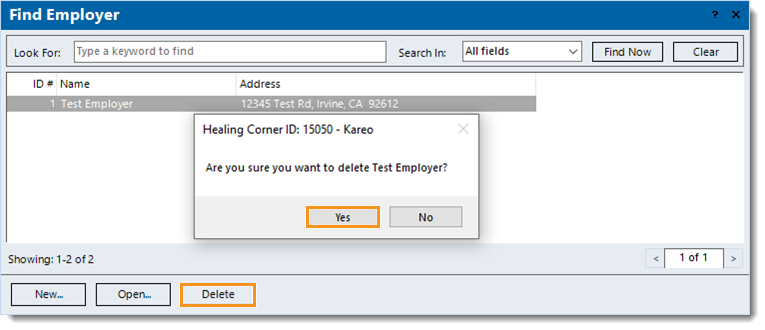 |