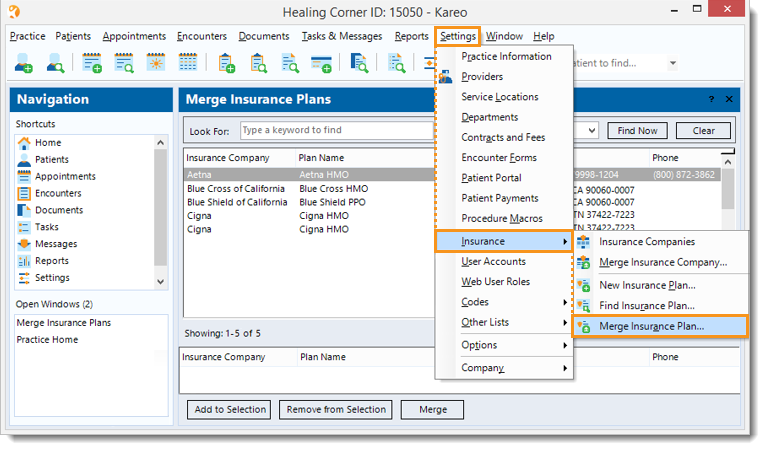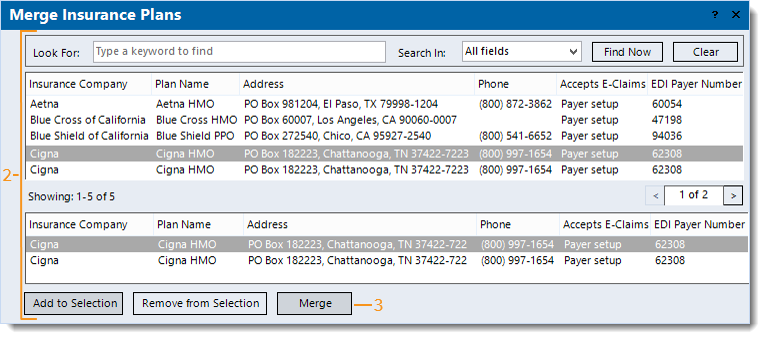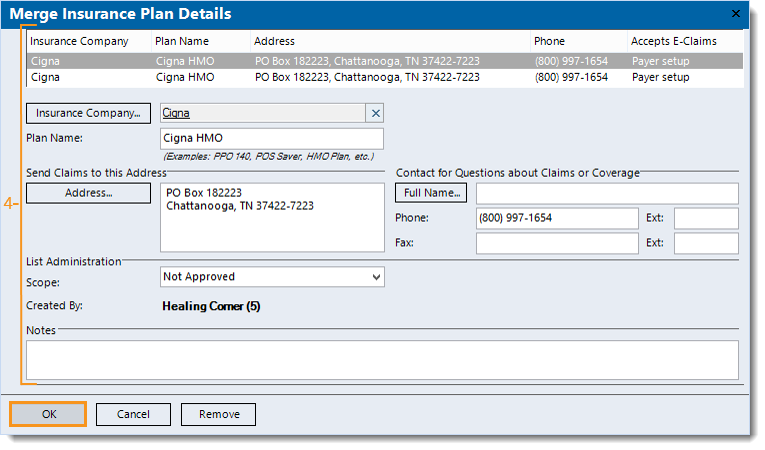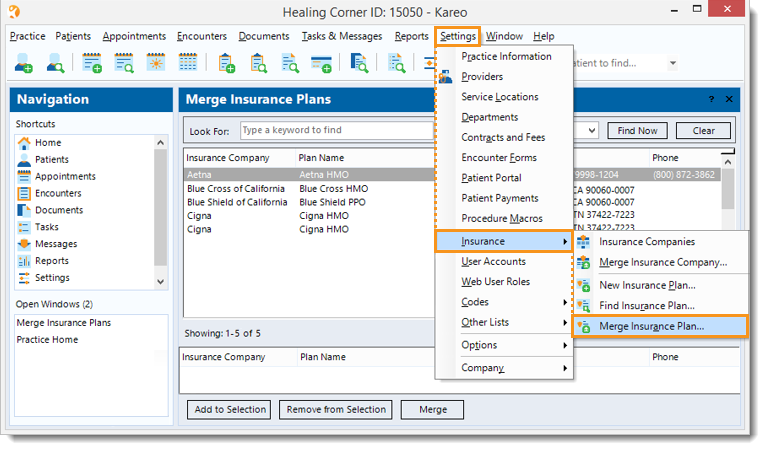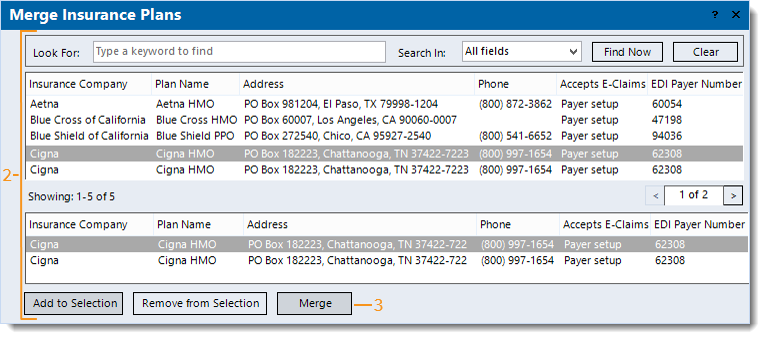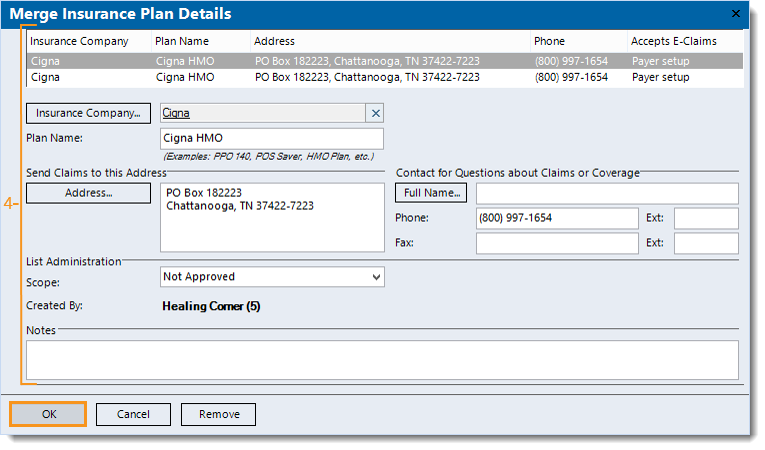Updated: 12/18/2019
Views: 3147
If you have multiple entries of the same insurance plan, you can easily merge them using this feature.
Merge Insurance Plans
- Click Settings > Insurance > Merge Insurance Plan. The Merge Insurance Plans window opens.
|
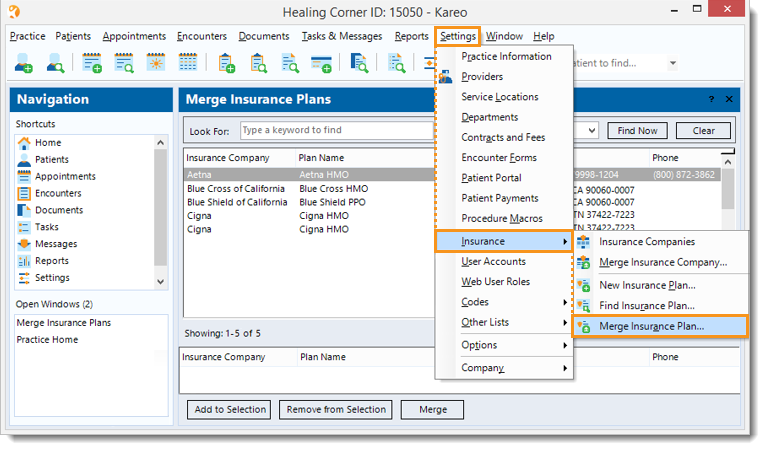 |
- Find an insurance plan to be merged then click to select it > Add to Selection. The insurance plan is added to the lower section of the window. Repeat this step for all insurance plans that need to be merged into one.
 Tip: When there are multiple insurance plans listed, use the Look For search bar (to enter all or part of a keyword for the insurance plan) and the optional filters to locate the duplicate entries. Then, click Find Now. Tip: When there are multiple insurance plans listed, use the Look For search bar (to enter all or part of a keyword for the insurance plan) and the optional filters to locate the duplicate entries. Then, click Find Now.
- Once all insurance plans to be merged are listed in the lower section, click Merge. The Merge Insurance Plan Details window opens.
|
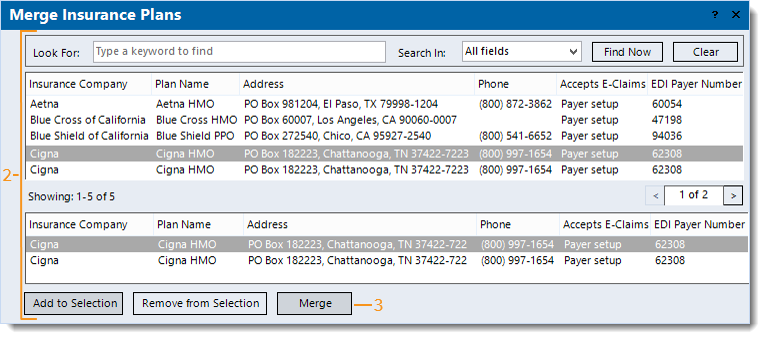 |
- Click to select each insurance plan listed and review the details to ensure the selected plans need to be merged. Keep the insurance plan with the most accurate information selected, and if applicable, make any necessary changes.
- To remove a plan from this list, click to select it > Remove.
- Click OK to merge. The insurance plans are merged.
|
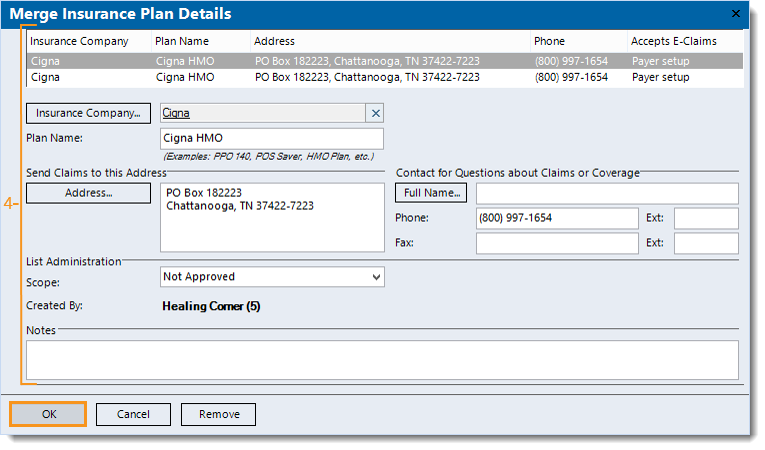 |