Merge Insurance Companies
Views: 5456
If you have multiple entries of the same insurance company, you can easily merge them using this feature.
Merge Insurance Companies
|
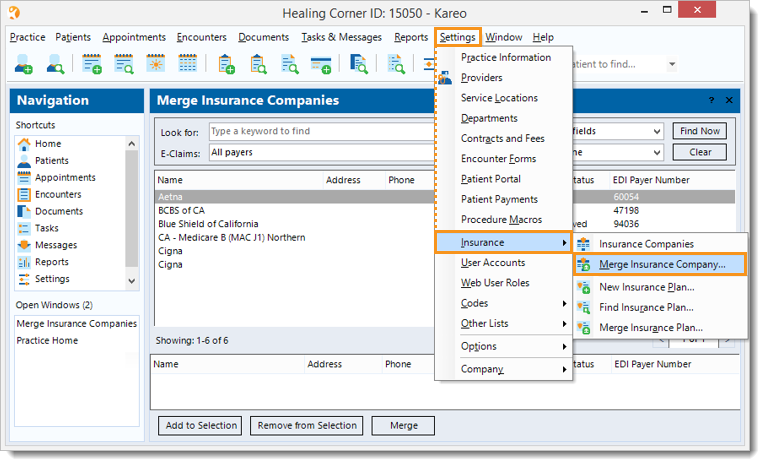 |
|
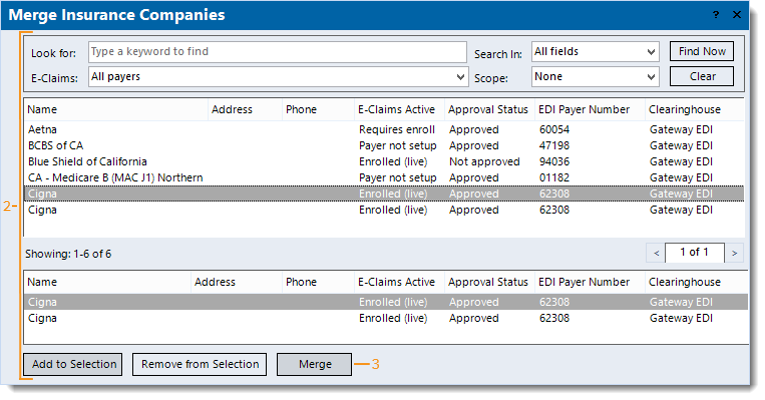 |
|
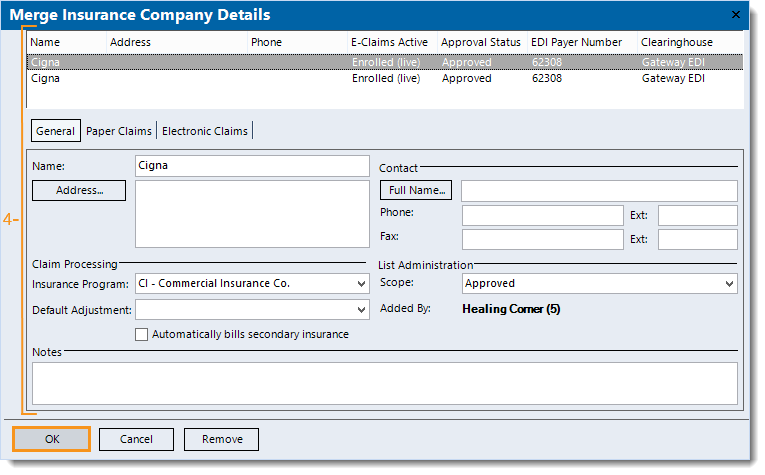 |
If you have multiple entries of the same insurance company, you can easily merge them using this feature.
Merge Insurance Companies
|
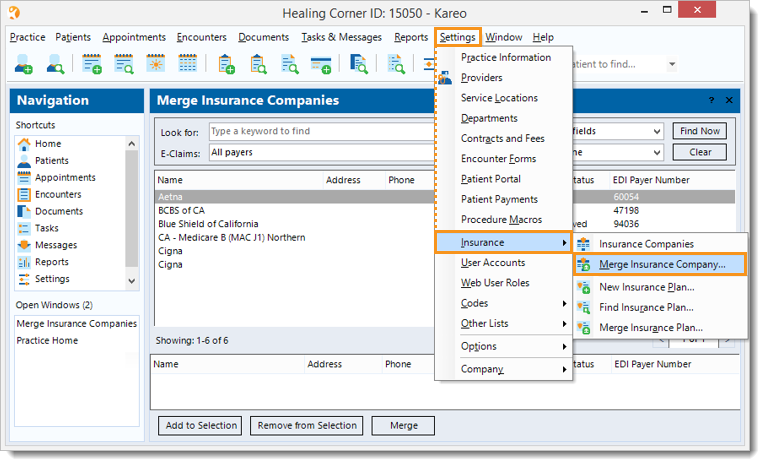 |
|
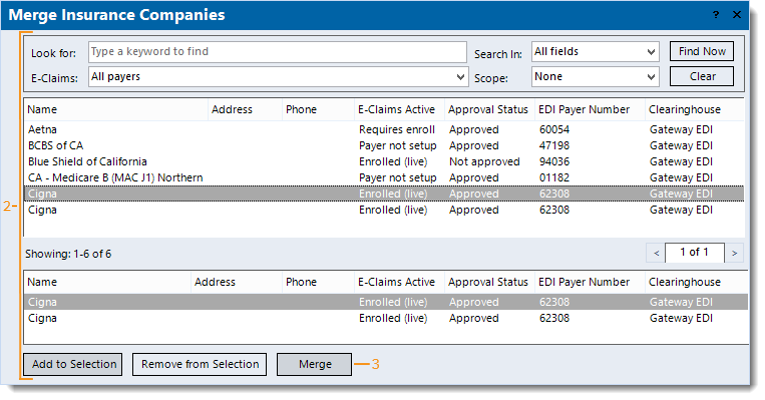 |
|
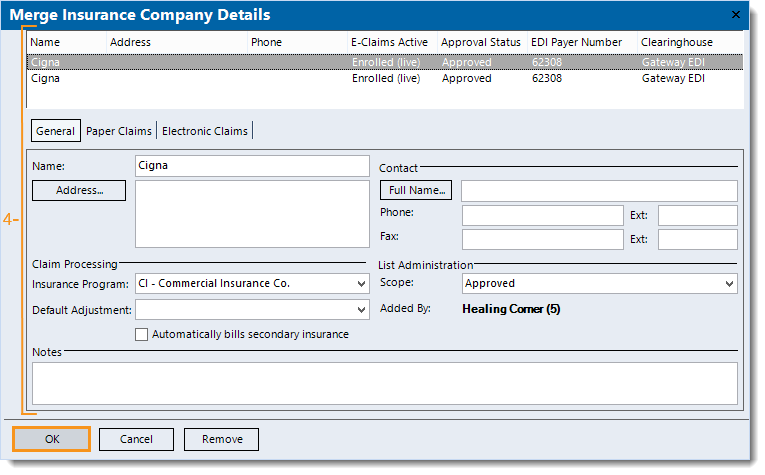 |