Custom Self-Pay Insurance Company and Plan
Views: 1981
There are times cash practices may have to print a claim (that is not associated to an insurance company and plan), and in order to do so, a custom self-pay insurance company and plan can be created.
Add Custom Self-Pay Insurance Company
|
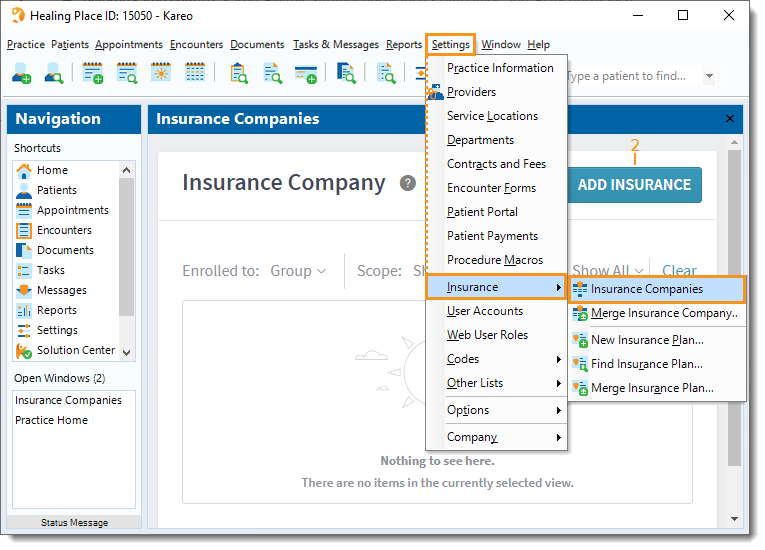 |
|
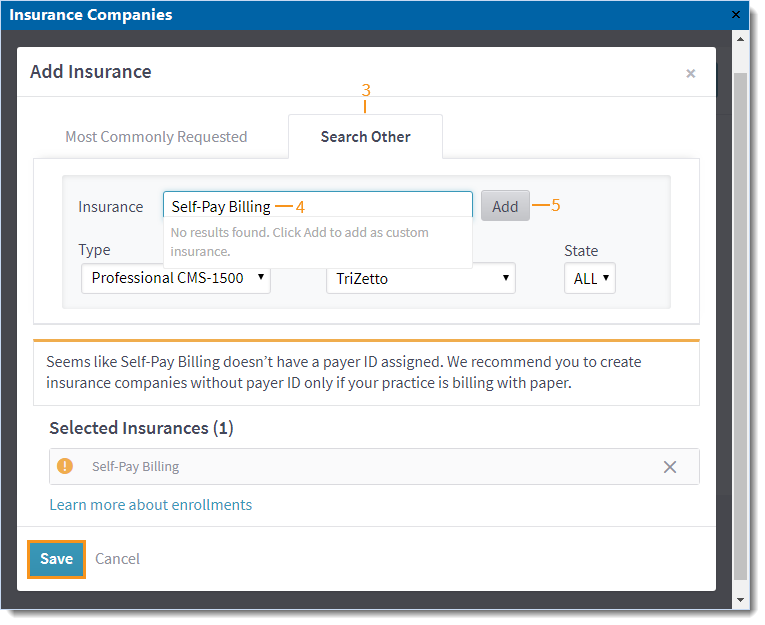 |
Add Self-Pay Insurance PlanOnce the custom self-pay insurance company is created, add a new self-pay insurance plan.
|
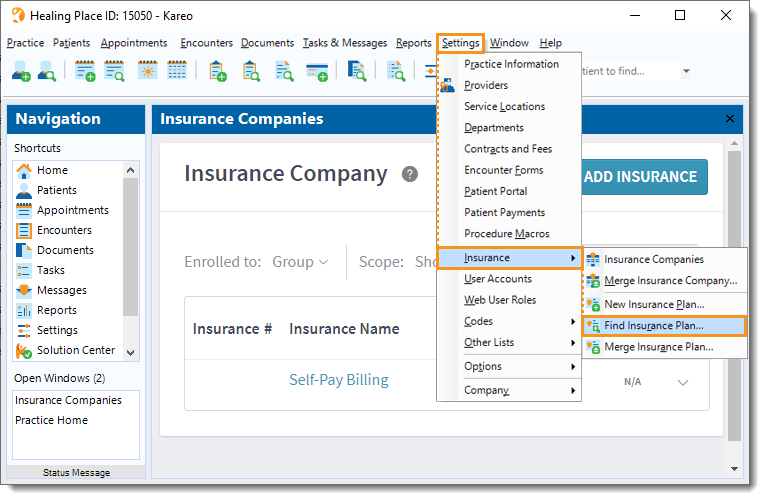 |
|
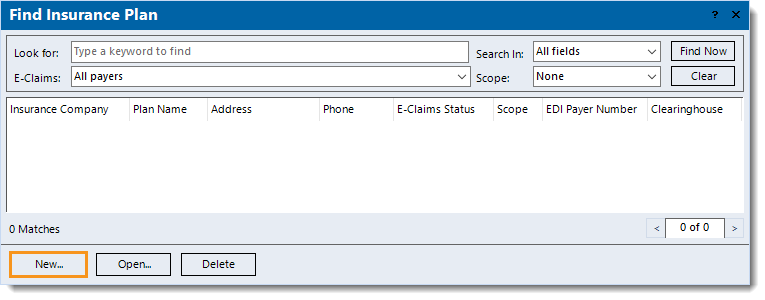 |
Next, create an additional self-pay case with a self-pay policy for the patient whose claim(s) needs to be printed. |
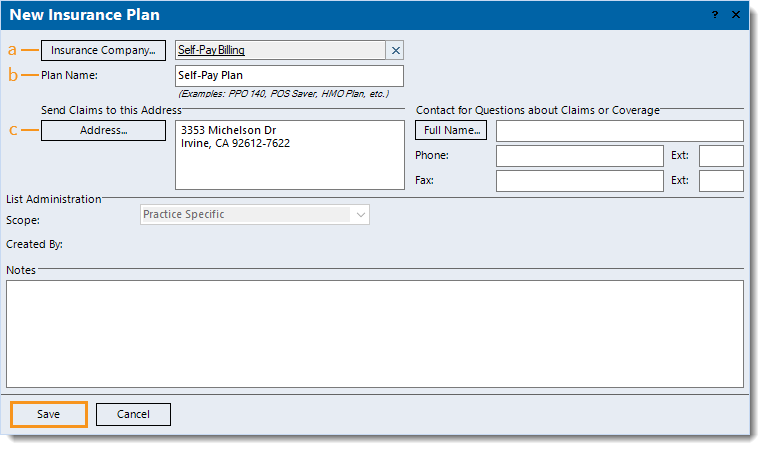 |