Departments
Views: 1814
Departments are used to categorize providers to better track financial data related to the specific departments created.
You will always begin with finding the department before creating, editing, or deleting a department.
Find Department
|
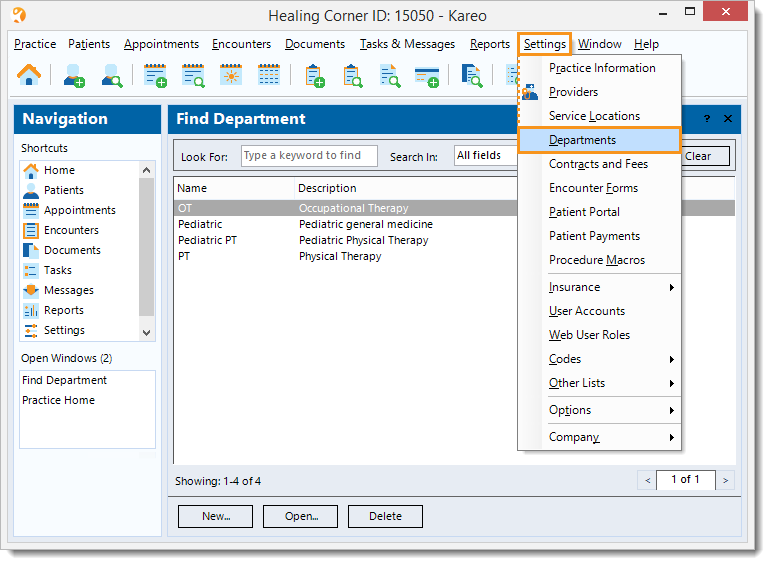 |
New Department
Note: Once departments have been set up, assign them to the Provider records as applicable for reporting purposes. |
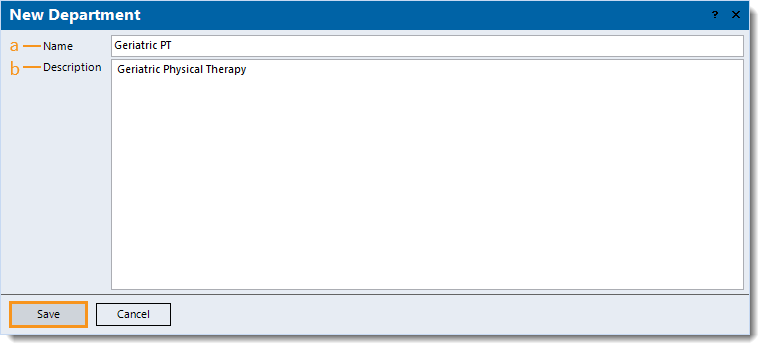 |
Edit Department
|
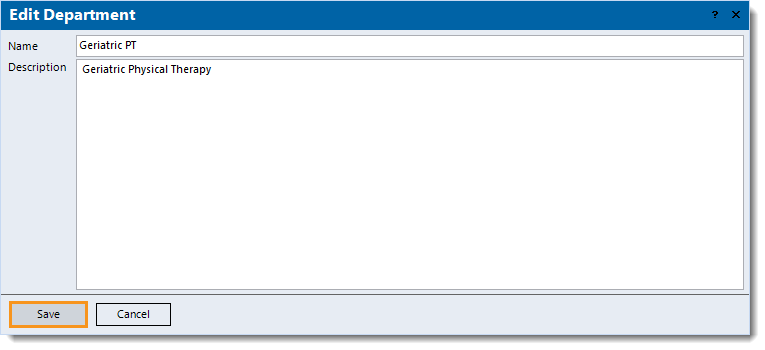 |
Delete Department
Note: Only departments with no other records associated, such as a provider, can be deleted. |
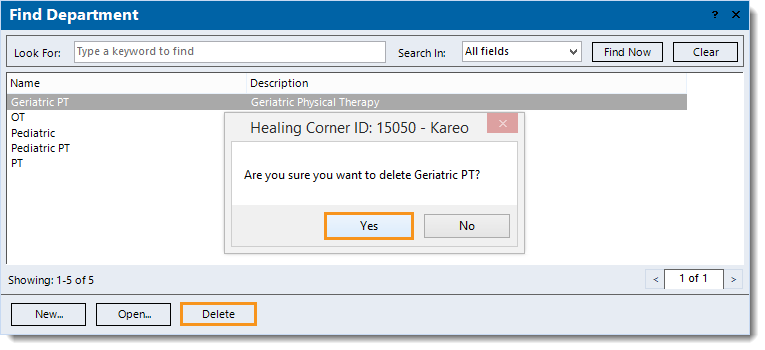 |