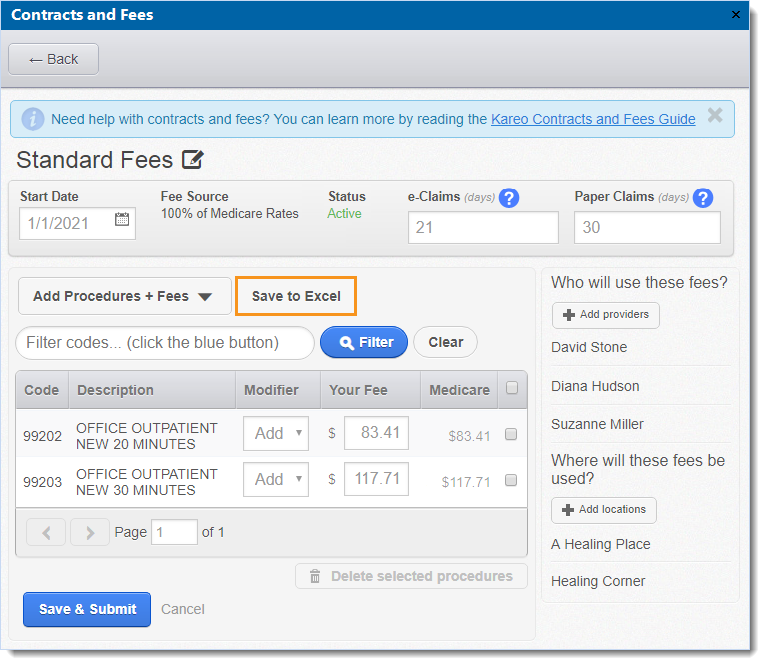Updated: 12/10/2020
Views: 3200
Once added in Kareo, standard fee schedules and contract rates can be exported to Excel as a backup. Then, they can also be printed as needed.
Export Contracts and Fees
- Click Settings > Contracts and Fees. The Contracts and Fees window opens at the Standard Fees tab by default and displays the list of standard fee schedules.
- If exporting a payer contract, click the Contract Rates tab. The list of payer contracts display.
- Click on the standard fee schedule name or contract name that needs to be exported. The standard fee schedule or payer contract window opens.
 Tip: When there are numerous listed, use the Status Filter to narrow the list and quickly find the desired fee schedule or payer contract. Tip: When there are numerous listed, use the Status Filter to narrow the list and quickly find the desired fee schedule or payer contract.
- Click Save to Excel and use the computer's Save as function to save the Excel file with the appropriate name and file location.
- To print the standard fee schedule or contract, locate and open the saved Excel file. Review it and make any necessary edits then print using the computer's print function.
- Click Back to return to the Standard Fees or Contract Rates list, or close the window if finished.
Repeat these steps for each standard fee schedule or contract as necessary.
|
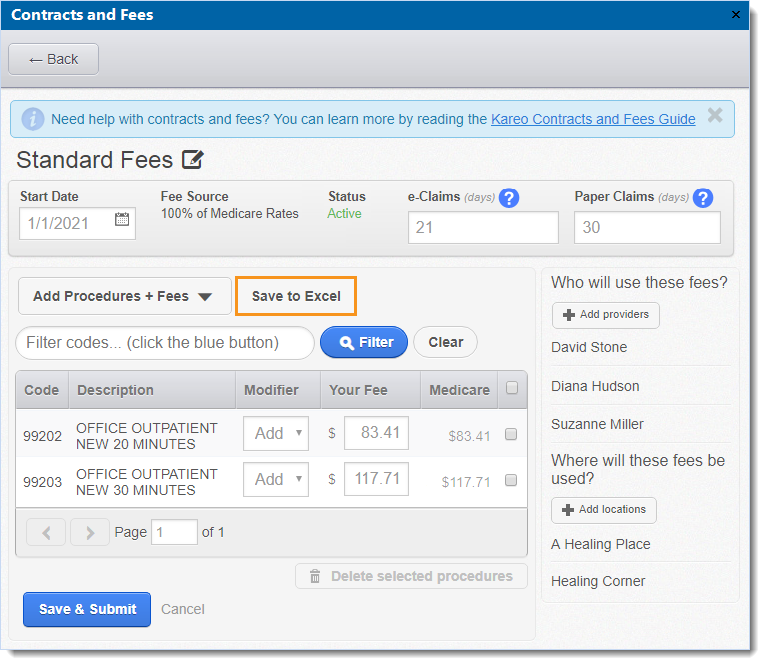 |