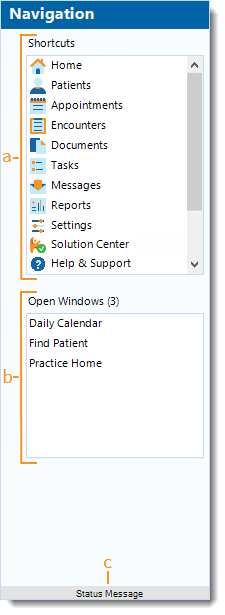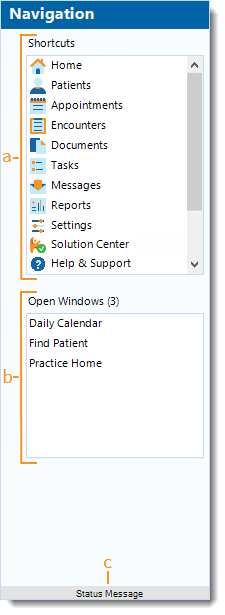Updated: 10/14/2020
Views: 1005
Use the Navigation pane on the left side of the Desktop Application (PM) dashboard to access Shortcuts for frequently used options, currently Open Windows, and the Kareo Status Message page.
Navigation Pane
- The Navigation pane is comprised of the following:
- Shortcuts: Offers quick access to some of the most commonly used options.
Note: The available options varies based on the user's permissions.
- Home: Click to return to the Practice Home window from any currently open window.
- Patients: Click to open the Find Patient window.
- Appointments: Click to open the Daily Calendar window.
- Encounters: Click to open the Encounters Home window that provides the Encounters menu list of options.
- Documents: Click to open the Find Document window.
- Tasks: Click to open the Find Task window.
- Messages: Click to open the Messages window also known as the Message Center.
- Reports: Click to open the Reports Home window that provides the Reports menu list of options.
- Settings: Click to open the Settings Home window that provides the Settings menu list of options.
- Solution Center: Click to open the Kareo Solution Center to review and browse various offerings available in the Kareo platform stack.
- Help & Support: Click to access the online Kareo Help Center.
- Open Windows: Lists all windows currently open. Click to toggle between windows.
- Status Message: Click to open the Kareo Status page.
|
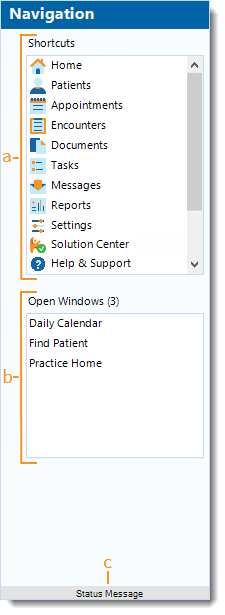 |