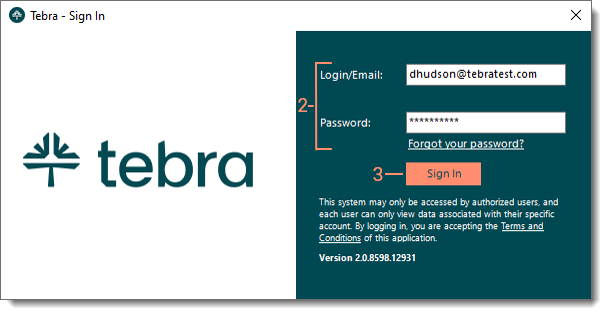Updated: 07/19/2023 | Views: 49680
Once you have reviewed the system requirements and have installed the Desktop Application (PM), open Tebra and log in using the email address and password associated with your Tebra user account. Contact your System Administrator for user account details. If Two-Factor Authentication (2FA) is enabled for your account, review Two-Factor Authentication for Sign In.
Log into Tebra
- Double click the Tebra desktop shortcut icon. The Tebra - Sign In pop-up window opens.
- To open Tebra through the start menu, click Start > Tebra.
- Enter the Login/Email and Password.
- If the password cannot be recalled, click Forgot your Password?. The Forgot your password? page opens then follow the instructions to reset the password.
- Click Sign In. The Desktop Application (PM) dashboard opens.
- If a practice has not yet been set up, the New Practice Setup Wizard automatically launches upon sign in.
- For users with access to multiple Tebra accounts, click the drop-down arrow and select the account.
- For users with access to multiple practices in the account, the Select Practice to Open window opens. Then, click on the practice name to open.
|
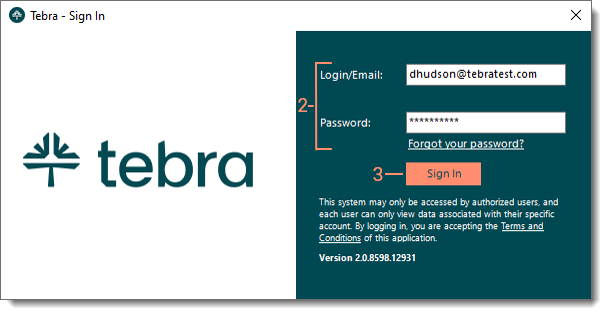 |