Change Existing Electronic Payer to Workers' Compensation
Views: 1574
You can easily update an existing payer to use an electronic Workers' Compensation insurance company connection through Jopari. Through Kareo's clearinghouse connection with Jopari, you can set up a Workers' Compensation insurance company:
- To submit electronic claims directly to payers that support electronic claims submission.
- As an ePaper Payer (also known as "drop-to-paper") for payers that do not support electronic claim submission. This unique option allows your practice to submit claims electronically to Jopari where they will printed and mailed to the payer when ready. There is no charge for the electronic submission, however, an additional fee (of 90 cents for the first page and 20 cents for each additional page) applies for Jopari to print and mail the claim to the payer.
Important Notes:
- If you wish to print and mail claims to a Workers' Compensation insurance company that does not support electronic claim submission, you can set the payer up as paper-based insurance company.
- Jopari does not support Kareo clearinghouse reports. Upon claim acceptance, you will receive acknowledgement from the clearinghouse. Claim denials are mailed to you directly from the insurance company.
Change the Payer to Workers' Compensation
|
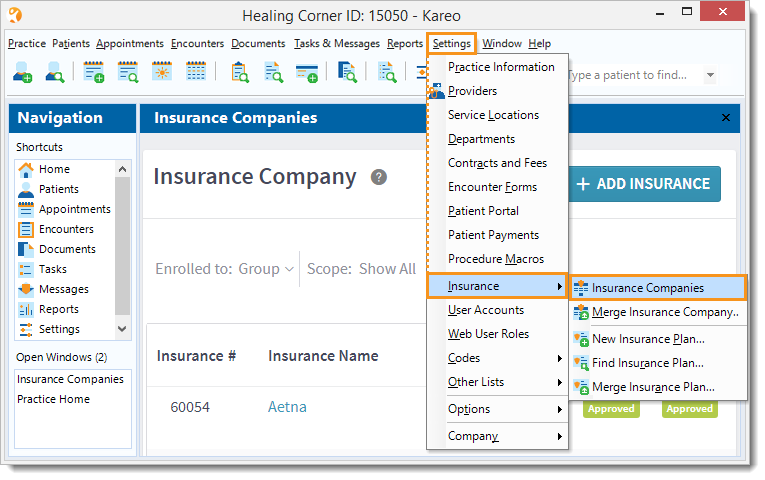 |
|
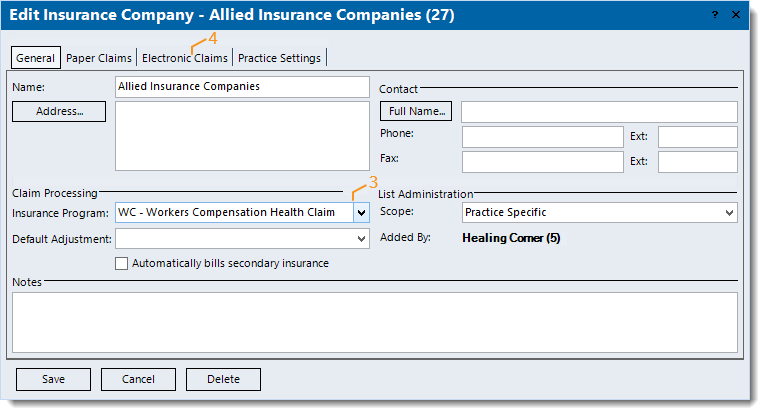 |
|
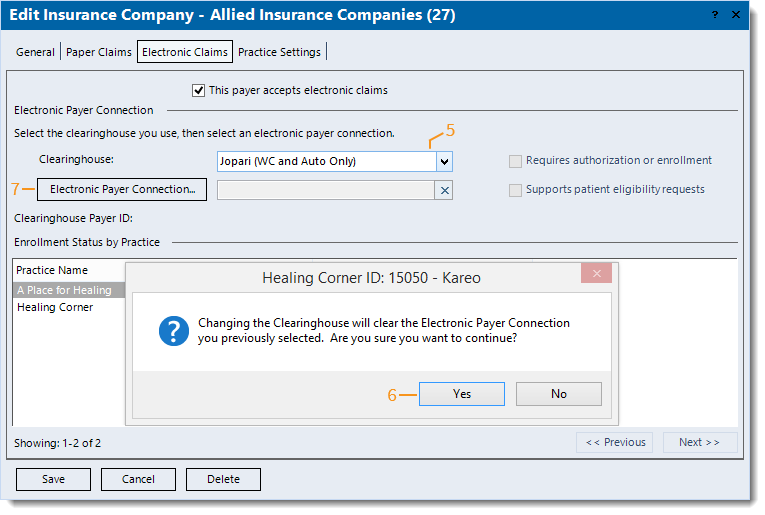 |
|
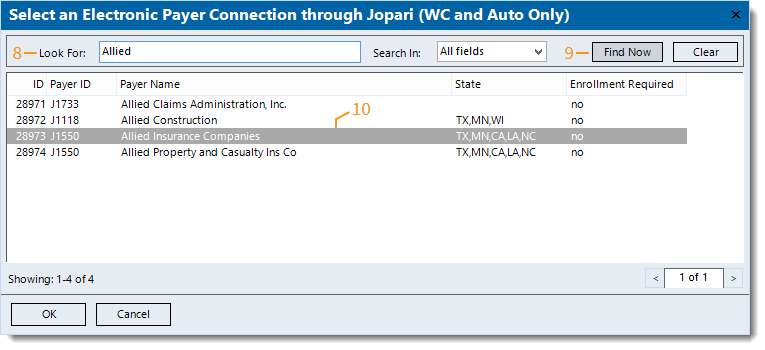 |
|
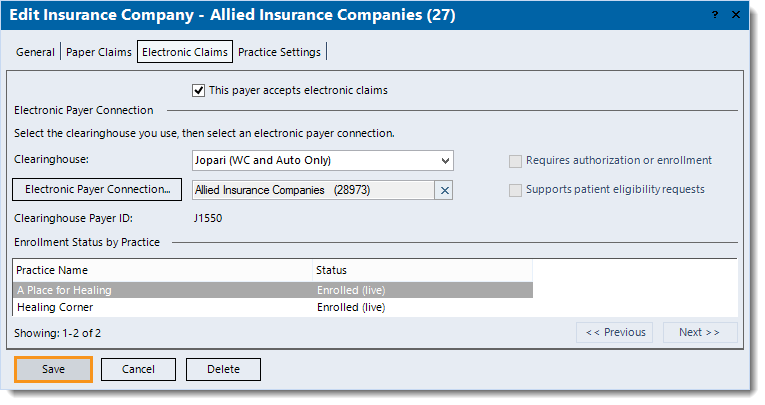 |